Resetting your password
This article explains how to reset your password if you have forgotton it and you cannot login.
If you know your password and can login, but would like to change it for security reasons, please see this article.
Instructions
1. Go to https://login.salesforce.com/ (or alternatively your school’s custom login URL)
2. Click on “Forgotton Your Password?”
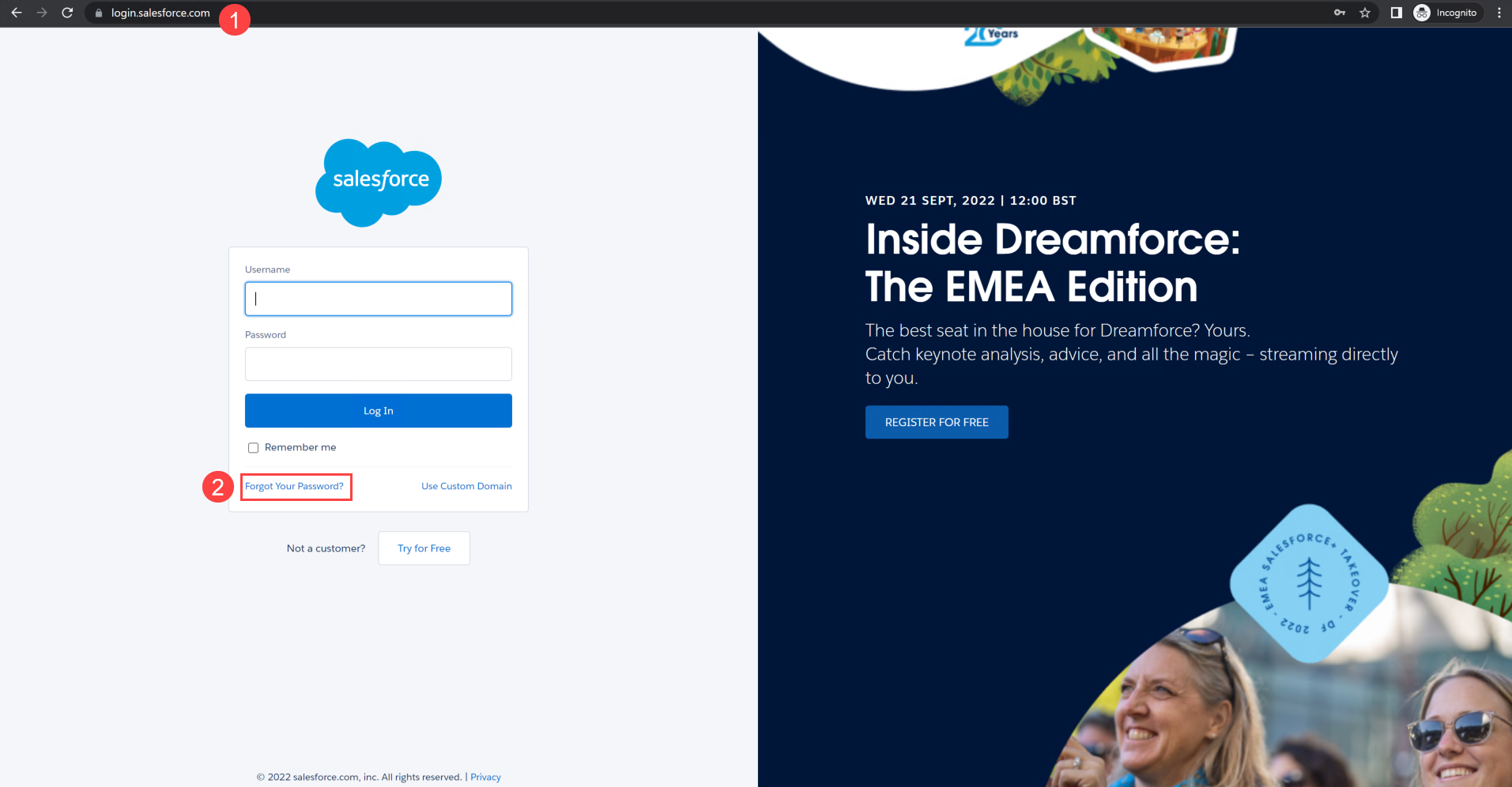
3. Enter your username. This is typically the same as your email address. If you do not know your username, contact your System Administrator.
4. Click on Continue.
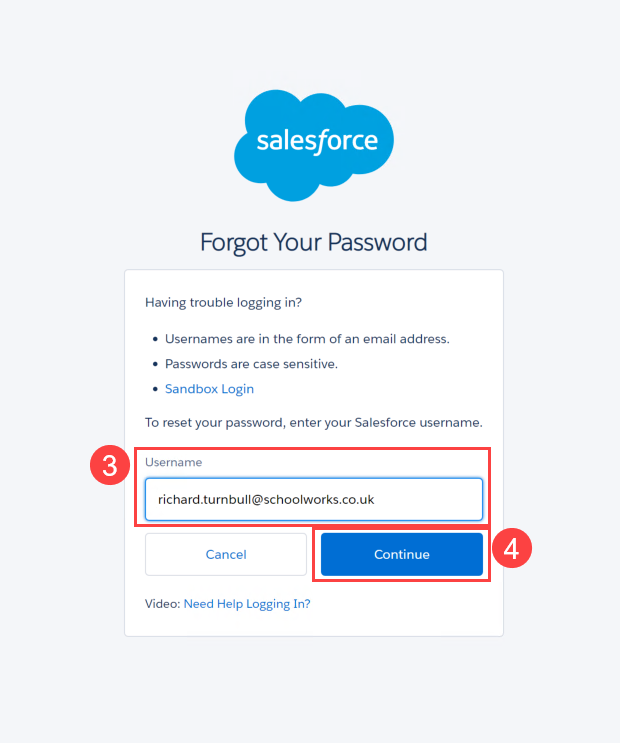
5. You will then be sent an email containing a link to reset your password. Click on the link.
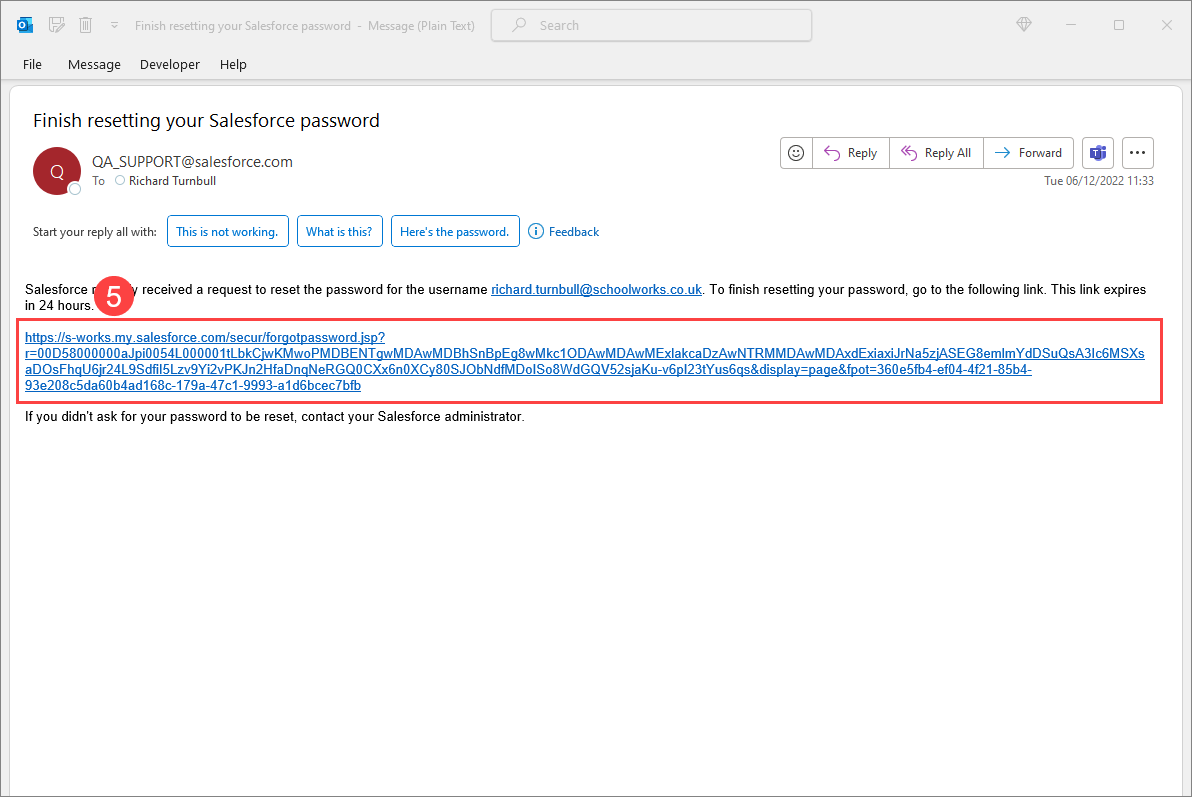
6. Enter the answer to the security question and press Continue. If you have not set up a security question or do not remember the answer, contact your System Administrator who will send you a password reset email, then follow the steps in this article to set up a security question.
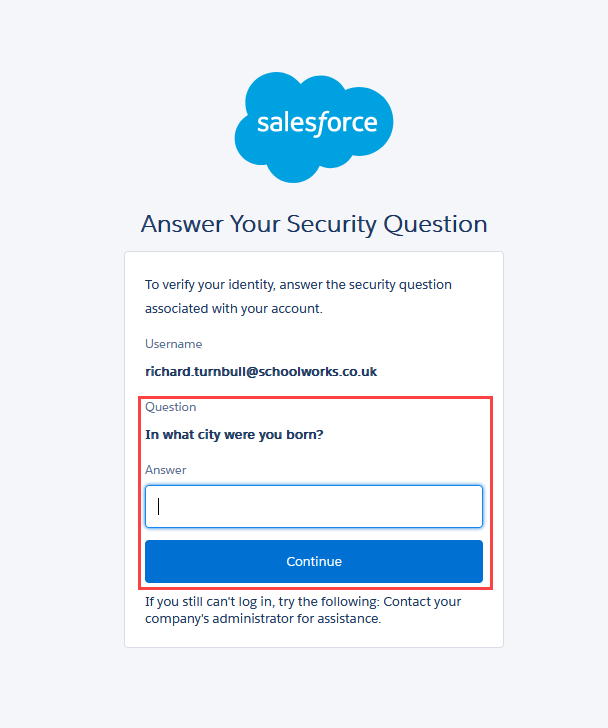
7. You will then be able to set up a new password and access the system.
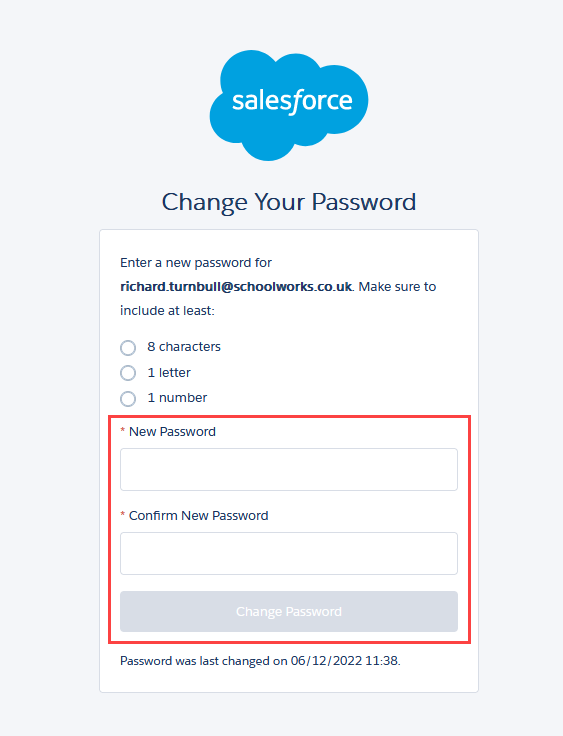
8. If you have any problems, please contact your System Administrator.