Sundry Bookings
Adding a Sundry Booking
To add a new sundry booking on the Enrolment, select the New Sundry button in the Enrolment Bookings panel:

This will take you through to the Sundry Booking screen:
Select Lookup which opens a pop-up window
Search by Sundry service name
Select the Sundry service you require
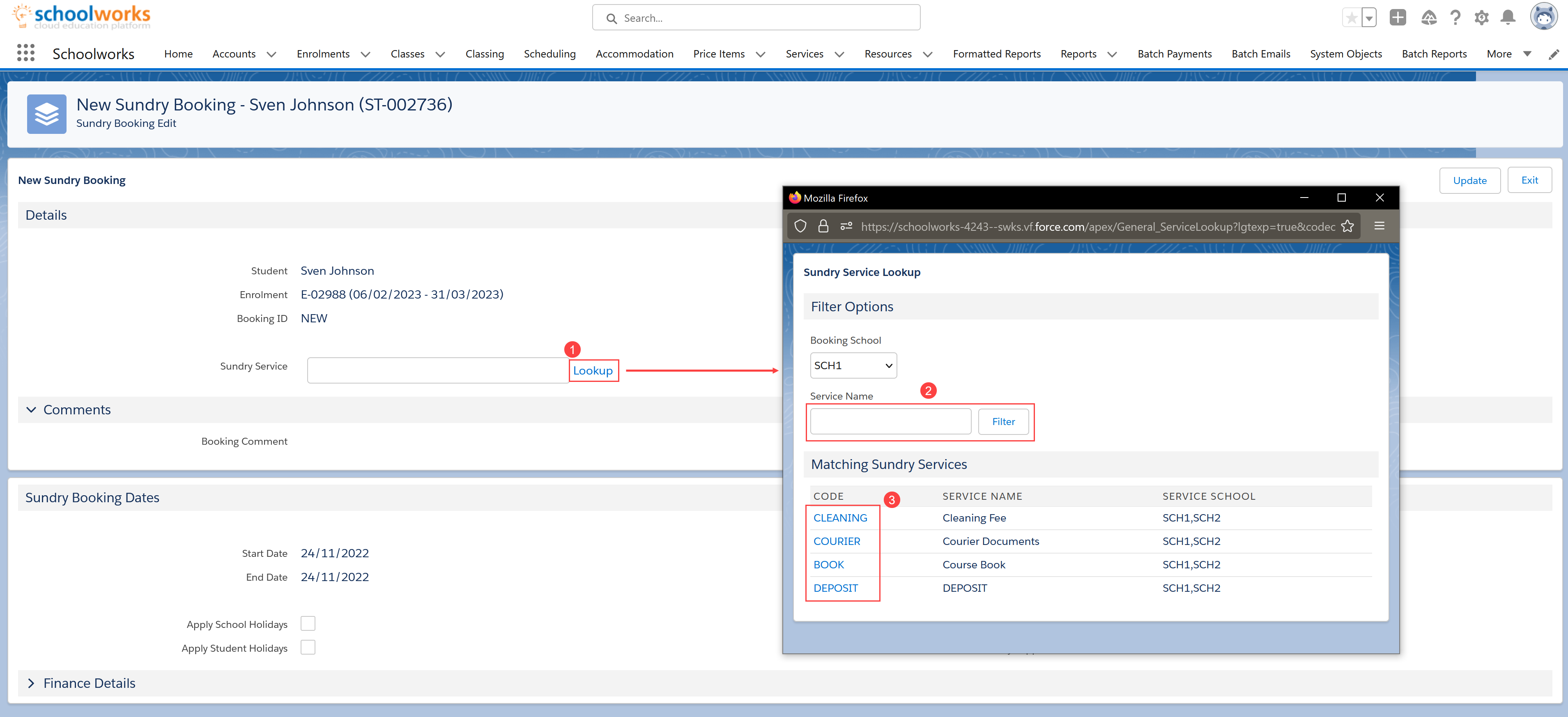
Enter the Start Date for the booking. Typically this defaults to the Course Start Date but can be adjusted to a different date if required.
Enter the quantity required for the item - typically Sundry bookings are sold on an “each” basis, rather than a period of time.
Enter any Booking Comments (visible to the Administration team)
Click Update when finished to save and return to the Enrolment Screen
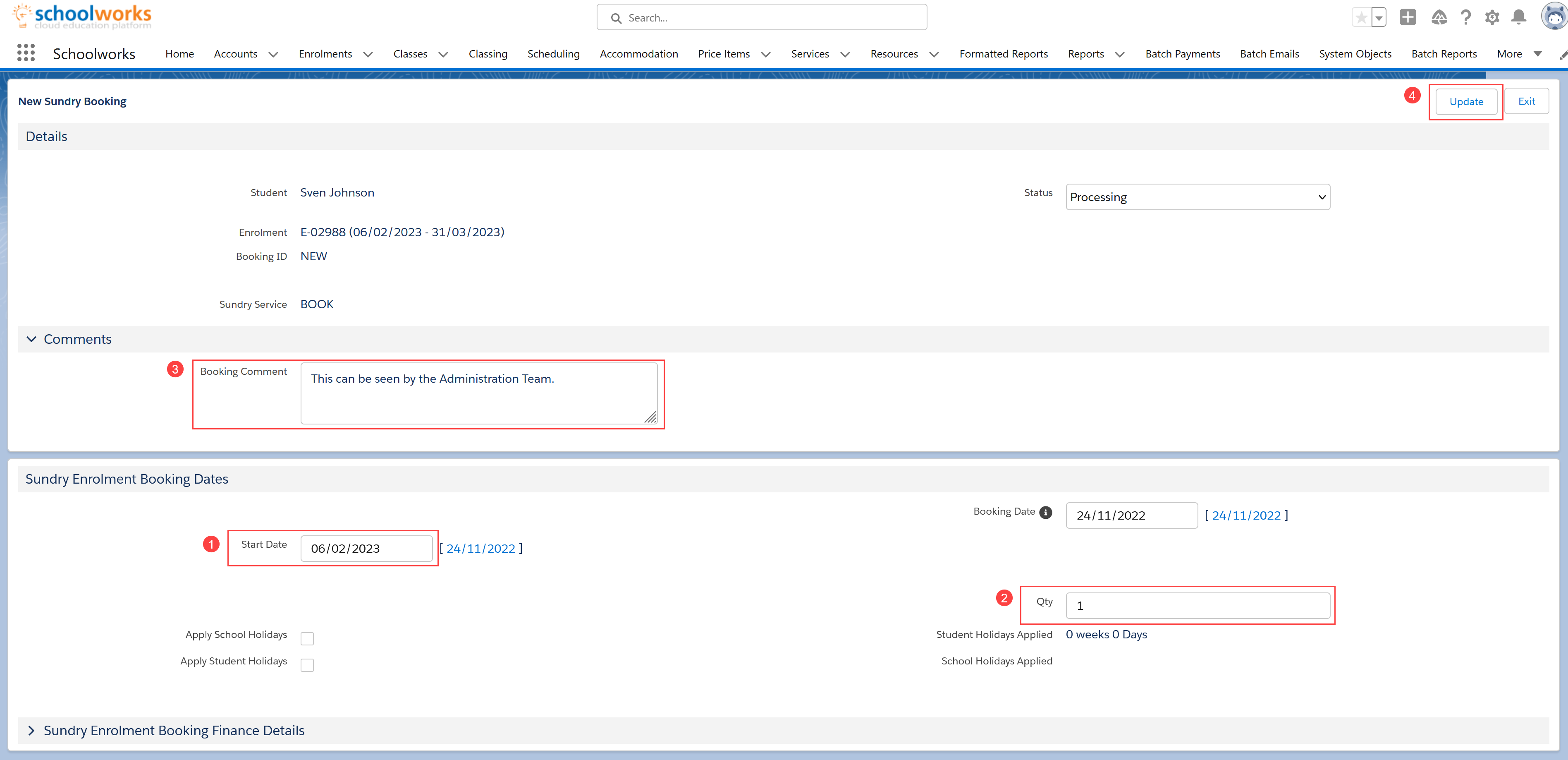
NOTE: At the bottom of every Booking screen is a panel called Enrolment Booking Finance Details. it is closed by default as it is not routinely used. It is possible from within this panel to adjust the finance settings related to the booking you are looking at ONLY. For more details, please see this article.