Accommodation Bookings
Adding an Accommodation Booking
To add a new accommodation booking on the Enrolment, select the New Accommodation button in the Enrolment Bookings panel:

This will take you through to the Accommodation Booking screen:
Select the Accommodation Type you require
Select Lookup which opens a pop-up window
Search by Accommodation name
Select the Accommodation you require
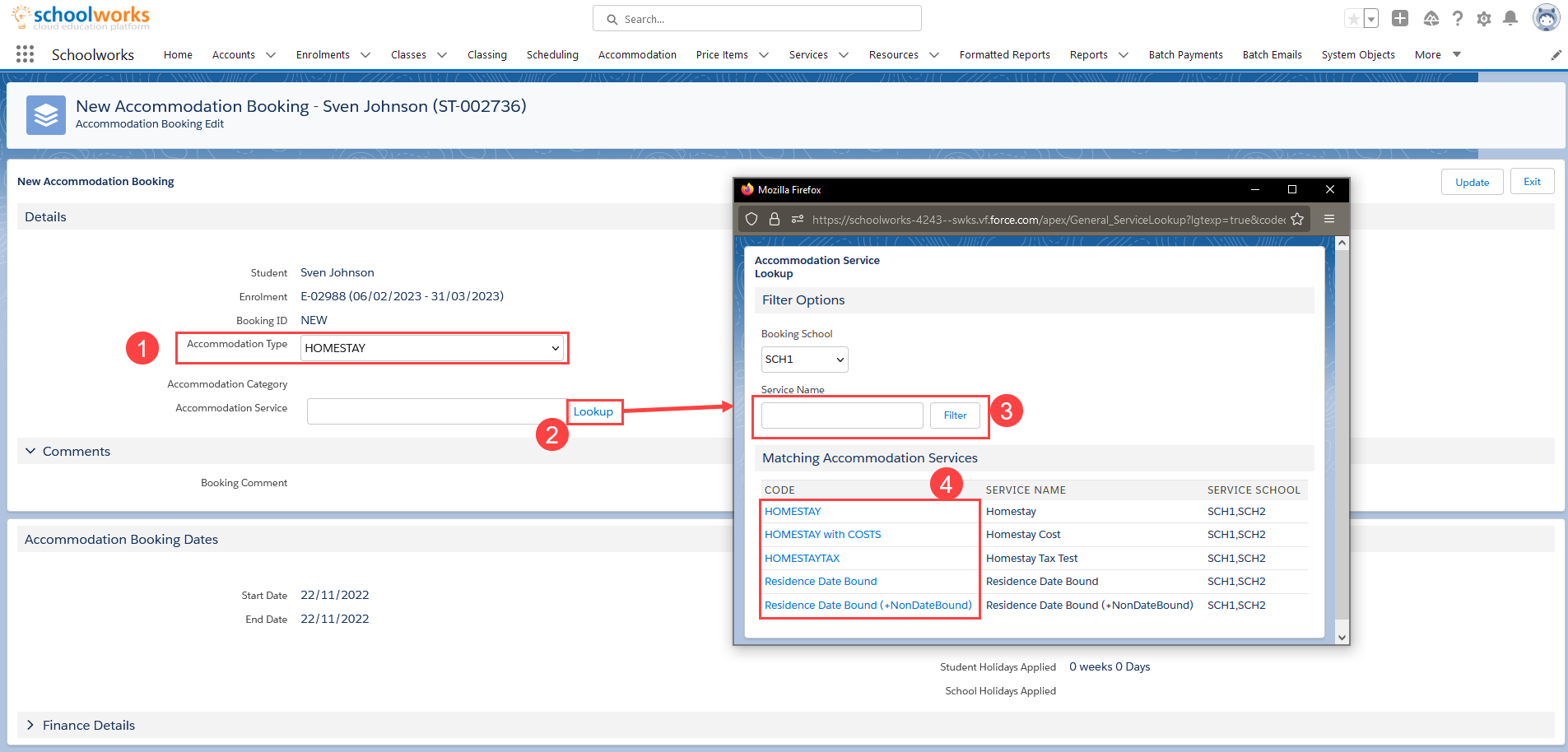
Typically most Accommodation Services are configured to automatically populate the start and end dates based on the Course Booking entered - this is configurable on each Accommodation Service. Check the dates are correct or enter if required.
Depending on the type of Accommodation, there may be Service Options to select, typically for the Room Type (e.g. Single or Double) and Board Type (e.g. B&B, Half Board, Full Board).
Enter any Booking Comment, visible to the Administration and Accommodation Teams.
Select any Accommodation Preferences the student requires (these can vary from school to school)
Click Update when finished to save and return to the Enrolment Screen
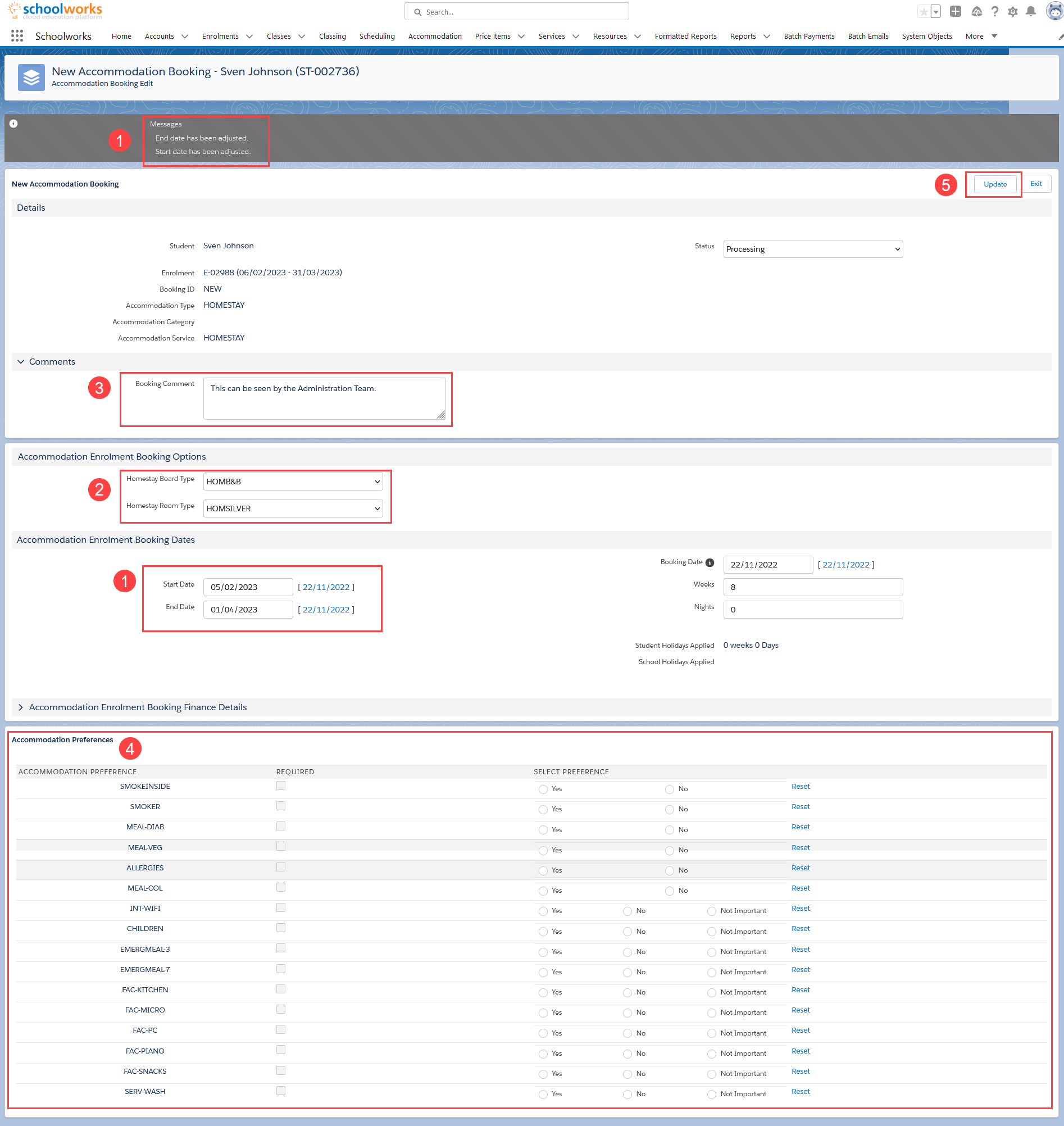
NOTE: At the bottom of every Booking screen is a panel called Enrolment Booking Finance Details. it is closed by default as it is not routinely used. It is possible from within this panel to adjust the finance settings related to the booking you are looking at ONLY. For more details, please see this article.