Enrolments - Class & IT Placements
Most academic placement is done through the Classing and Scheduling screens as they offer a broader range of functionality, but it is also possible to place students in class directly from the Enrolment screen.
Class Placement
Open the Enrolment for the student that you wish to place in Class.
Navigate down to the “Enrolment Class & IT Placement” panel.
Click on “New Class Placement”. This will open the “New Class Placement” screen.

Select the Course Booking that you would like to place the student for.
This will automatically search for appropriate Classes with space. Choose the Class that you would like to place the student in.
If the Class does not appear, it may not have enough room - if so, uncheck the “Classes with available space” checkbox and try again.
If the Class still does not appear, it may not be configured correctly - check the Class record.
The placement dates will default to the dates of the booking. Adjust these only if you wish to partially place the student.
Press Save to return to the Enrolment screen.
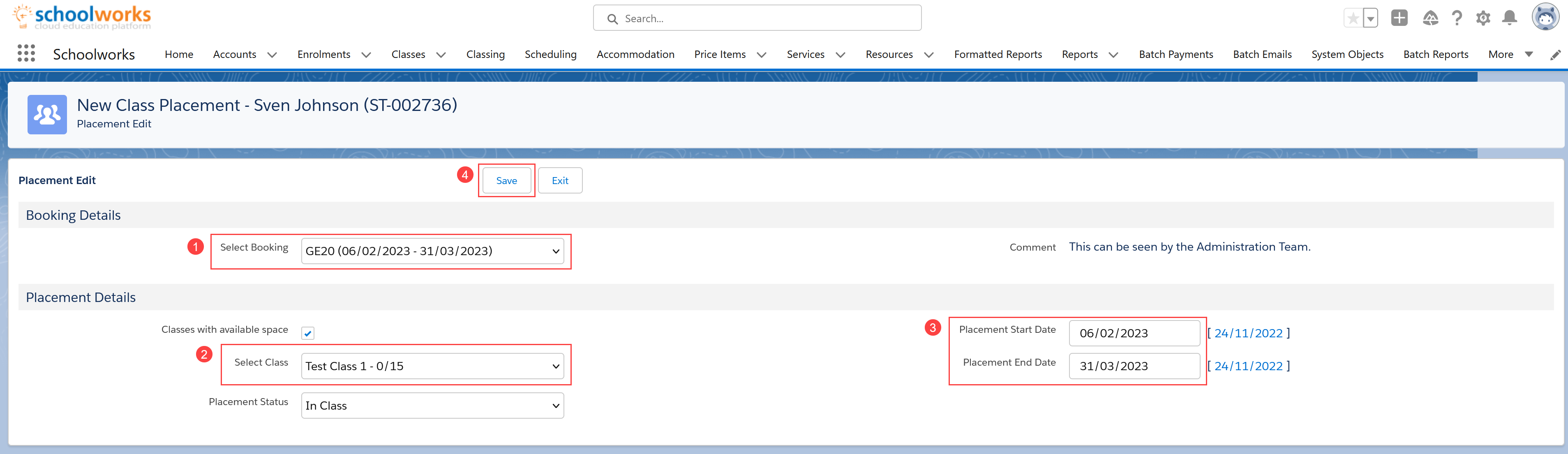
Individual Tuition Placement
Open the Enrolment for the student that you wish to place in Class.
Navigate down to the “Enrolment Class & IT Placement” panel.
Click on “New IT Placement”. This will open the “Individual Tuition Placement” screen.

Select the Individual Tuition Booking that you would like to place the student for.
The system will display how many hours have been booked and how many hours the student has left to place.
Choose the date of the lesson
Choose the Start and End times of the lesson. The system will then search for available teachers and rooms.
Select the teacher.
Select the room.
Press Save to return to the Enrolment screen.
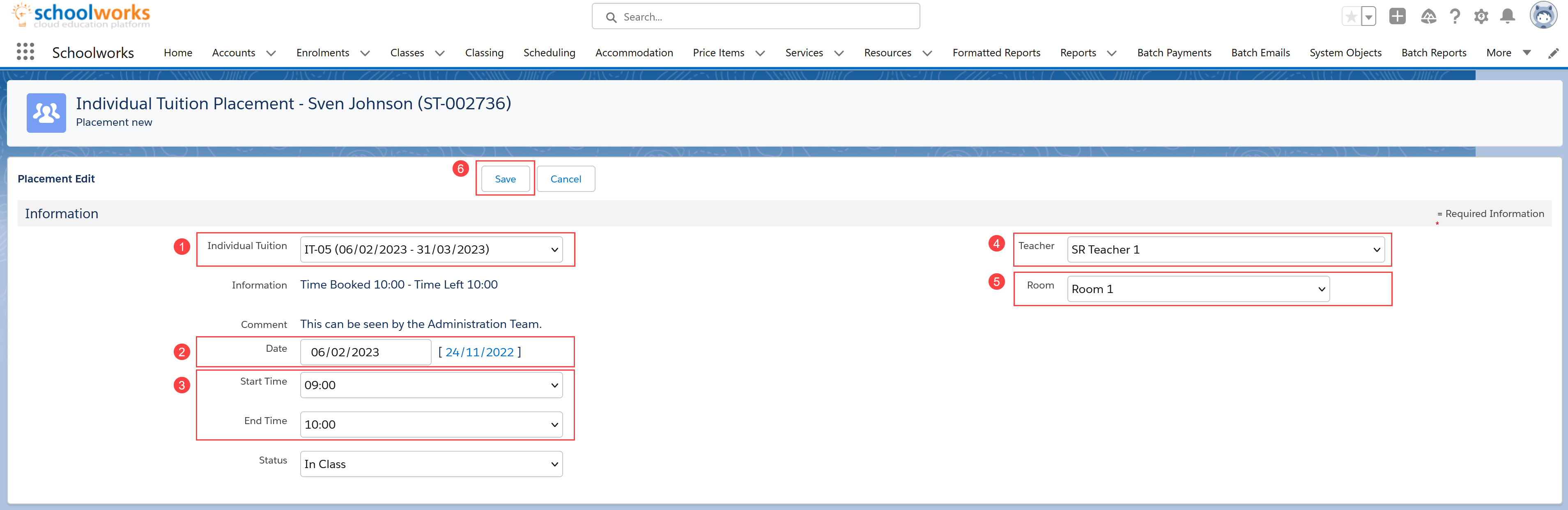
Enrolment Class & IT Placements Panel
This panel will then display any placements for the student.
If the student has been placed through the Classing or Scheduling screens, the placements will also be displayed here, so this is a good way to get an overview of all the Classes the student has been placed in.
It is also possible to Edit or Cancel these placements from this screen if required using the buttons on the left hand side of each placement record.
NOTE: we do recommend Deleting any placements here as then potentially historical data could be lost.
