Enrolments - Accommodation Placements
Most accommodation placement is done through the Accommodation screen as it offers a broader range of functionality - please see this article.
However, it is also possible to place students in accommodation directly from the Enrolment screen, instructions below.
Accommodation Placement
Open the Enrolment for the student that you wish to place in Accommodation.
Navigate down to the “Enrolment Accommodation Placements” panel.
Click on “New Accommodation Placement”. This will open the “New Accommodation Placement” screen.

Select the Accommodation Booking that you would like to place the student for, including any preferences if required.
This will automatically search for appropriate accommodation providers with space.
The placement dates will default to the booking dates. Adjust these if required and press Refresh.
The list of available accommodation providers will be displayed. If there is a specific provider that you wish to use, you can search for the name in the search box.
Tick next to the accommodation provider you would like to use.
a List of the other students placed with that provider during the same period will be displayed at the bottom to allow you to check any nationality clashes and placement suitability.
When you are happy with the placement, press Save at the top to return to the Enrolment screen.
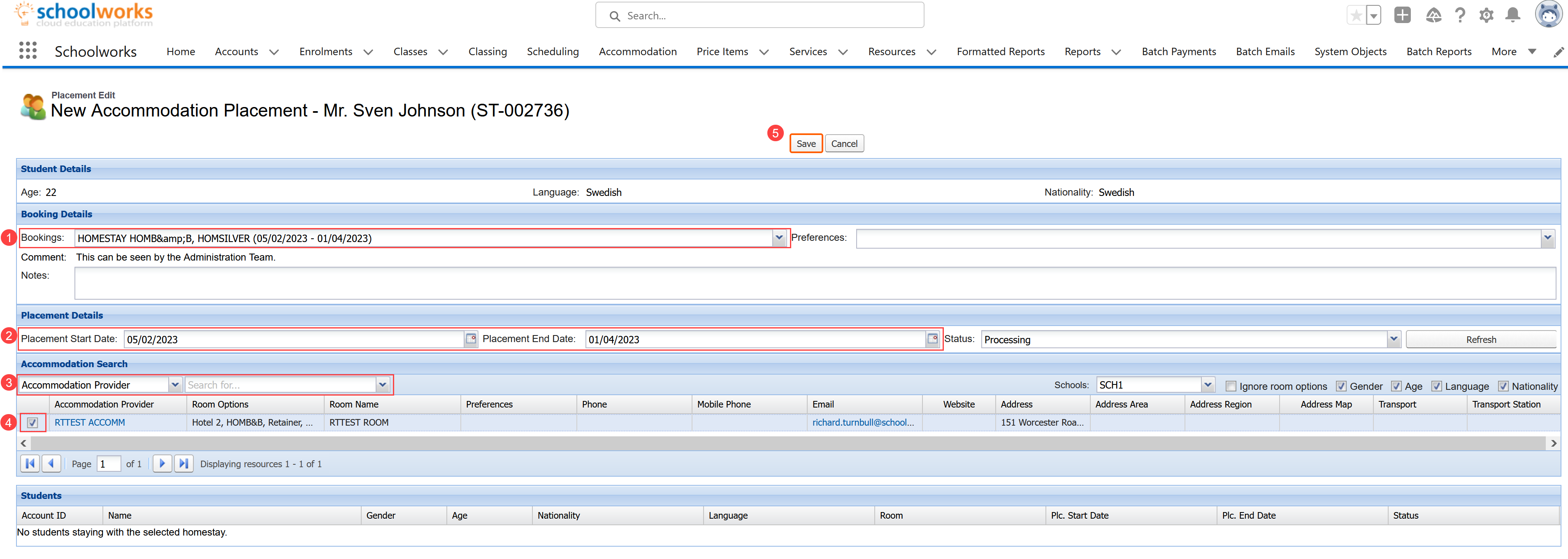
Enrolment Accommodation Placements Panel
This panel will then display any placements for the student.
If the student has been placed through the Accommodation screen, the placements will also be displayed here, so this is a good way to get an overview of all the accommodation the student has been placed in.
It is also possible to Edit these placements from this screen if required using the button on the left hand side of each placement record.
NOTE: we do recommend Deleting any placements here as then potentially historical data could be lost.
