Aged Debt Reporting
The Aged Debt Batch processing generates a snapshot set of account data, per debtor or creditor account which the Aged Debt Report then 'displays' via a standard salesforce report.
Generating the aged debt data requires a batch process to be run, which runs through each account's invoices & credits and ages them according to their due date. The process then runs through receipts and payments and spends these according to their allocation, or if unallocated, spends the receipts based on the oldest date first.
Schoolworks can generate and store two independent sets of aged debt results – ‘Daily Aged Debt’ and ‘AdHoc Aged Debt’
- Daily Aged Debt. The daily aging data is automatically updated each night via an automated batch process.
This means that the Daily Aged Debt report can be run at any time during the day and the results will show what was calculated from the night before. This is typically used for day to day debt management.
- Adhoc Aged Debt. This allows a finance user with the appropriate permissions to run the aged debt batch with a given set of parameters; typically the parameters are set for a period end reporting date. The adhoc batch run takes several minutes to complete and must be done prior to viewing the results in the AdHoc Aged Debt report.
Daily Aged Debt
In order to view the Daily Aged Debt report, you can immediately view the results by opening the Salesforce reports system, and search for Daily Aged Debt.
You do not need to run the aged debt process because this was run automatically at midnight the night before to calculate the aged debt at that time.
Please note that the aged debt batch is configured to run each night around midnight and for larger organisations may not complete until 8am each morning.
Adhoc Aged Debt
In order to view the AdHoc Aged Debt Report results, you need to first manually run the Aged Debt Batch (please follow the steps below), and when that process is complete (it can take several minutes to complete depending on how much data you have) open the AdHoc Aged Debt report in the Salesforce reports system. It is important you wait for the completion email from Schoolworks before you view the results on the Aged Debt report in the Salesforce report system.
Running the AdHoc Aged Debt batch
Before viewing the Aged Debt AdHoc Reports, you must first run the aged debt batch from the Batch Reports Tab. You will need to have permission to access the Batch Report Tab.
The Batch Reports Tab will either be in your personal tabs across the top of your screen or via the '+' sign (See Below)

The Debtors Report Batch will need to be run from the Batch Reports screen:
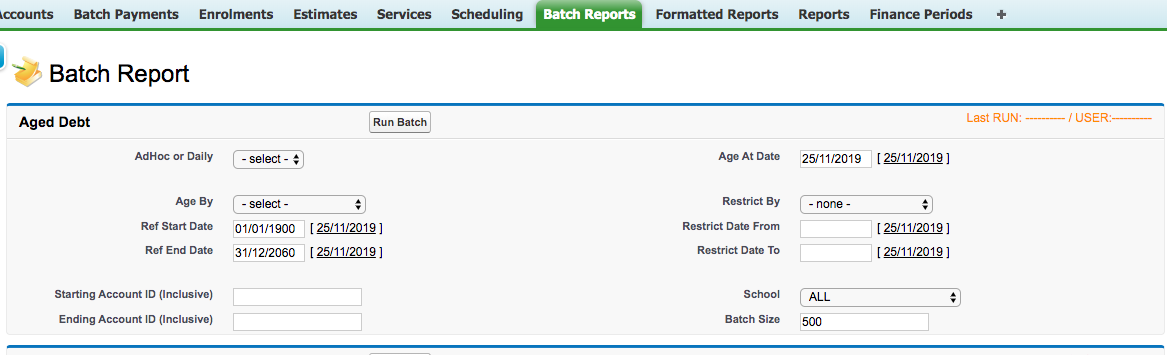
NOTE: This process can take a while to run depending on how much data you have.
1) Set the Adhoc or Daily picklist to AdHoc. If you are not a Systems Administrator you will only have the Adhoc option. (Please do not set to Daily without discussing with SW first)
2) The 'Ref Start Date' can be the earliest date you wish to consider (typically 1/1/1900) and the 'Ref End Date' is the end date up until you wish to consider transactions posted to (i.e. the period end). Note Ref date is the same term as "posting" date in Schoolworks.
3) If you only wish to run the aging for a specific agent, student or company account then enter the account ID or IDs in the Starting and Ending Account boxes. This is typically not used, but can be used to consider quickly the debt position of one account.
4) Set the Select Age By picklist to Age By InvoiceDate if you wish to age the data by the invoice due date or Age by Enrolment Due Date for the default days before the Enrolment Start Date. Typically we use the Enrolment Due Date unless you have been manually overriding invoice due dates as part of your business process.
5) Select the Age At Date – this is the date considered as the ‘Current Month’ in the Aged Debt aging columns (--6M,-5M,-4M,-3M,-2M,-1M,Current (Age at Date),+1M,+2M,+3M,+4M,+5M,+6M) - Typically this is the same as the 'Ref End Date'.
6) Optional: select Restrict By options if you wish to restrict by Invoice Due Date or Enrolment Due Date. Both of these dates default to a number of days before a student arrives according to your credit terms and are stored on each Finance Ref (Inv/Cre/Rec/Pay). The Invoice Due Date is a date which can be altered by a user on each REF, the Enrolment Due Date cannot be altered by a user on each REF. School can be used to run the aged debt for a specific school. Please note that if you use a specific School, receipts/payments must have been allocated correctly to invoices & credits - unallocated receipts may not be processed.
6) Check the batch size is 500 - Schoolworks can now run at a higher batch size. Your version of Schoolworks may already default to 500.
6) Run the Batch. You will receive a confirmation email confirming the start of the processing.
7) In around 30 mins to 1 hour (depending on the size of your system) you will receive another email confirming the process has finished.
8) . To view the result, open the Reports tab, and open one of the 'Aged Debt AdHoc' reports (or search for Aged Debt Adhoc in the reports search.
View the results of the Aged Debt batch by opening the 'Aged Debt Adhoc' report(s):
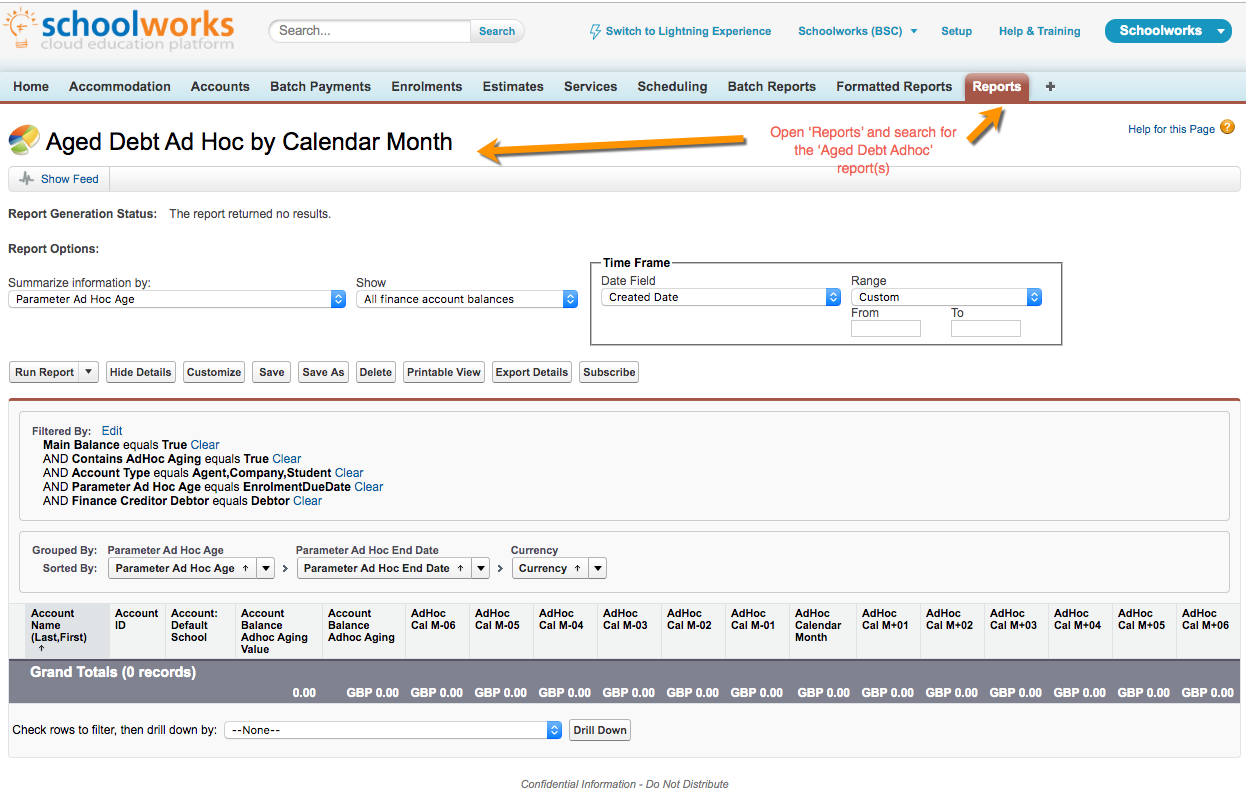
Please note: whilst the Aged Debt batch is running, the numbers appearing in the report will not be correct as the system is generating the data.