Creating Static Document Records
A “static” document is one that does not have any mergefields. For example, you may have a PDF school brochure or student handbook that you would like to attach to emails to send to students or agents.
By creating a static document record in Schoolworks, you can avoid having to upload this to attach it every time.
It is necessary in this process to use the Salesforce Classic interface:
Login to the system and click on your user avatar in the top right, then select Switch to Salesforce Classic:
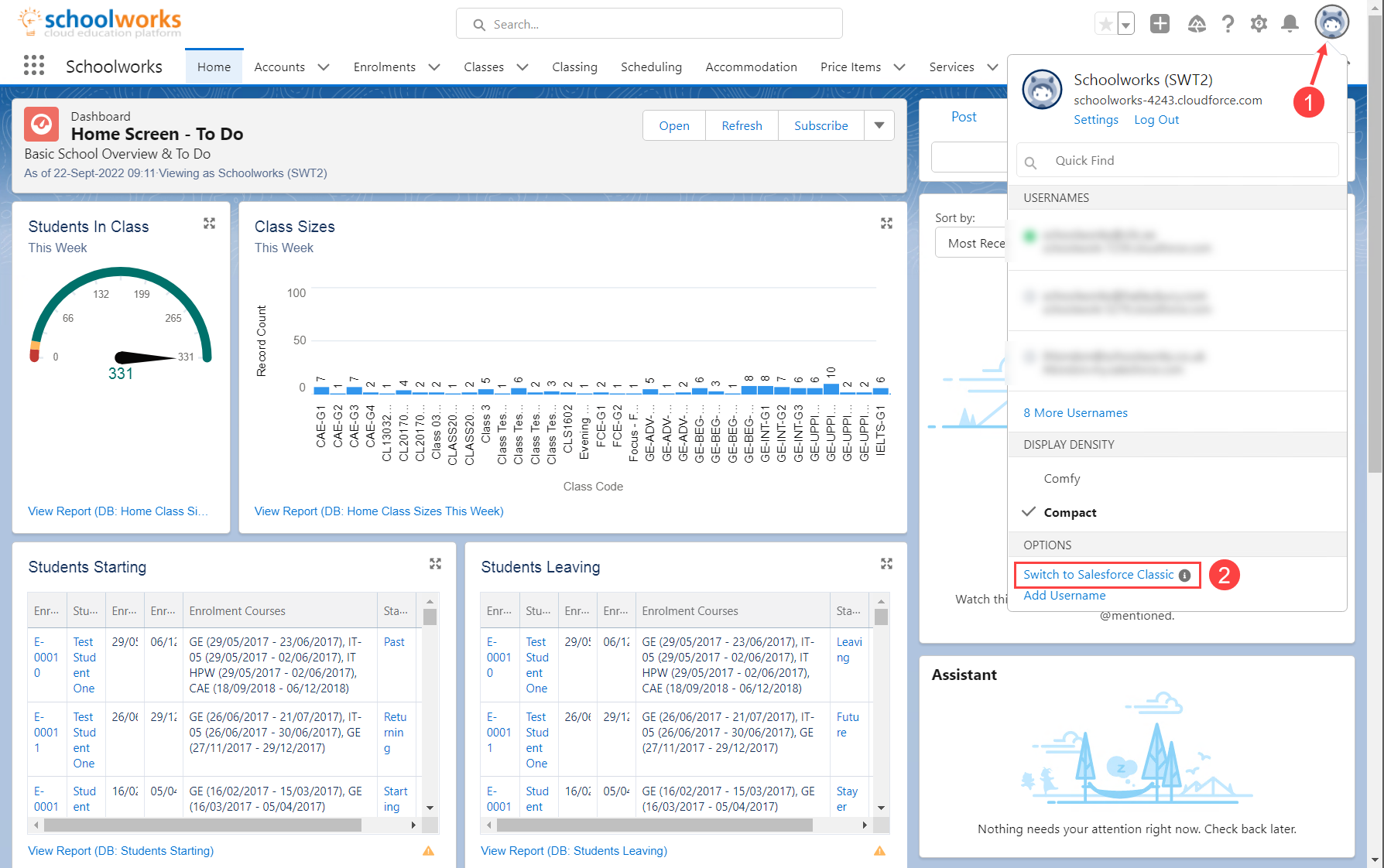
Click on the “+” icon in your navigation bar to show All Tabs:
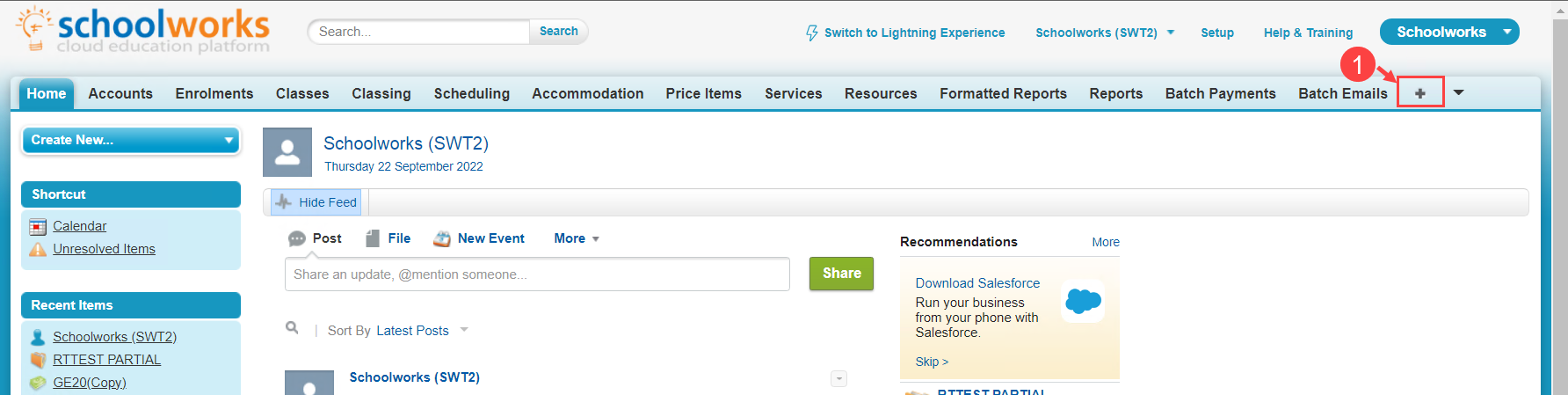
Then select Documents:
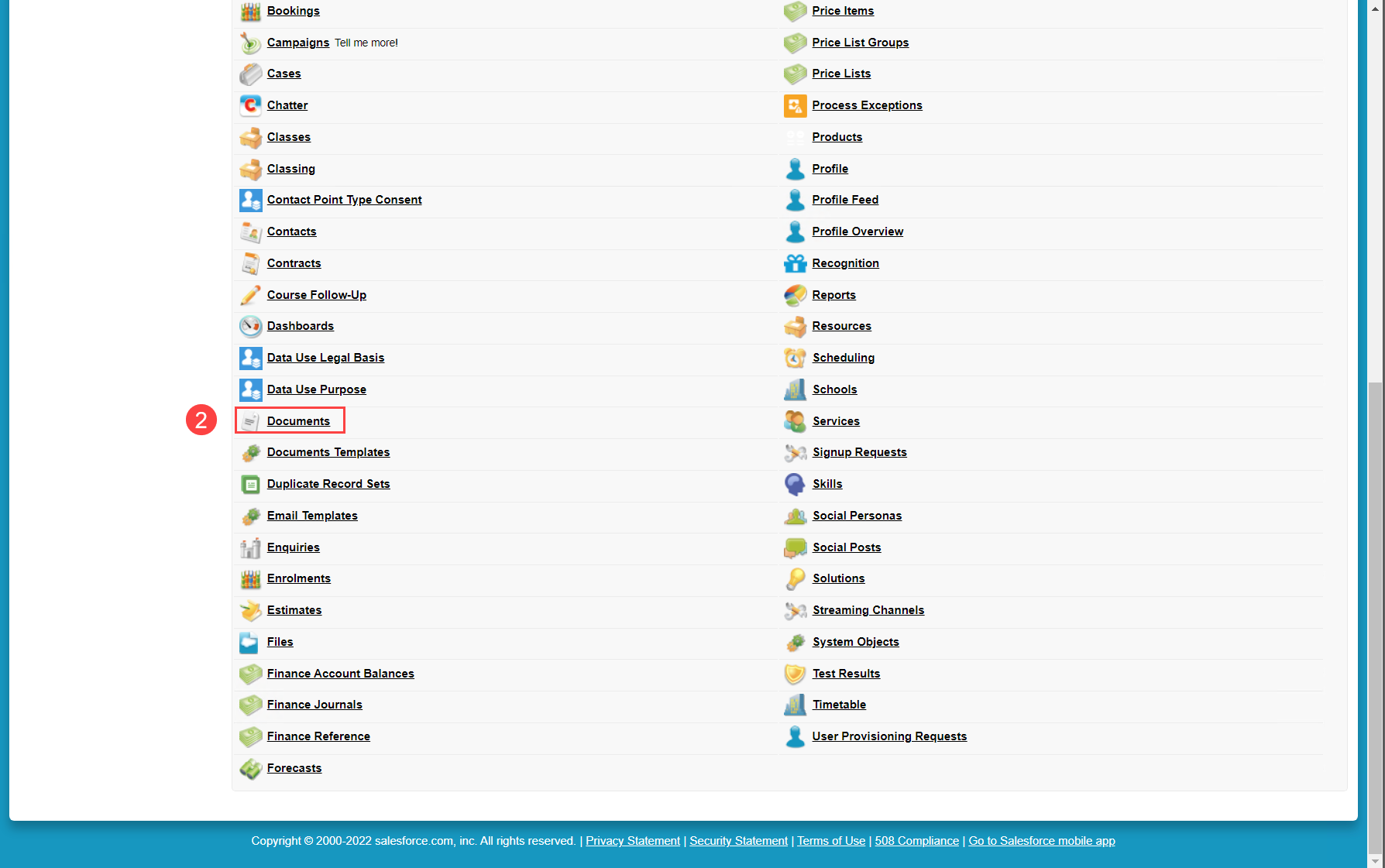
Navigate to the Static Documents folder, then press Go
If there is no Static Documents folder, please contact your System Administrator

Press New Document, then complete the fields as follows:
Document Name - enter the name of the document, followed by the file extension (e.g .pdf, .docx, .xlsx)
Document Unique name - this is automatically populated from the Document Name field (must not have any spaces)
Add a Description if you wish, and leave the other fields as they are.
Select the File either by uploading locally or referencing a URL and press Save.
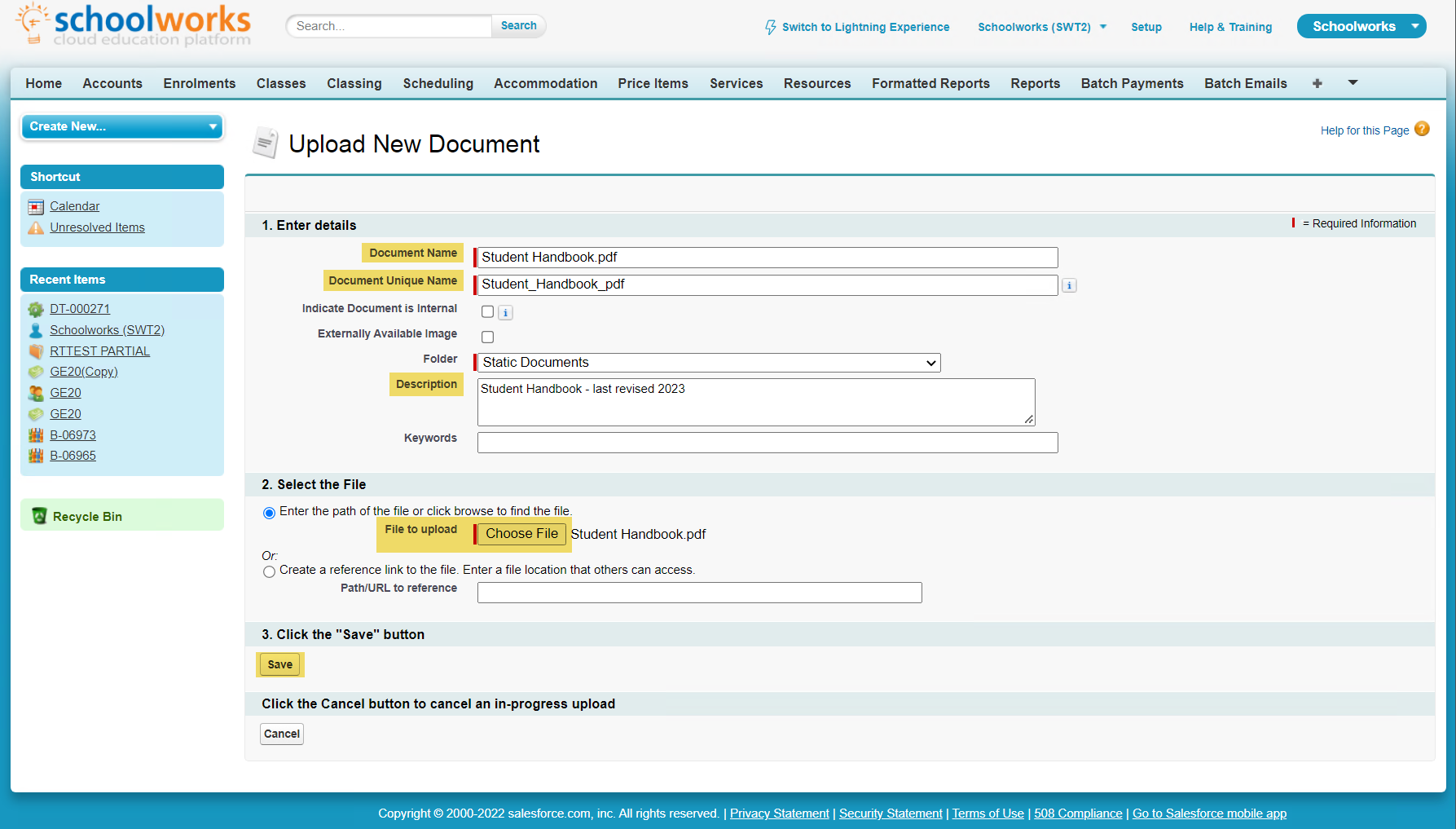
Once saved, it is necessary to make a note of the record ID.
In the URL at the top of the screen, copy the code which appears after cloudforce.com/, in the example below, this is “0151n000002dcDb”:
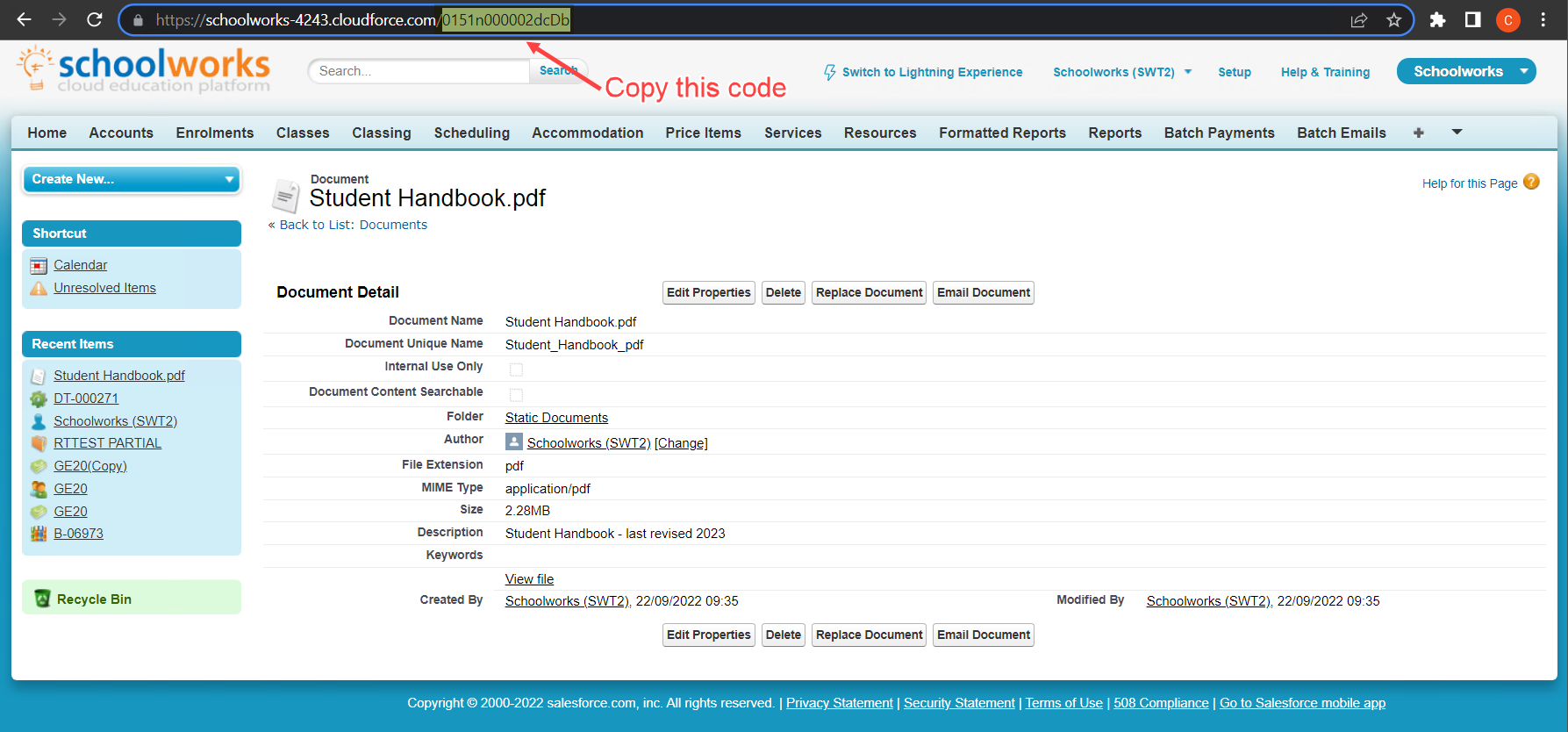
Now, we can move back in to Salesforce Lightning to set up the Document Template record. Click on “Switch to Lightning Experience” at the top of the screen and navigate to your Document Template records.
Create a New Document Template record, and select the “Local File” record type:
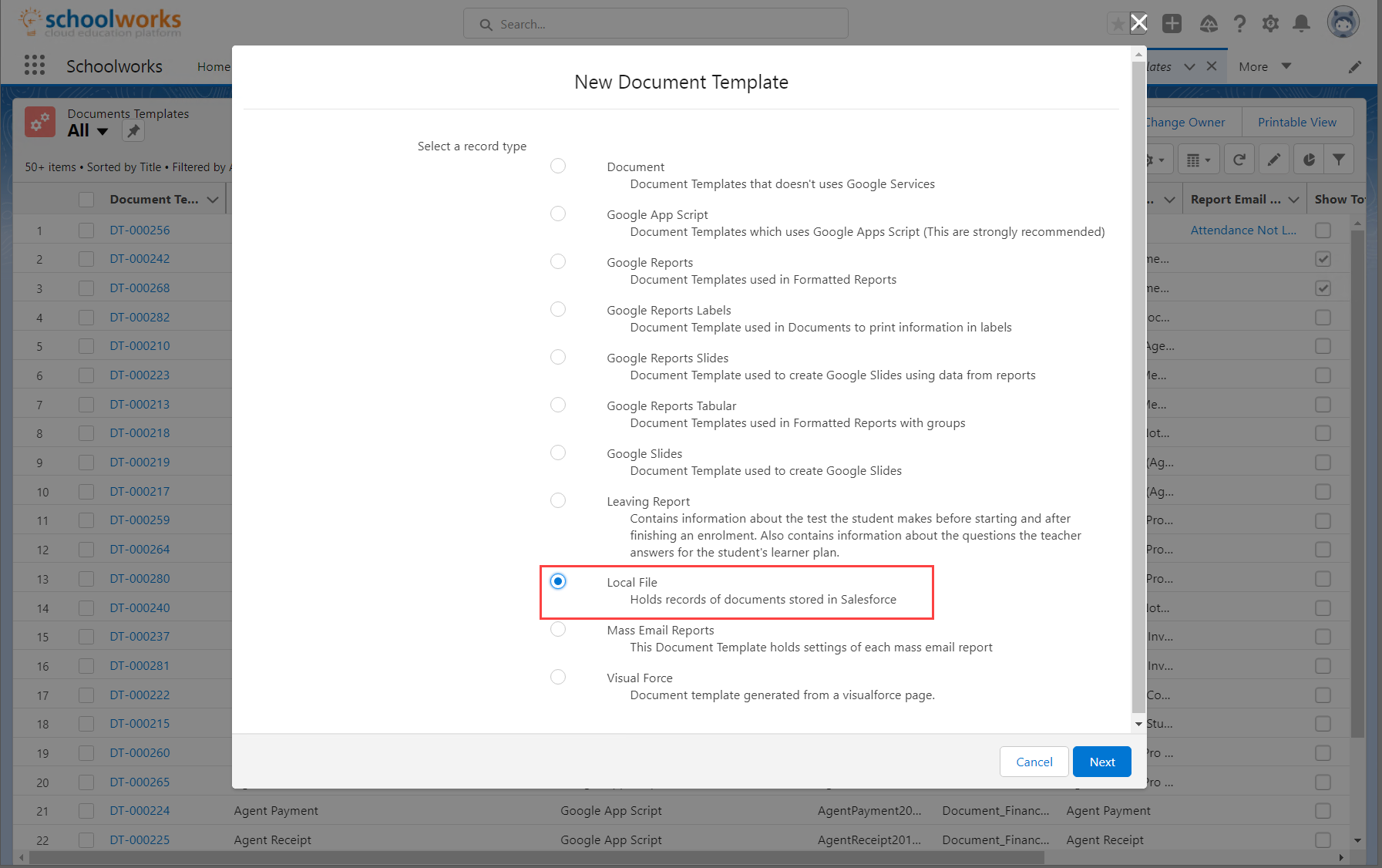
Enter the fields as follows:
Title - this is what appears in the email screen for the user to select the correct document.
Default Format - select the appropriate file type.
Local Folder name - should be the name of the folder the Document is saved in, without spaces (typically “Static_Documents”)
Local File ID - paste the record ID from the previous step
Mark whether it is available to send to Agents, Companies, Groups and Students
Tick the Show box so it is visible for users.
Press Save.
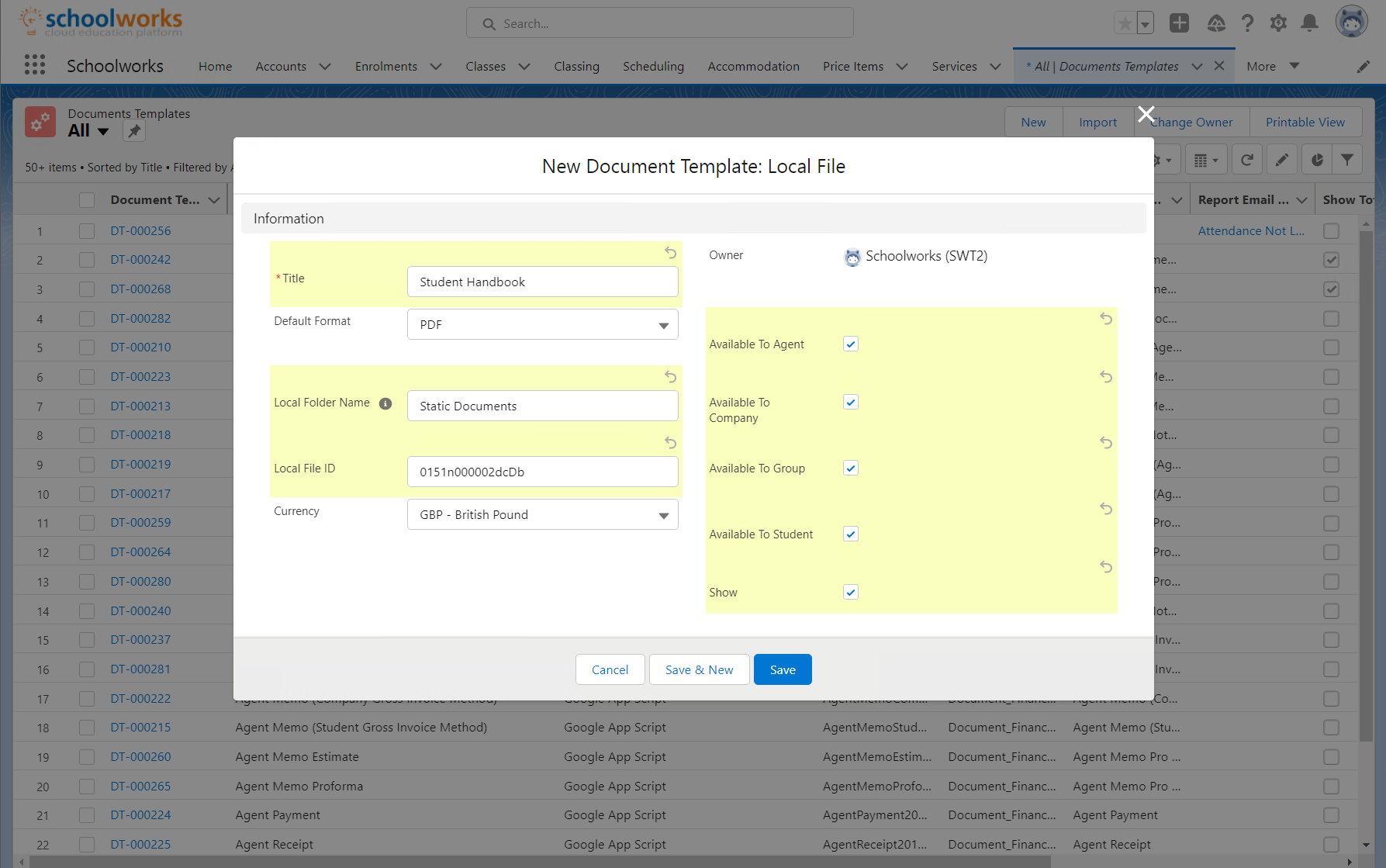
Now the document will be available for use.
Note: you can add Document Template Relationship records to the Document Template to manage which Schools or Services this Static Document should appear for.