English UK QUIC Reporting
This article explains how to export the data from Schoolworks to complete the EUK quarterly QUIC reports.
NOTE: This data relies on three fields being accurate for all Course Services:
Course Type
Restrict Age Min
Restrict Age Max
To check these, please visit the Course Services List View in your system and update in-line where required.
Preparation
Open the EUK QUIC Reporting spreadsheet, saved in your school’s Google Drive.
If you do not have access to this sheet, please contact support@schoolworks.co.uk.
This sheet is used to consolidate the data from Schoolworks, to in turn allow the user to copy paste values only into the QUIC submission spreadsheet sent to English UK.
Open the EUK QUIC Report Folder in Schoolworks.
If do you not have access to this folder, please contact support@schoolworks.co.uk.
In this folder there are five reports to export the required data, and a copy for each quarter required.
Please note that these are currently configured to pull 2024 data. For 2025 and subsequent years, the “Year” filter should be adjusted accordingly within each report.
Instructions
Open the five reports for the required quarter.
For each report, click on the drop down arrow in the top right, then Export:

Choose Formatted Report, then Export:
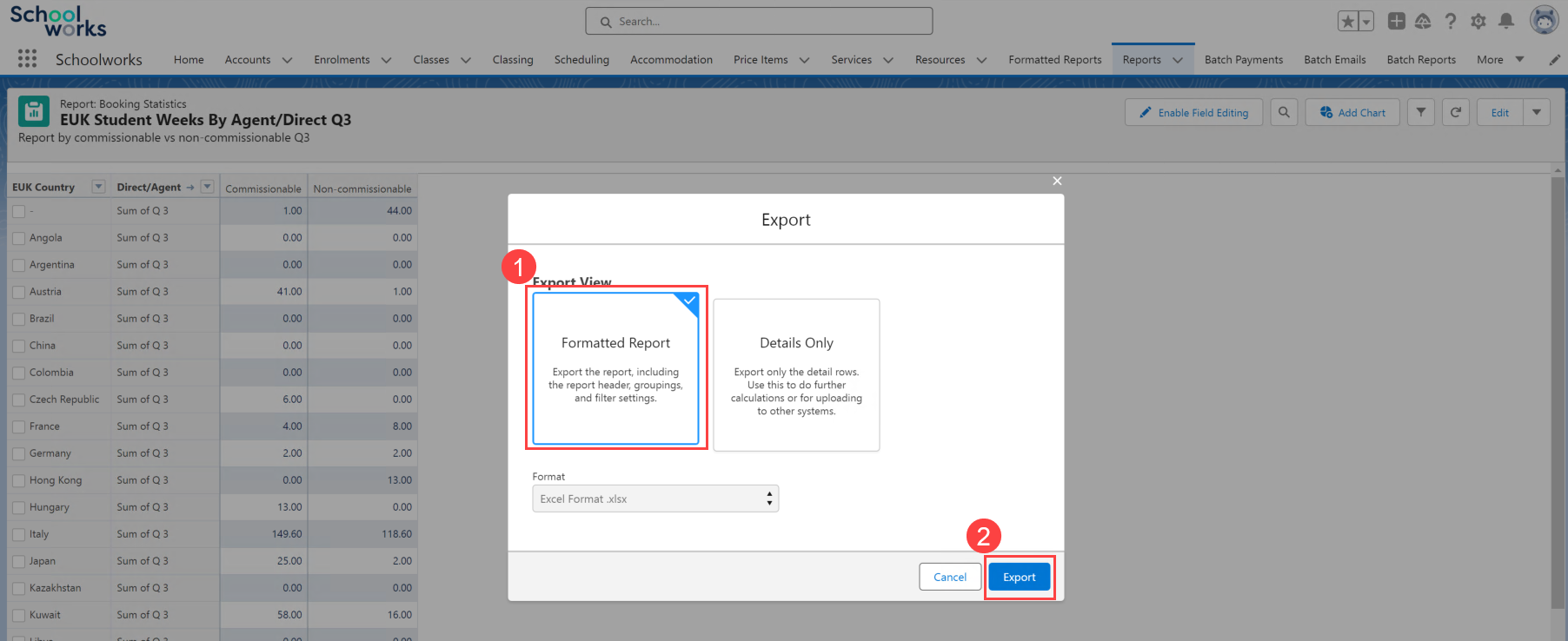
Open the downloaded report in Excel.
Select the data only excluding the SubTotal column, and copy:
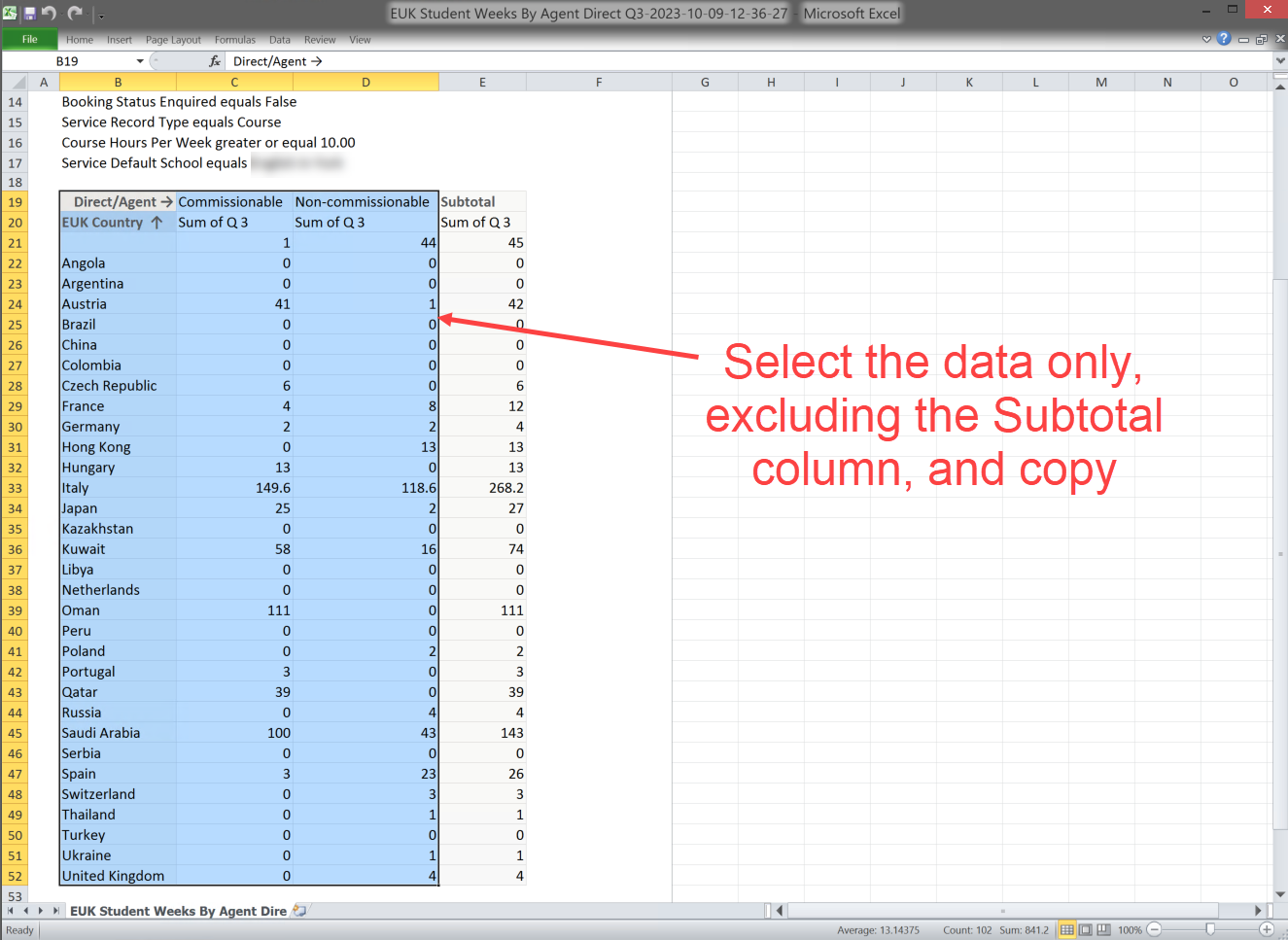
Go to the relevant tab in the Google Sheet, remove any previous data, go to cell A1 and paste the data from the export:
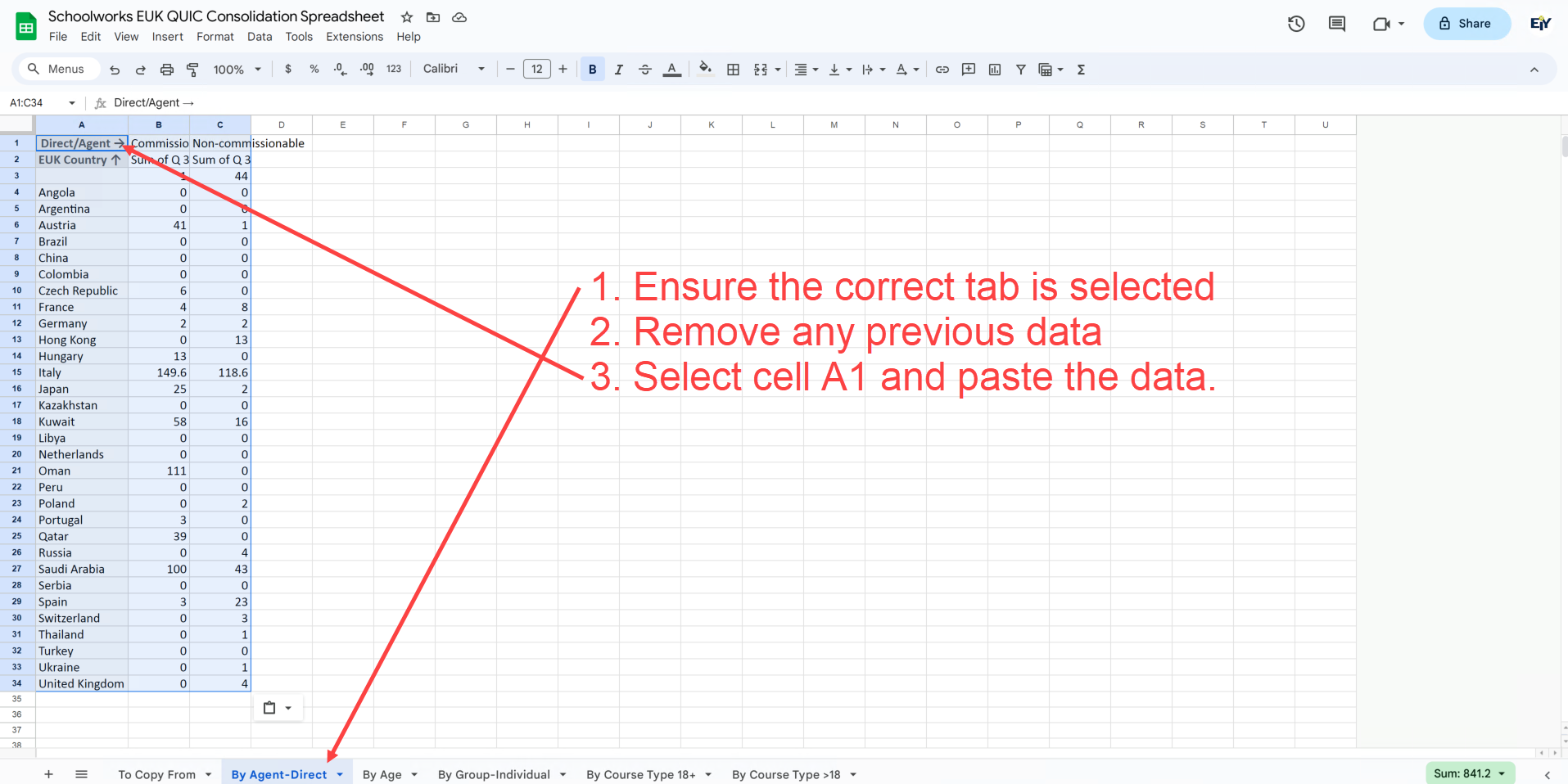
Repeat for all five reports/sheets.
Go to the first sheet in the Google Spreadsheet, called “To Copy From”
Check the figures have pulled through to this sheet correctly.
Additionally, at the bottom of the sheet, there is a checking formula which should return an “OK” result.
Copy the data from this sheet and paste (Values Only) into the English UK QUIC Submission File (Excel spreadsheet).
If anything is not appearing as expected, please send details to support@schoolworks.co.uk.
