Online Booking System - Translation
It is possible to use the online booking system in multiple languages.
It is then possible to access the site with a parameter on the root address to point to the specific language, for example https://YOURSCHOOL.force.com/?lang=es (with the “es” denoting Spanish in this case).
Translation of the portal is configured in the following ways:
Activate the Language for use on the portal
Go to the Language record that you would like to use.
Ensure the following fields are completed:
Web Language - checked
Integration Code - use a two character short code
Translation Workbench Code - use the same two character code
Portal External Code - use the same two character code (note: this is the code used in the URL parameter)
Enter the basic translations for Yes, No, Not important
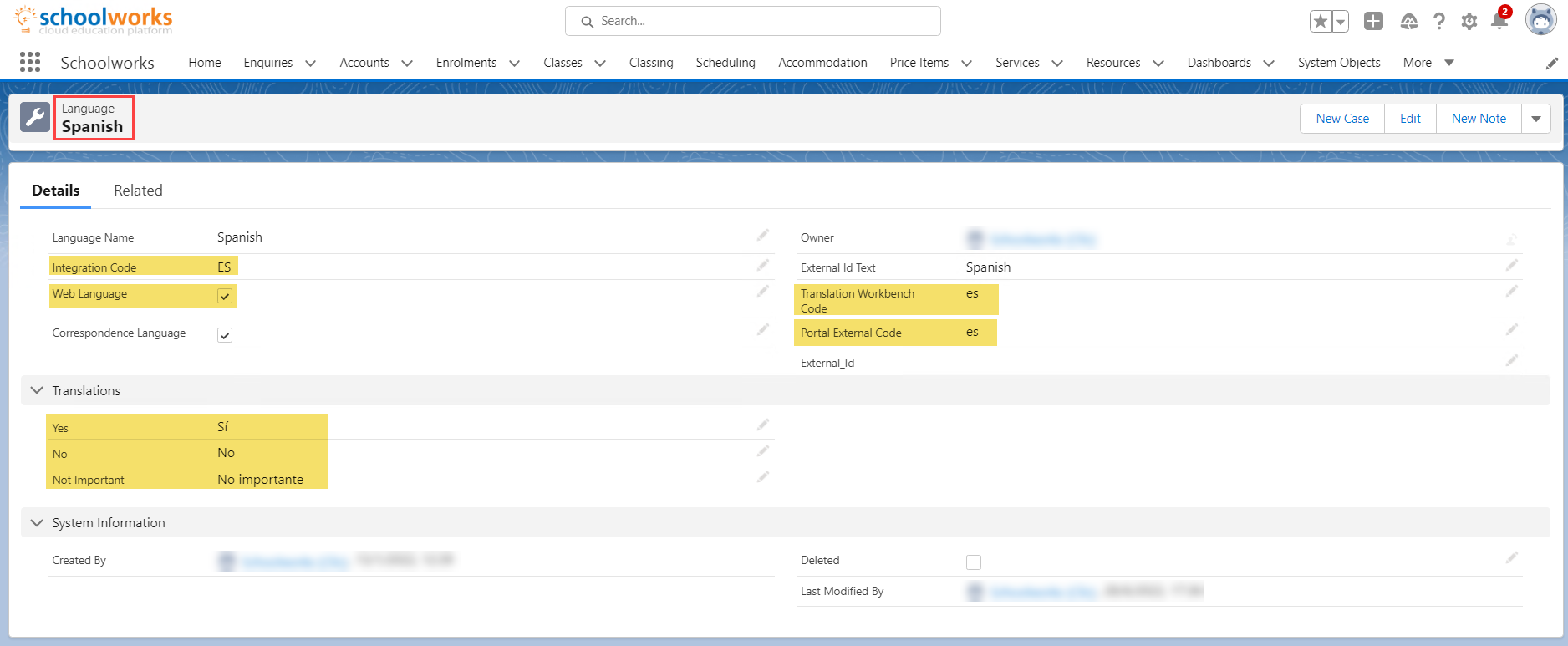
Portal Text Record
Most of the text that appears on the portal is controlled through a Portal Text record.
For translation of this text into an alternative language, a separate Portal Text record is required. This has a lookup to the Language record so ensure this lookup is pointing to the same Language record you configured above.
All systems have a pre-installed “Default” Portal Text record in English, and some pre-configured Portal Text records in other common languages.
Note: it is much simpler to clone an existing record, re-point to the desired Language record and translate the existing text, rather than creating a brand new record.
Translation Workbench
Some parts of the portal can be translated using the Salesforce Translation Workbench. This is accessed through System Setup.
Go to the Translation Workbench and Activate.
In Translation Workbench Settings, add the languages you wish to use and the Users that have permission to enter translations.
Click on Translate, then select the Component, Object and Aspect you wish to translate.
A common use for this is to translate Field Labels of custom fields on the Enquiry object that are in use on the portal Personal Details screen, for example:
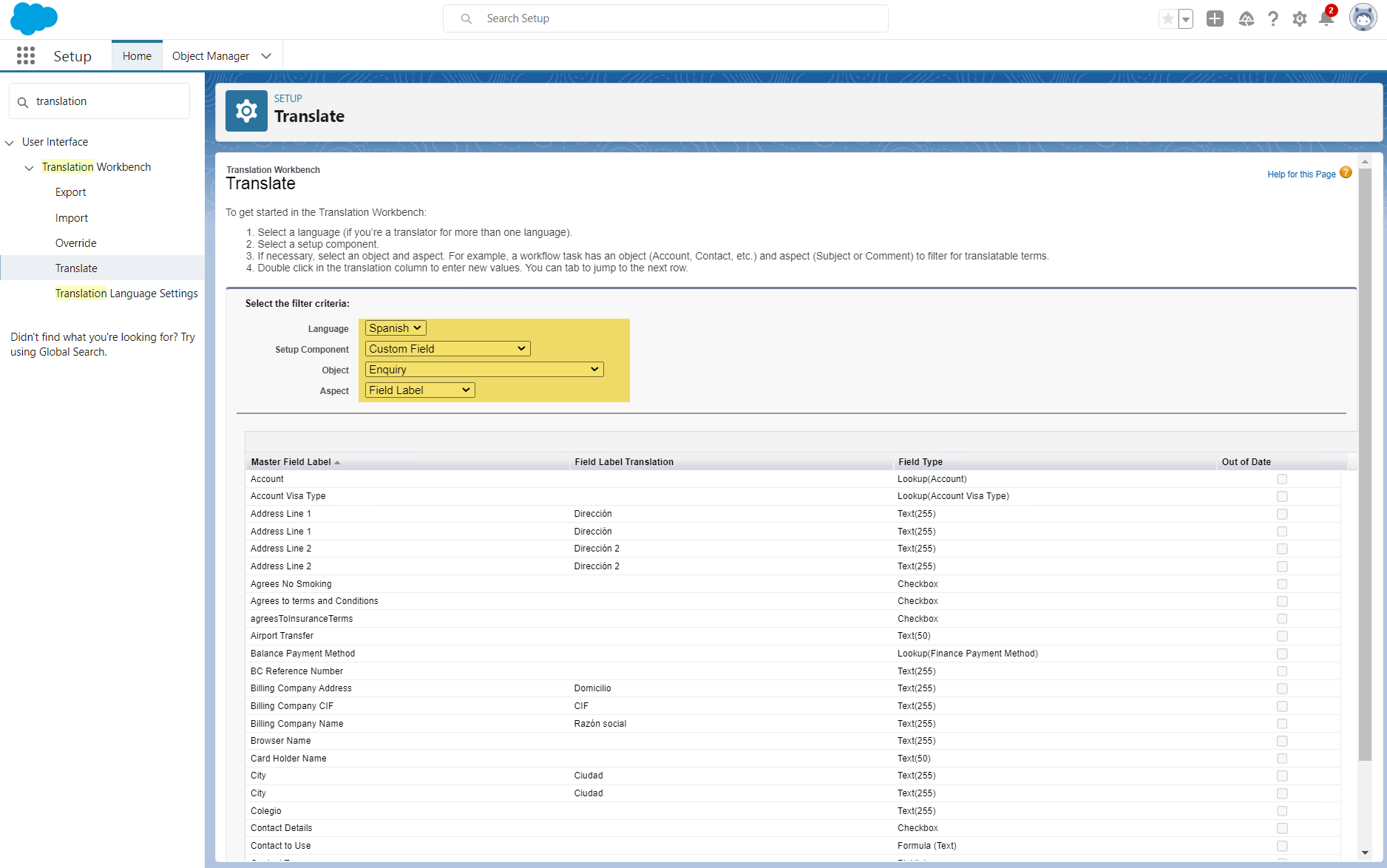
Click on the Field Label Translation field to type in the translation, and Save.
It is also possible to translate Help Text, system picklist values and many other parts of the system here.
Translation of Services and Options, Types, Categories
To translate specific names of Services and Service Options, the Schoolworks “Internationalisation” object is used.
It is possible to translate the names of records on the following objects:
Service
Service Group
Service Option Type
Service Option
Accommodation Category
Accommodation Type
Accommodation Preference
To apply the translation, create a new Internationalisation record as follows:
Enter “Portal_Name” in the Field
Search for the target language
Select the record on the object you wish to translate
Enter the translation
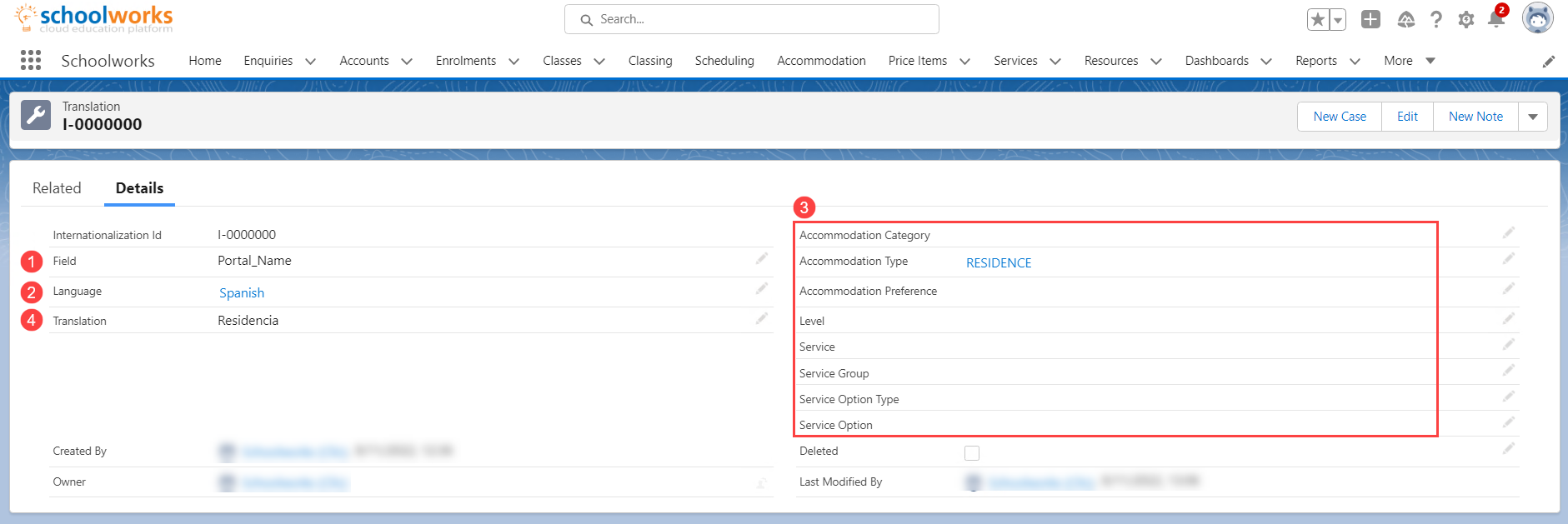
Alternatively, it is possible to add the translation through the Related List on each record.
If you cannot find where to translate the text you require, please contact Schoolworks Support.