Processing Refunds - Overpayments
This article explains how to process a refund when a customer has overpaid for some reason.
Please note your school may have an internal approvals procedure for processing refunds. Please refer to your Line Manager for authorisation on processing a refund.
Example Case
Student books a course with you, they are invoiced (INV generated) and the student pays (REC generated).
At this point the Account Finance will look similar to this (in this case, the invoice is for £650 but the student has paid £700):
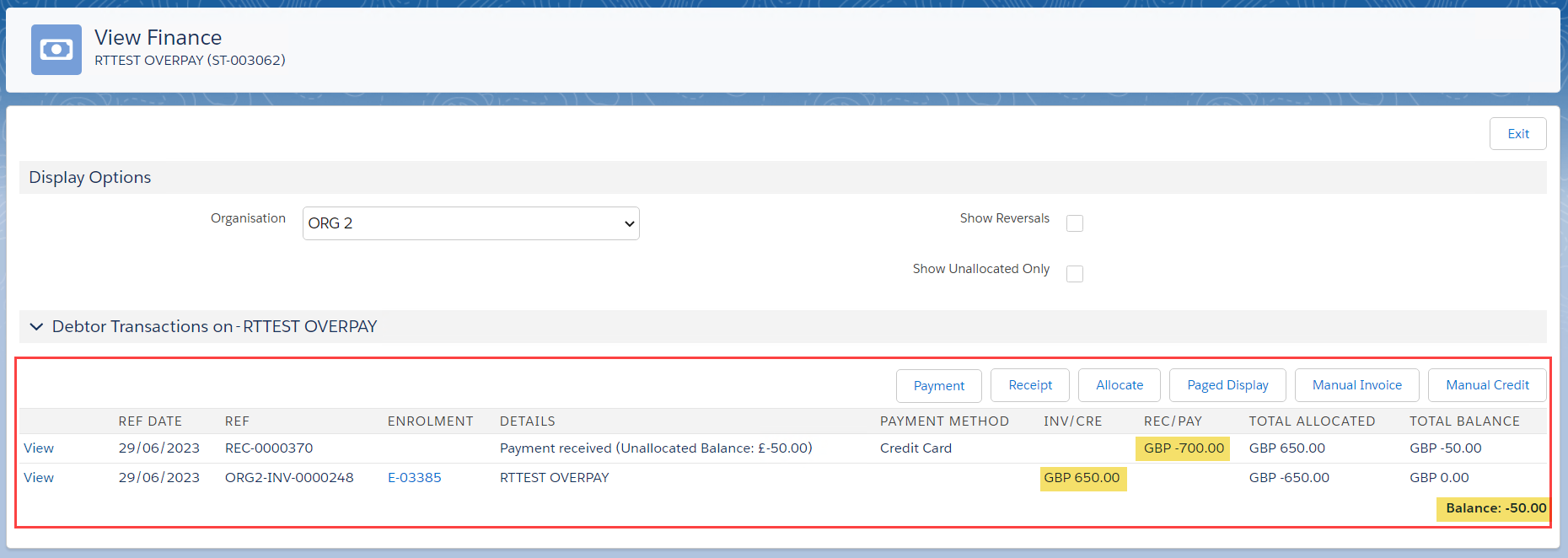
It is therefore necessary to refund the student the overpayment of £50 to clear the Account Balance.
Instructions
In the View Finance screen, click on the Payment button to go through to the Payment screen.
Remember Payments are for monies being paid OUT, and Receipts are for monies received IN.
In the Payment screen:
Enter the details of the Payment
Enter the amount to be returned to the student
Check the Closing Balance
Press “Process Payment”
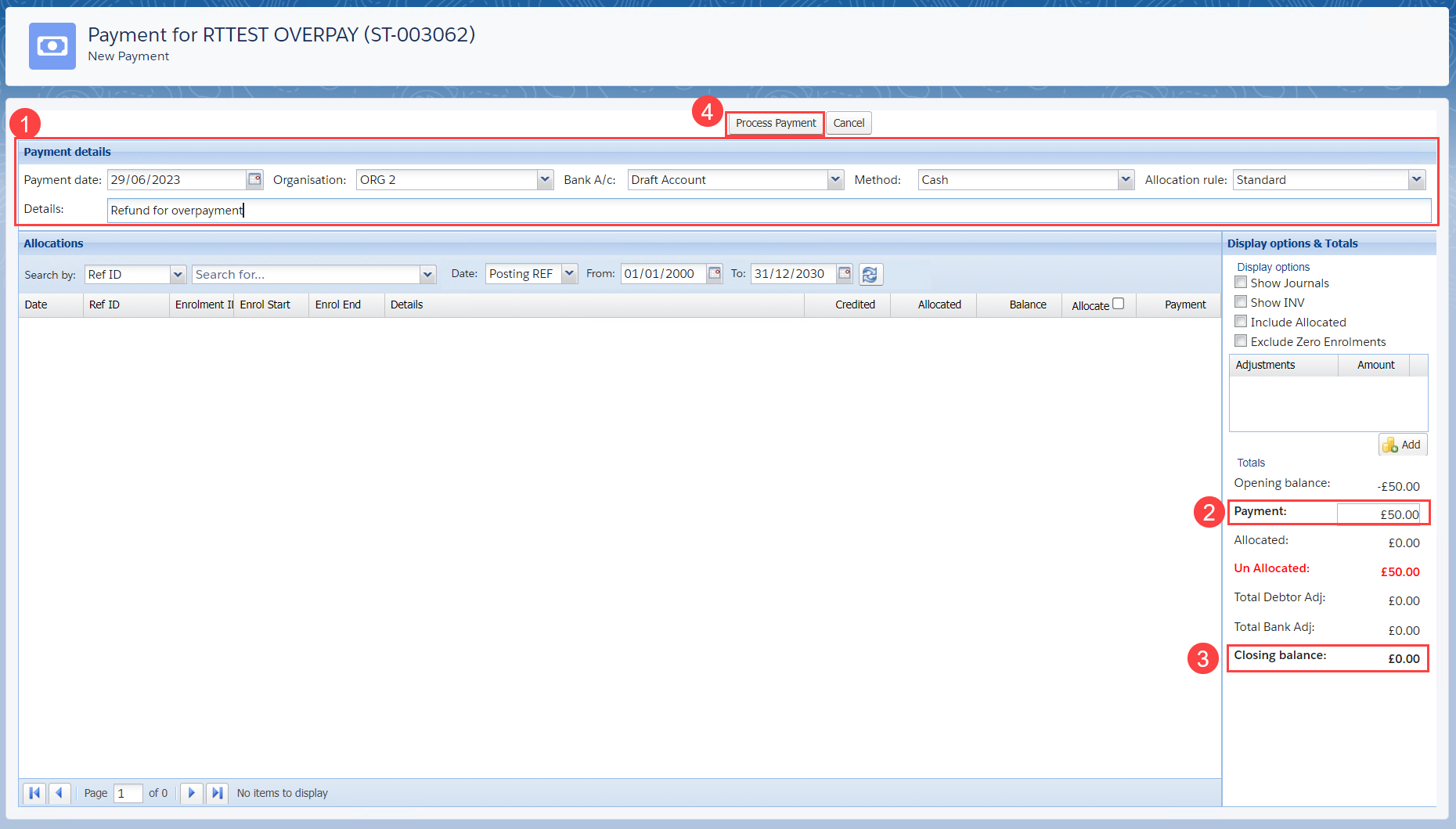
When complete, you will be taken back to the View Finance screen.
Check the summary of transactions is all OK, and press Exit to return to the Account:
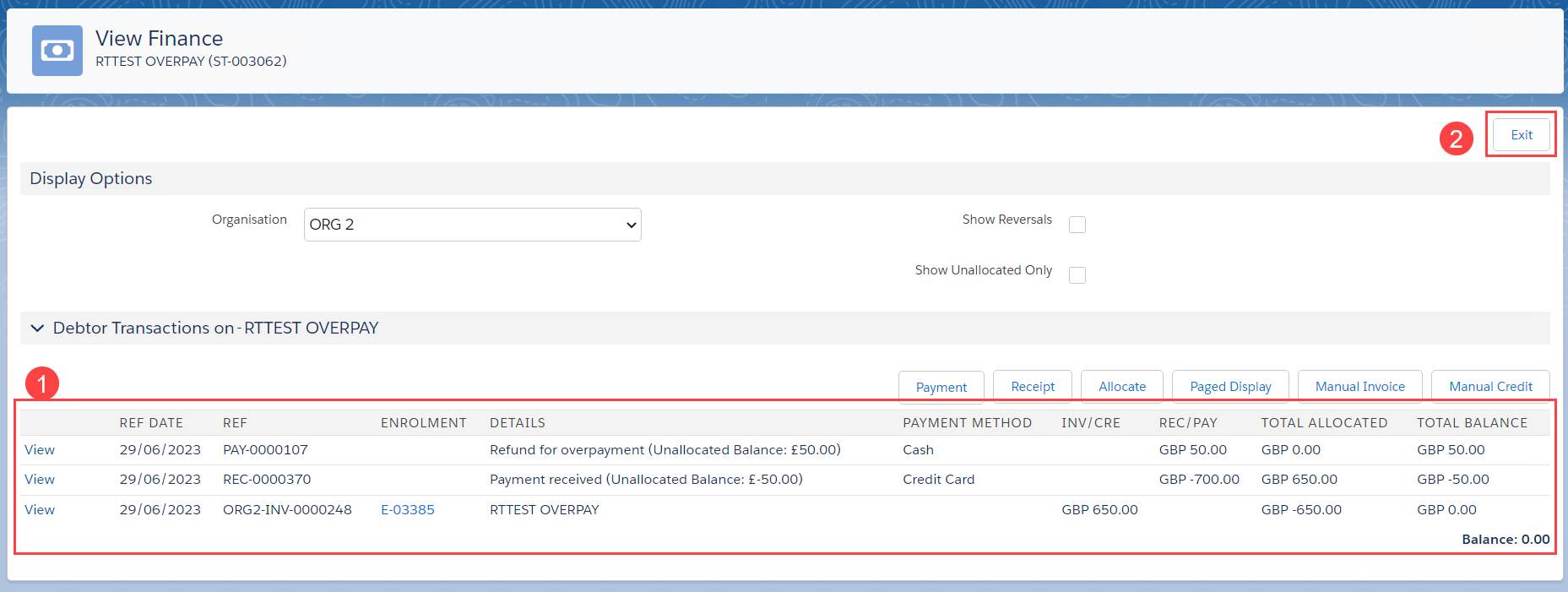
Note: currently it is not possible to allocate a REC against a PAY (or vice versa), so these amounts remain unallocated.
This is on the development roadmap as a future improvement.