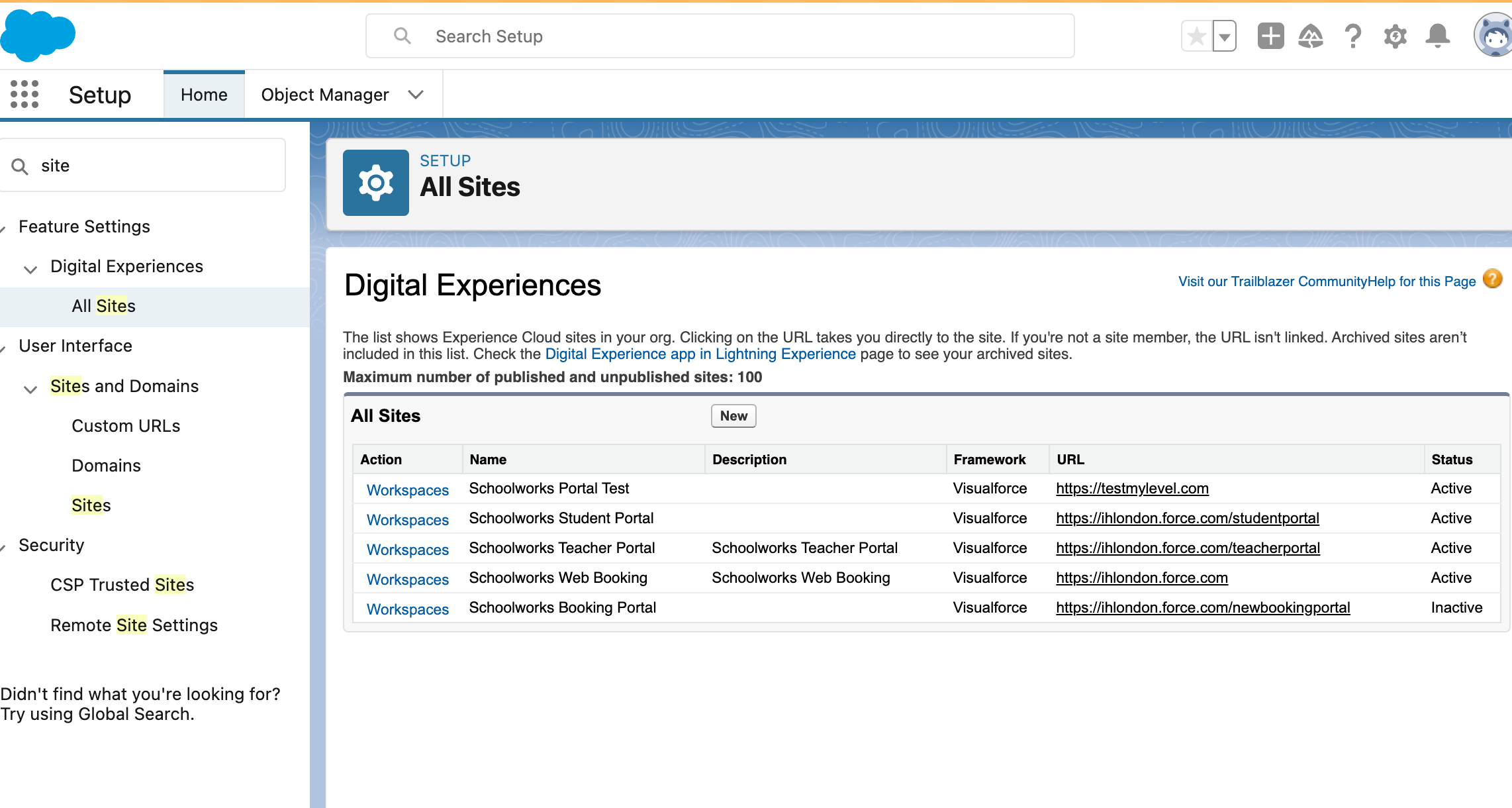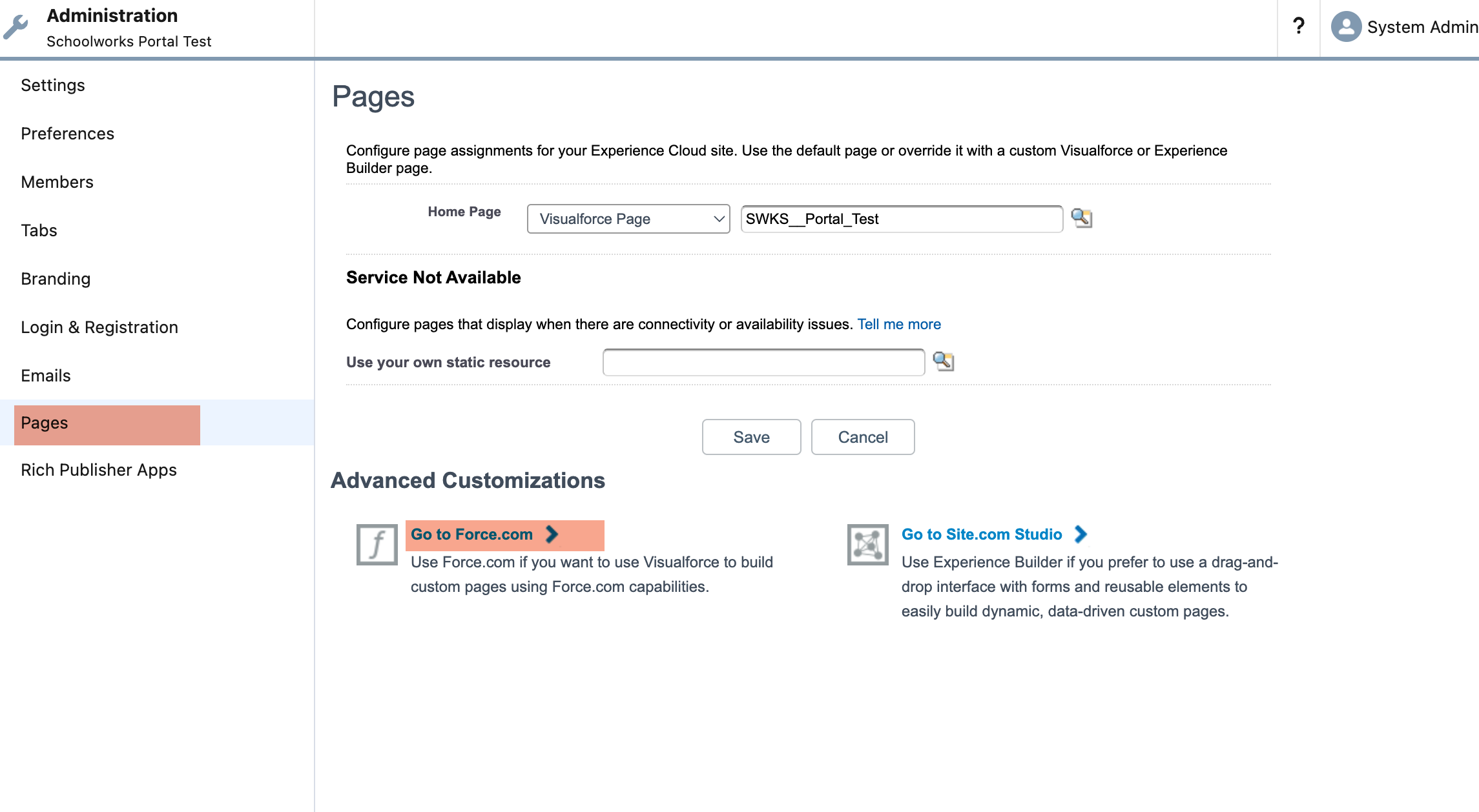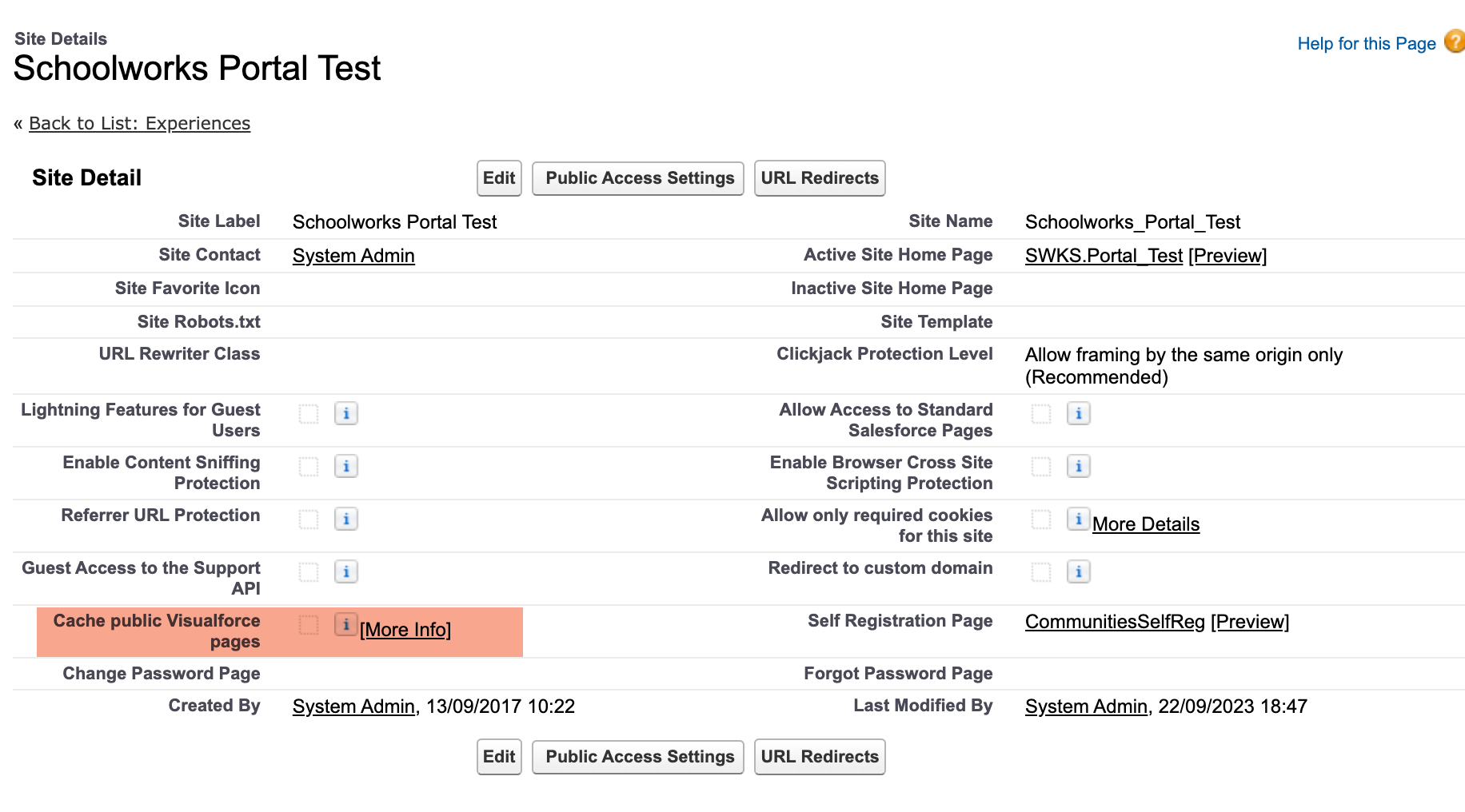Custom Domain SSL Certificate - New and Renewal
Setting up a new certificate
Using a custom domain (e.g. yourschool.com) and hosting content on Salesforce requires a domain record and SSL certificate to validate your domain to be installed on Salesforce.
The SSL certificates are configured in the ‘Certificate and Key Management’ area:
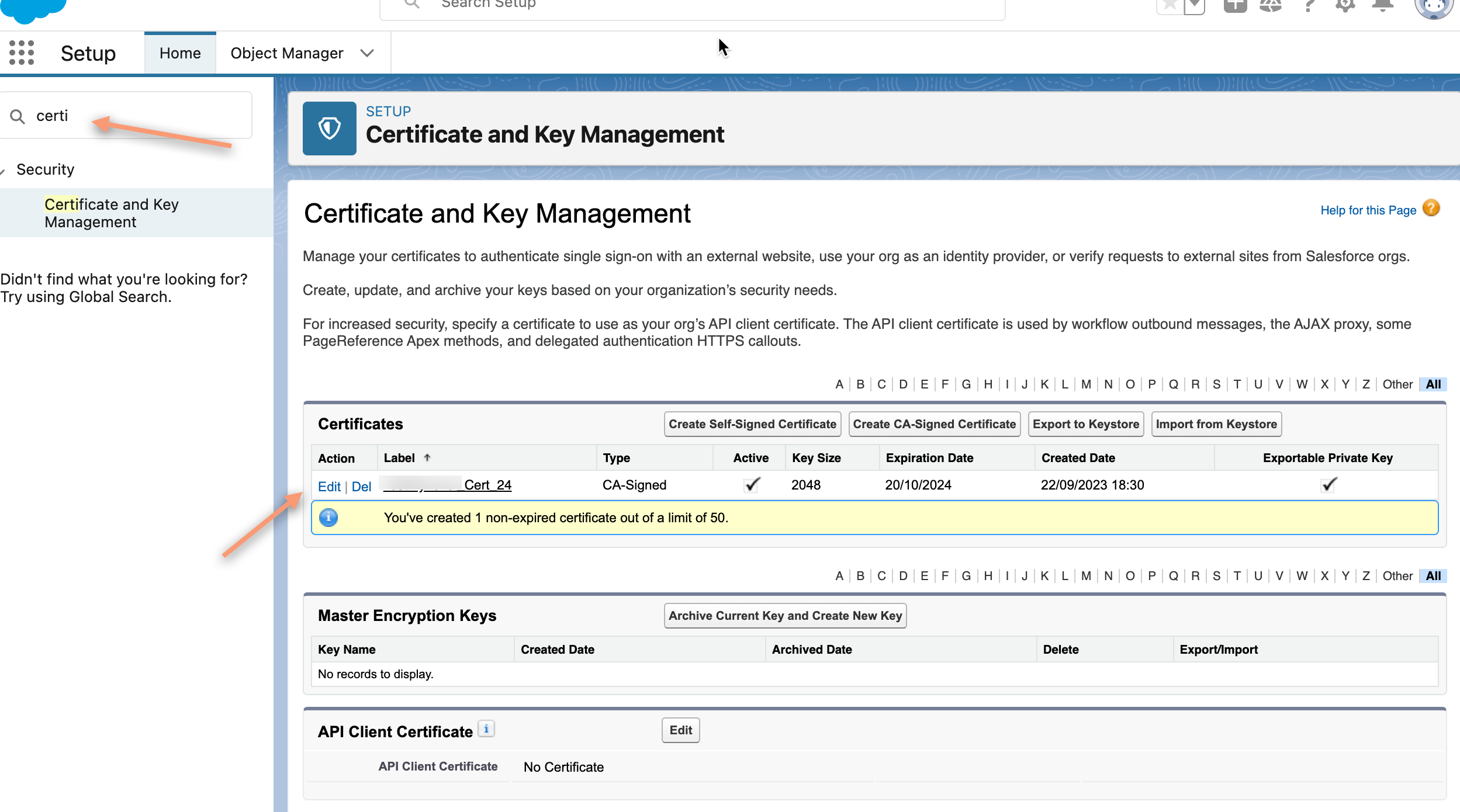
Certificates are setup using these steps:
In Salesforce
Create CA-Signed Certificate in Salesforce
Download Certificate Signing Request (CSR)
At your certificate provider
Purchase a SSL certificate for your domain
Validate the certificate
Typically this is by creating a unique TXT DNS record with a special value from your certificate provider
You will need domain access to you domain DNS records to do this
Upload the CSR request from Salesforce
Download the SSL certificate file
In Salesforce
Upload the Signed Certificate file
Assign to the domain records you have setup
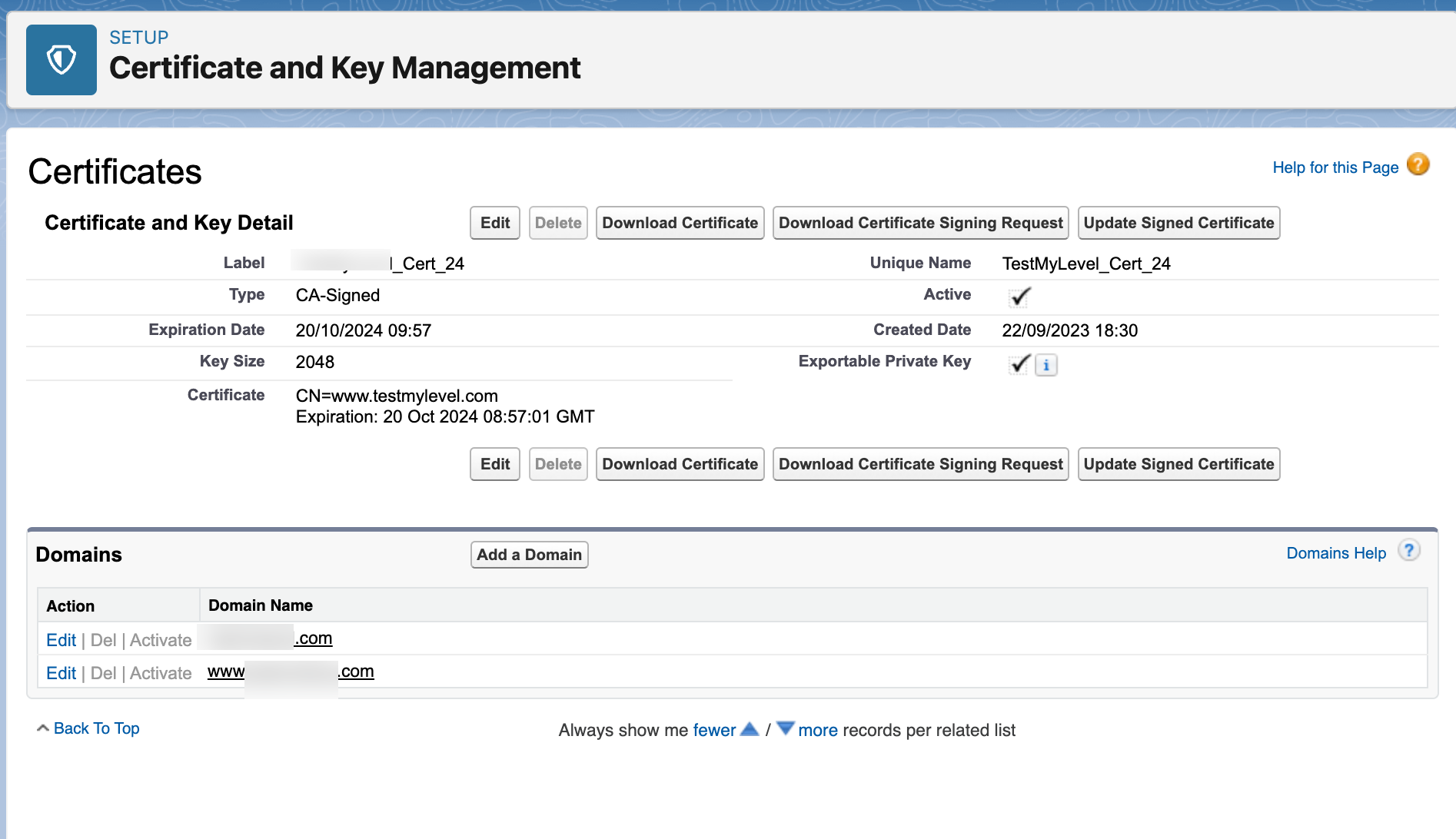
Renewing a certficate
At your certificate provider
Purchase the renewal certificate at your provider
Validate the certificate
Typically this is by creating a unique TXT DNS record with a special value from your certificate provider
You will need domain access to you domain DNS records to do this
Download the new certificate
In Salesforce
Open Certificate and Key Managament via Setup
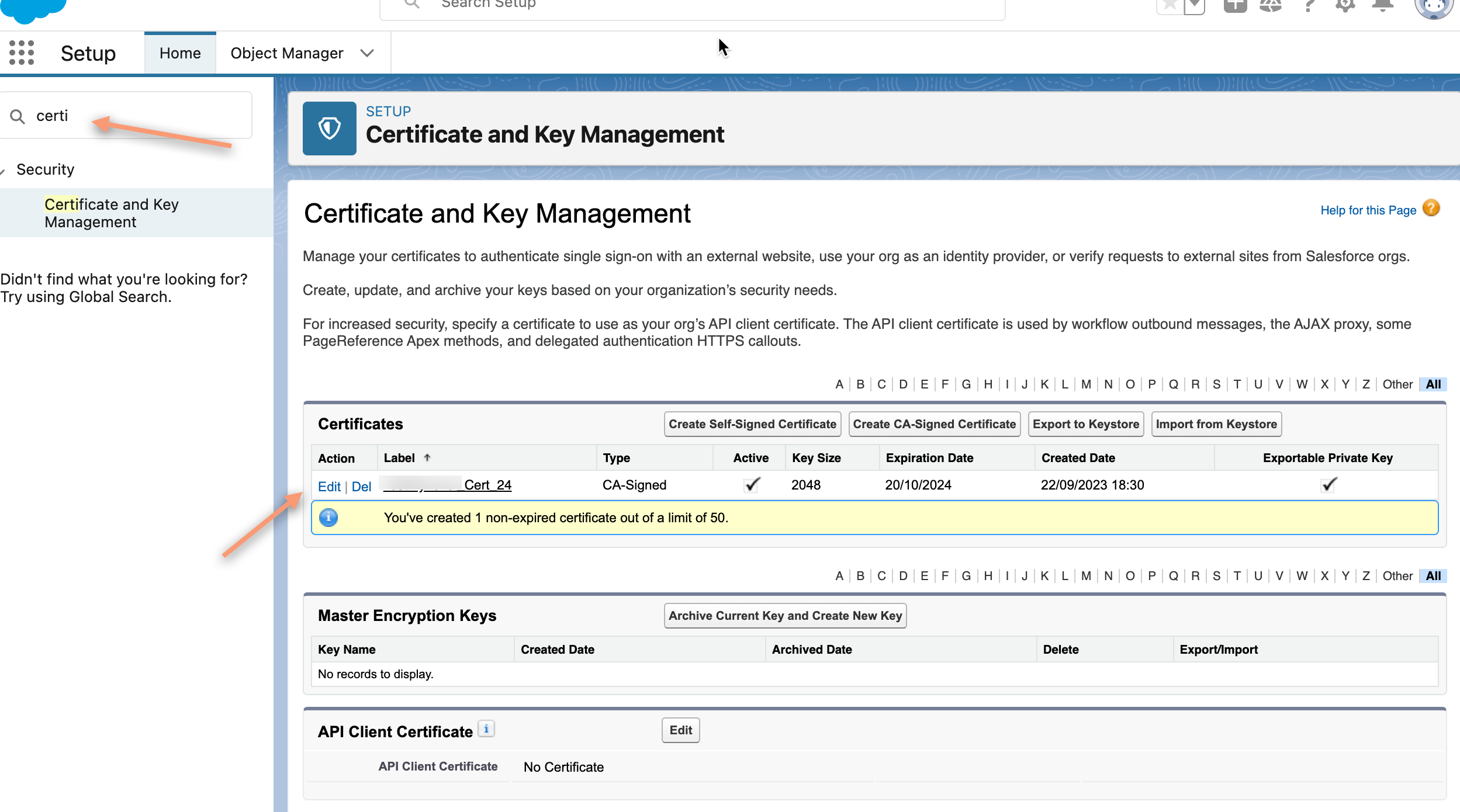
Edit the certificate requiring renewal
Update Signed Certifcate
Select the certificate file you downloaded from your provider
All Done
Note: you may need to turn OFF Site Caching in order for the change in certificate to be active
Sites → Workspaces → Administration → Pages → Go to Force.com → Cache Visual Force Pages