Marking Attendance
This article explains how to record student attendance once they have been placed in Classes.
There are two methods to do this - through the Class screen or through the Student Account screen
It is also possible for the Teacher to log the attendance through the Teacher Portal. Please see this article for further details.
By default, logging attendance for Individual Tuition is switched off, but this can be switched on if required - please contact your System Administrator to activate this feature.
Once activated, Individual Tuition attendance can either be marked through the Student Account (see below), or through the Teacher Portal
Marking Attendance in the Class Screen
Navigate to the Class the student is placed in, and select the Attendance tab.
This screen is controlled by the Week Start Date field. defaulted to the current week.
Make sure you are working in the correct week before entering any attendance.
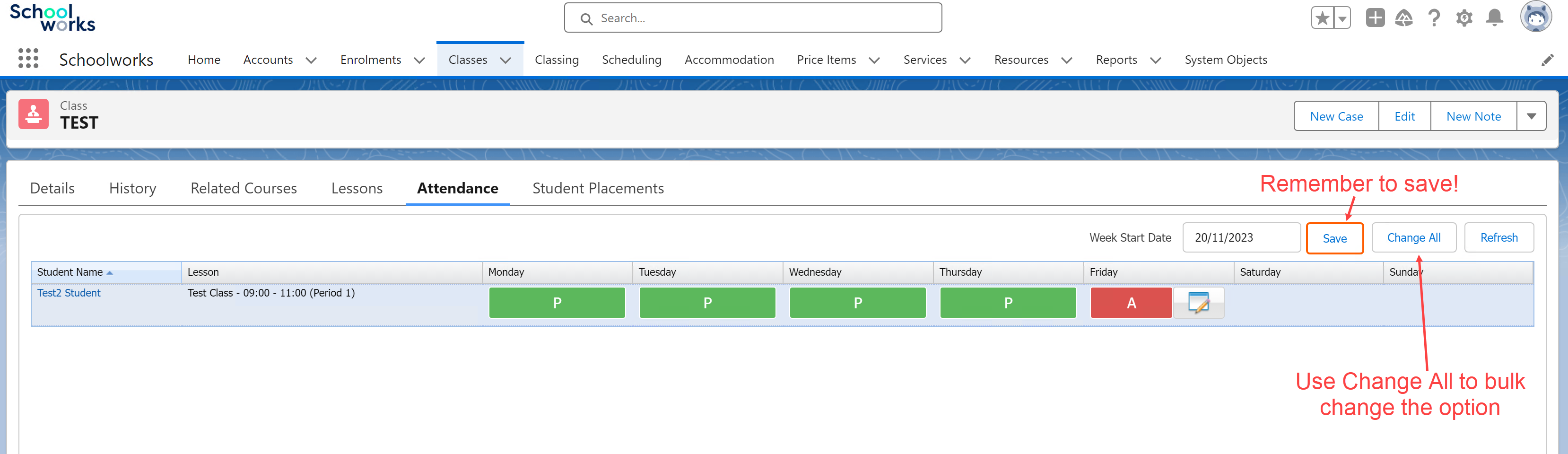
Change All will toggle all Students, then you can adjust those that are different. This is the typical way attendance is entered - toggle all Students to “Present”, then just adjust those that were absent, late or other.
Remember to press Save when you are finished, or the attendance will not be logged.
Marking Attendance in the Student Account
Navigate to the Student Account record, and select the Attendance tab.
This screen is intended to give the user an overview of the Student Attendance, together with an overall Attendance Percentage.
This will display all weeks the student has been placed in Classes.
Press Edit next to the week the attendance should be entered for.
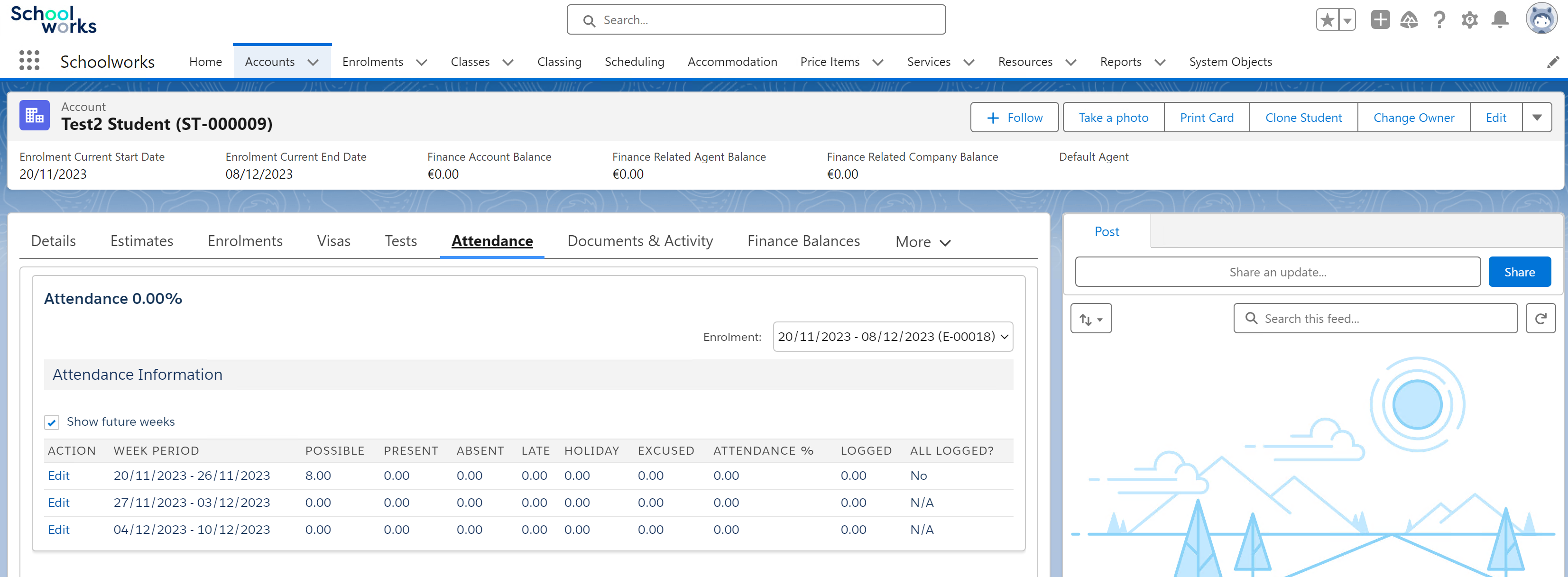
Similar to the Class screen, the attendance can then be entered as appropriate.
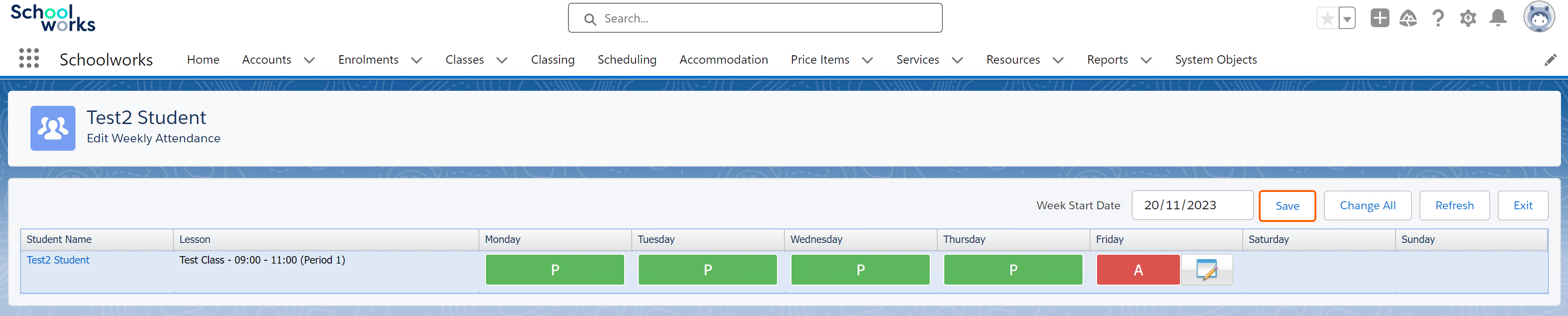
Types of Attendance
There are different attendance options as follows:
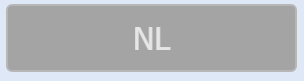
|
Not Logged
|
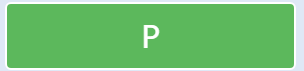
|
Present
|
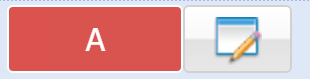
|
Absent
|
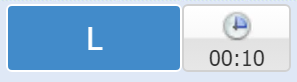
|
Late
|
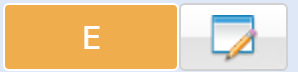
|
Excused
|

|
Holiday
|