Accommodation Accounts - Matching Preferences
You can easily setup accommodation matching preferences on the accommodation account, which can be used to help match students to accommodation providers according to matching preferences such as 'Cats', 'Dogs' or special meals such as 'Kosher' or 'Halal'. Other preferences can also be setup such as 'Piano', or 'Special Access'.
Accommodation matching preferences can either be 'explicit' matches or 'ranked' matches.
EXPLICIT Match
Means that unless the students preference exactly matches the accommodation providers preference, then that accommodation provider will be excluded from the list of possible providers.
RANKED Match
Allows for a score to be calculated, and the accommodation provider with the highest score (or hits) will be at the top of the possible accommodation providers list.
A preference can have a name (e.g. Cats) and assigned 'Yes', 'No' or optionally Not Important. Typically Cats = YES would be for a homestay who has Cats.
Another preference might be a NO option for example Males = No (although you can assign gender as an inclusion / exclusion to a room).
To add an accommodation preference, navigate to your accommodation provider account, and click 'Add Accommodation Preference':

Then search for the preference and select the option and Click Save:
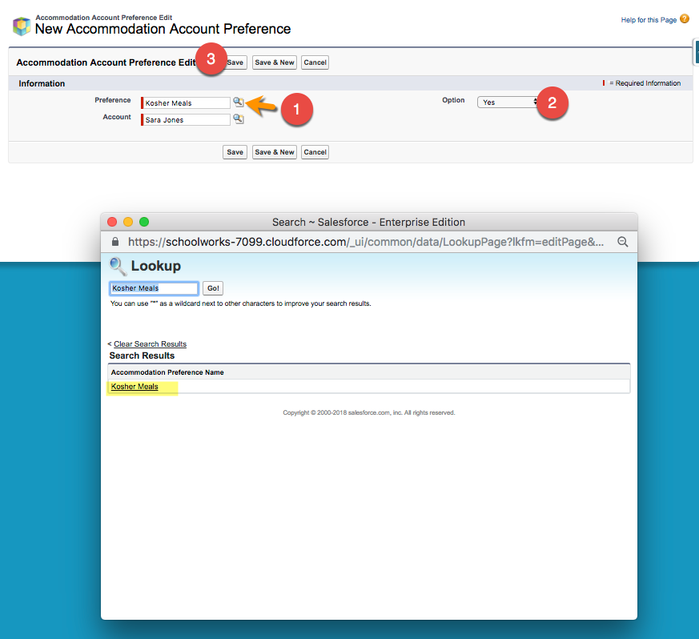
You can add as many preferences as required:
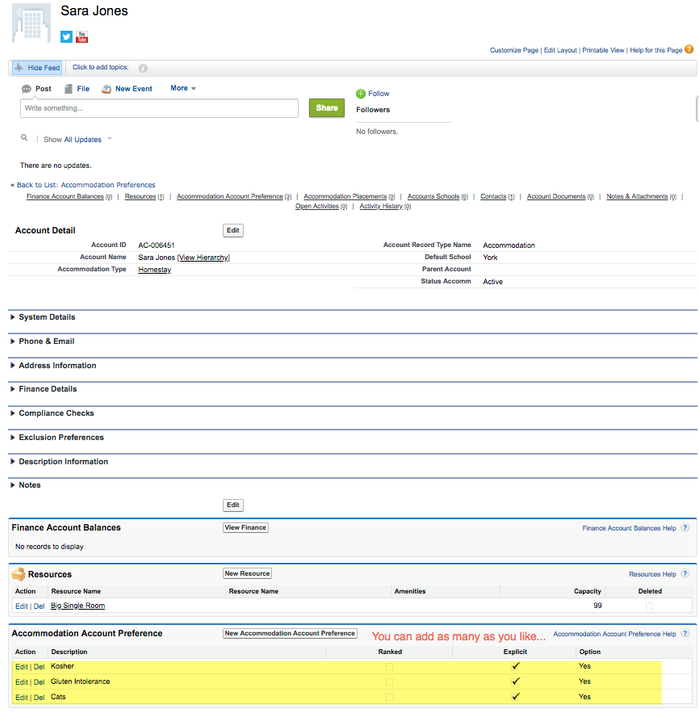
How does it work?
If we assign 'Cats' and 'Yes' to an accommodation account (see above).
In the student's accommodation booking record, we can select the student's accommodation preference:
Cats = NO - this means that the matching system will exclude this accommodation provider (because their accommodation preference is Cats = YES).
Alternatively, the student may like Cats, in which case Cats = YES; this means that the matching system will include this accommodation provider (and exclude any providers which do not have Cats = YES).
Special Note: In the configuration of the accommodation preference (a systems administrator option) it is possible to assign an 'Unknown Default Option' to the preference. In this example, if Unknown Default is NO is assigned, then the student accommodation preference of NO will also be matched to any accommodation provider who does not have this accommodation matching preference. This way you don't have to add 'Cats = NO' to all of your accommodation providers, as an unknown match will be also considered 'NO'.
Step-by-step guide
- Open the accommodation account record
- Click 'New Accommodation Account Preference'
- Select the required preference and appropriate 'Yes' or 'No'
- Save
- Check the main account record again
Related articles
-
Page:
-
Page:
-
Page:
-
Page:
-
Page: