Accommodation Screen - Room Reservation
Room reservation allows you to reserve an accommodation room until an expiry date. Details such as reserved for, reserved by and a comment may be added to the reservation. This feature requires appropriate system permissions - if the room reservation drop down is not available please contact your systems administrator.
Quick Step Instructions
Navigate to the accommodation tab
Select the desired period start/end dates, school and service; click Search
Right click in the space where you want to reserve a room and select 'Room reservation'. The following screen will appear:

Enter the required details:
The Start and End Date of the room reservation
The Expiry Date (at midnight on this date the room reservation will expire and be removed from the system)
NB: The Expiry Date should typically be before the start date of the accommodation. Your system may be configured to allow a reservation up until or a few days after the start date.
Please consider the expiry date carefully - the room will be reserved and not available to other students until after this date
Optionally enter Reserved For (typically a student or agent); Reserved By (will default to your logged in username, or change this to another staff member if you are making the reservation on their behalf)
Click SAVE
Schoolworks will perform a check to ensure the room is still available, if so the reservation will appear on the screen
TIP: If your screen has been idle for some time, or you receive an error message, please 'refresh' your web browser, and try again.
Steps 1-3 - navigate to the accommodation tab, select school/service and open the reservation pop-up
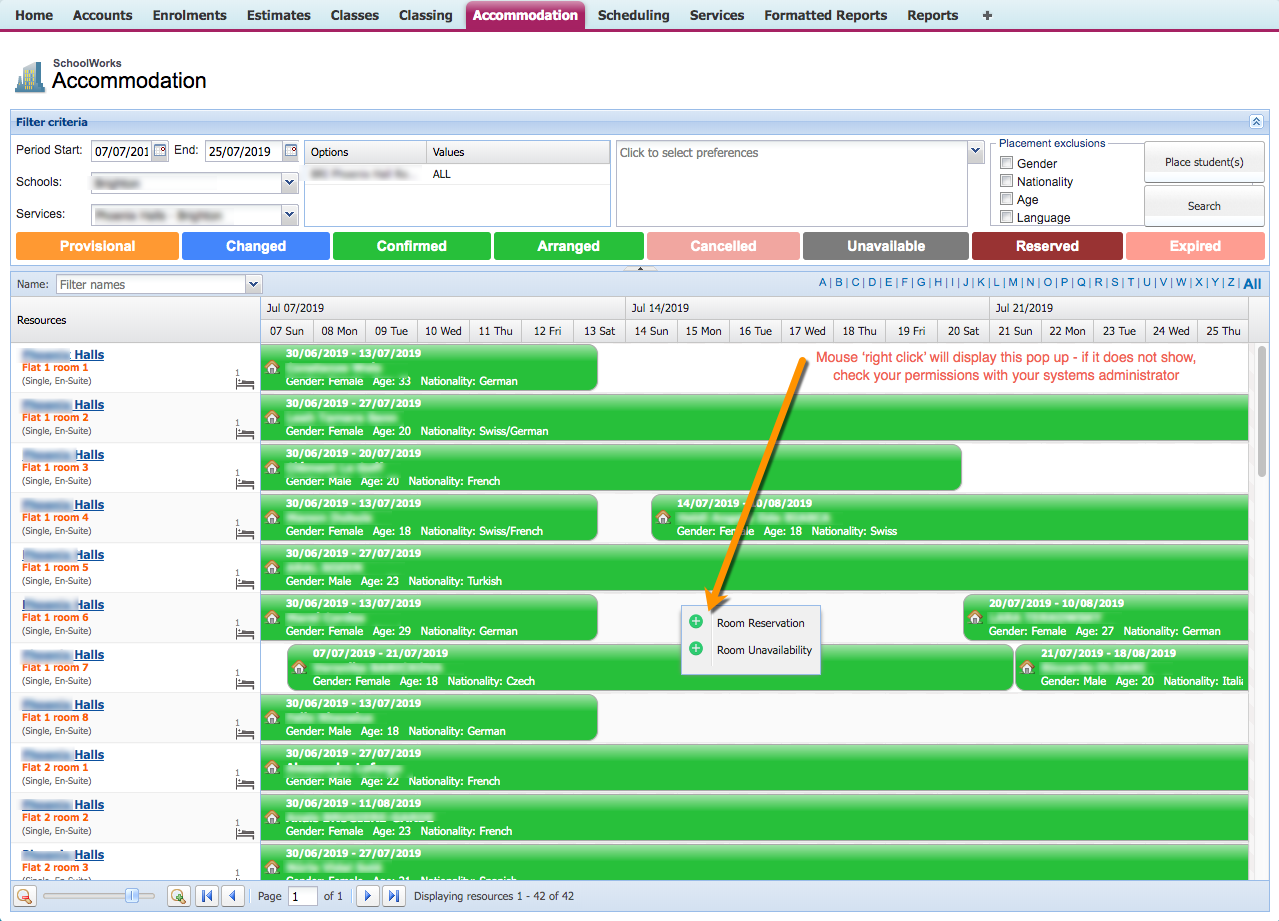
Steps 4-6 - create/save the reservation
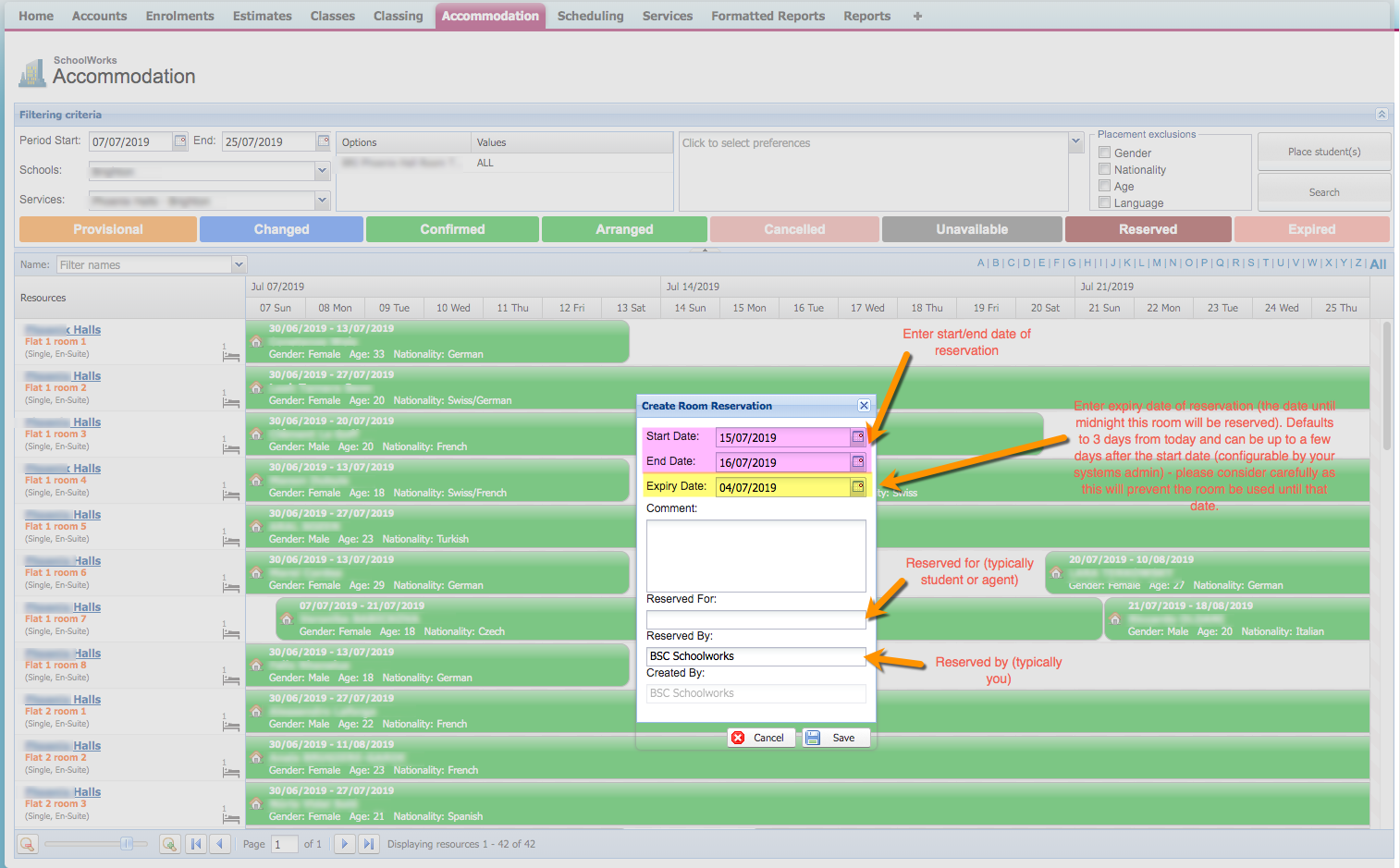
Editing or cancelling a reservation
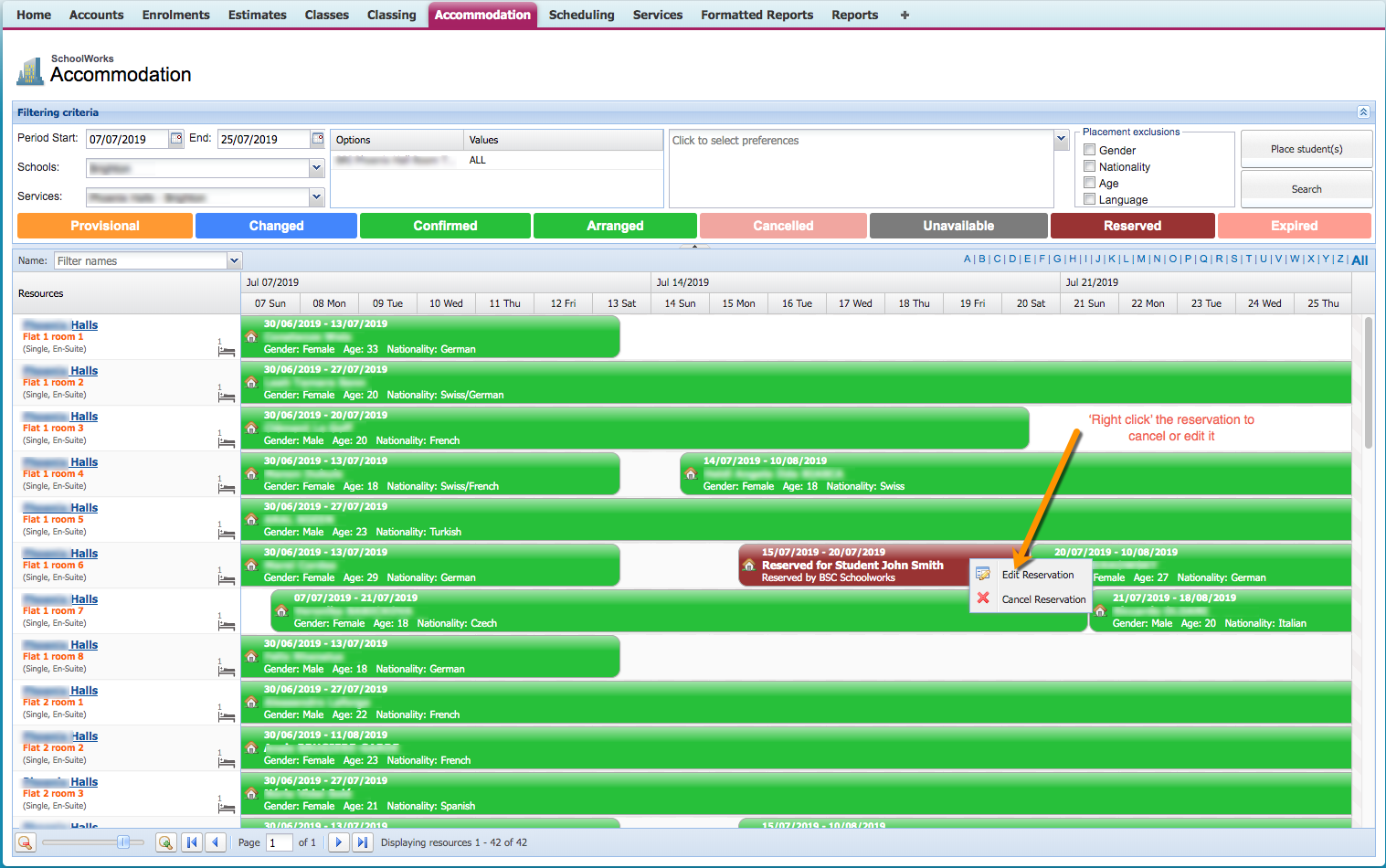
Related articles
-
Page:
-
Page:
-
Page:
-
Page:
-
Page: