maiCatch "Free Trial"
We are happy that you are interested in our free “maiCatch Trial”. This page provides a brief explanation of how to register for the trial and install our maiCatch app.
Number of test users in the standard trial: 1 – 5 test users
Duration of the trial period: Up to 2 weeks
Duration of registration and app installation: Approximately 5 – 10 minutes
I. Description - Registration, App Installation and Test Preparation
Identification of test users within your organization.
The lead time required is very short. Once the test users have been determined, they can download our maiCatch app directly from the
App Store (iOS)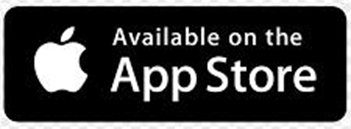
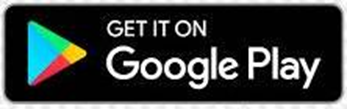
and install it on their mobile devices.
Users must register in the app to participate in the “maiCatch Trial.” After installing and opening the app for the first time, users should click on “Start Trial” to register.
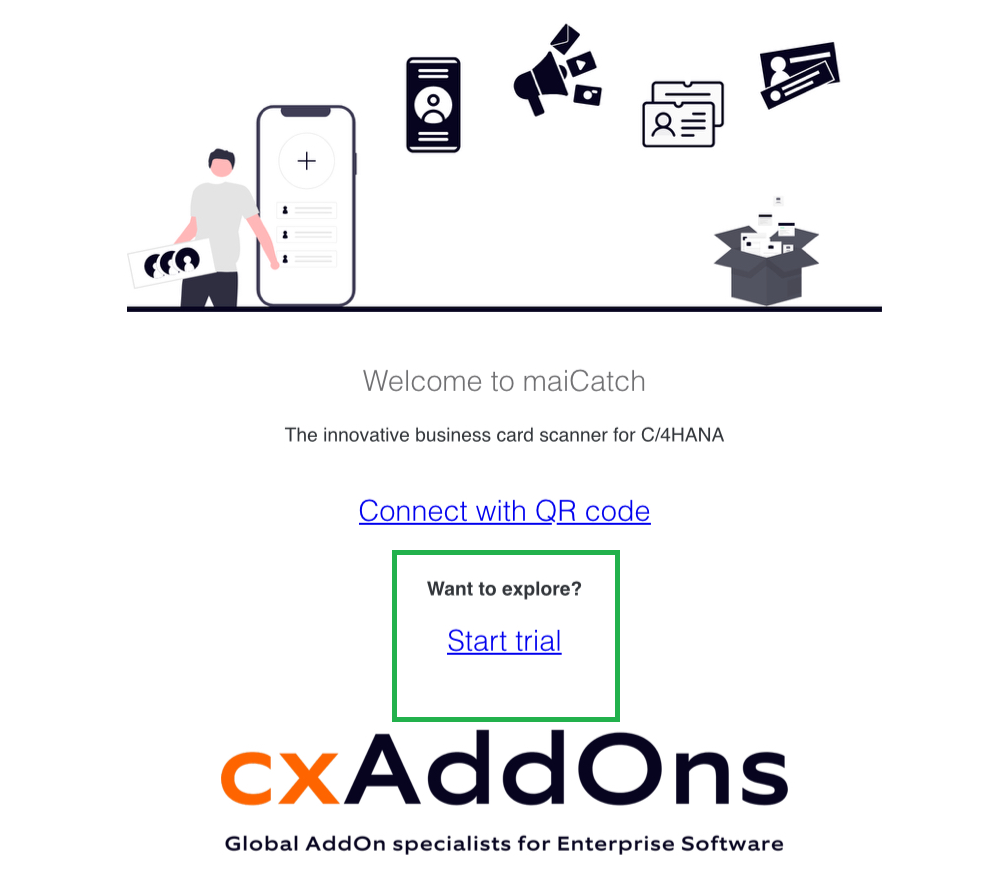
Click “Start Trial” on the initial maiCatch Landing Page
The rest of the registration process should be self-explanatory. Users will be asked to provide a few more details, but this should not take very long.
After completing the registration process, users will receive a “Welcome Email” in which they must confirm their registration to complete it.
Users can then open our app and will be asked once after opening it:
Enter the “System-URL” of your SAP Sales Cloud, e.g. https://myXXXXX.crm.ondemand.com
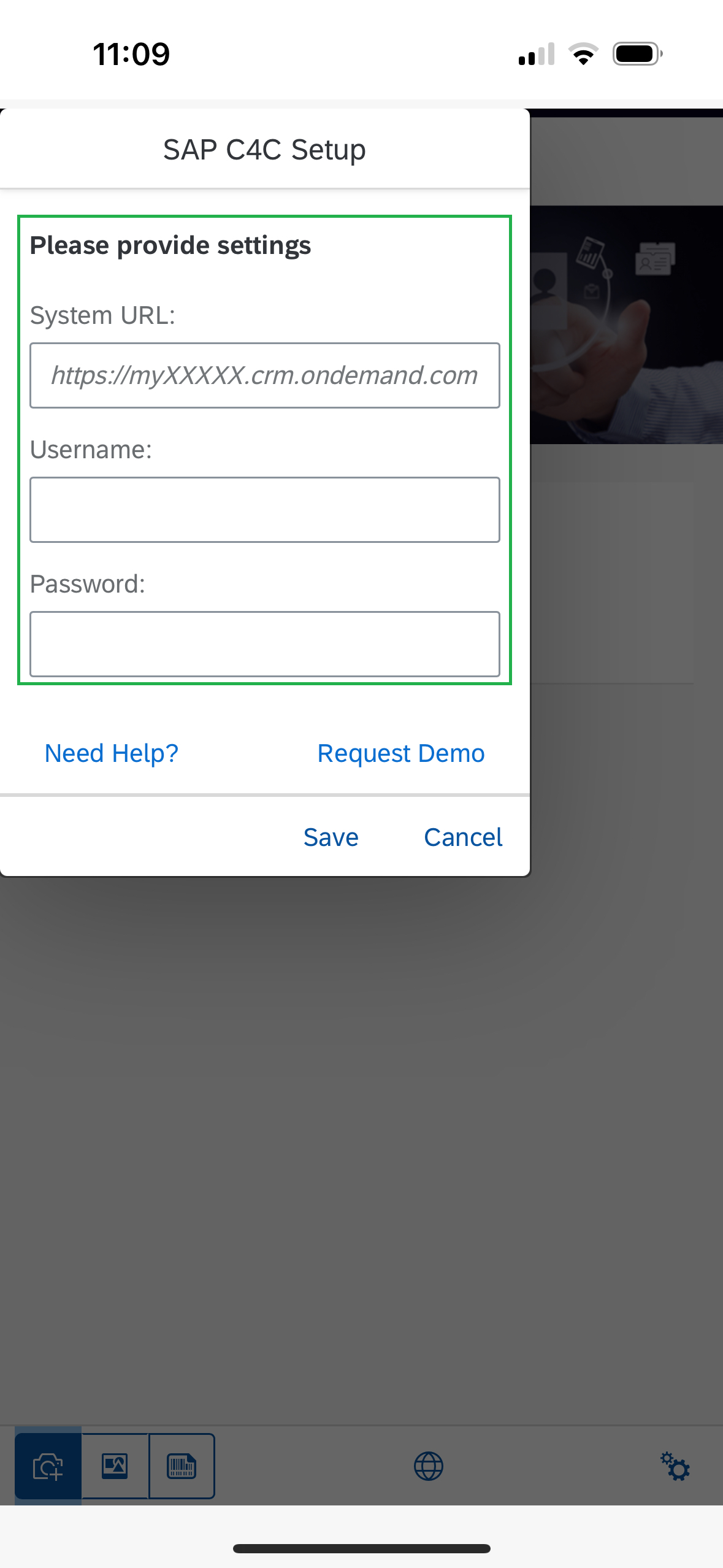
One-time entry of “System-URL”, “User Name” and “Password”
b. In addition, the SAP user name, e.g. XY123, and the corresponding password must be stored.
After clicking “Save,” users can test the app.
II. Good to know
Permissions
The standard flow of the app asks whether the contact person on the scanned business card may be contacted. In principle, “Surveys” can also be used in SAP Sales Cloud to manage the follow-up of contacts in a structured manner and, if necessary, to request consent retrospectively by email. However, we do not actively support “Surveys” as part of our “maiCatch Trial.” You are welcome to speak with your administrators internally to see if they can help you with this.Campaigns
In principle, scanned contacts or leads can also be assigned to “Campaigns” in maCatch. The basic prerequisite for this is the existing creation of a campaign in SAP Sales Cloud. Similar to “Permissions” above, however, we do not actively support “Campaigns” within the “maiCatch Trial”. You are welcome to speak with your administrators internally to see if they can help you with this.
If you have any further questions about our “maiCatch Trial,” please feel free to contact our support team.