Price List Management
To make it quicker and easier to transition from one price list year to the next, Schoolworks has a ‘Copy Price List’ feature.
Typically towards the end of the pricing year/period, a copy can be made of the previous year’s pricelist. This is amended with the required price increases, and the new price list made ‘active'.
The Copy Price List button is available at the top of the Price list record.
Clicking the button displays the following options:
Price List Group
Typically left ‘as is’
Price List Name
The source price list with (Copy) appended to it
Please update as required
Period Start Date
The period from which this price list will be active
Period End Date
The period from which this price list will be active to
Copy Prices related to this Price list
Tick this if you wish to copy prices from the source price list
Copy Prices related to active Price Item
Only copy prices related to active PriceItems
You may wish to deactivate any PriceItems to avoid copying unnecessary prices
The Copy Price List button is at the top of each Price List record:
Salesforce Classic Interface:
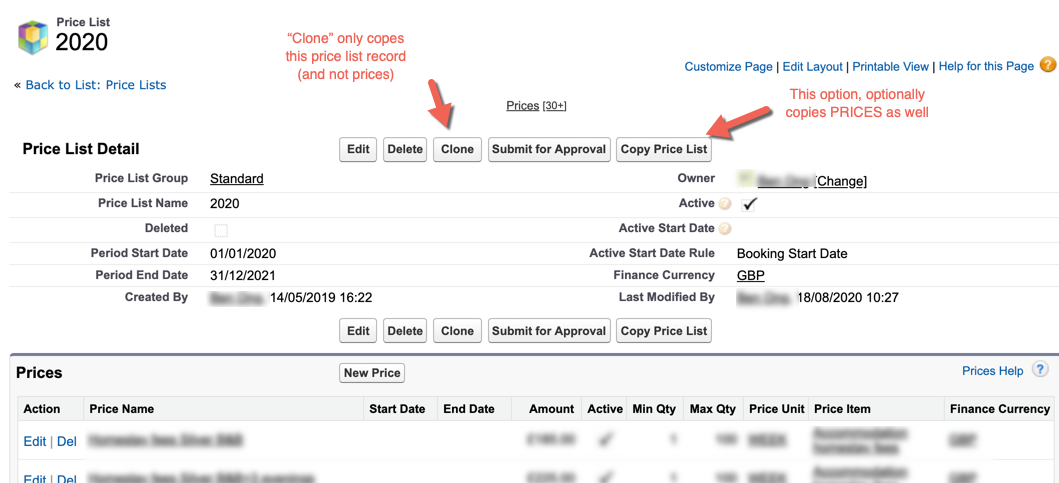
Salesforce Lightning Interface:

Price list copy screen:

IMPORTANT - Activating the Price List
We would recommend having the Active tickbox unticked on your new (copied) price list until you are ready to use your new price list.
When you are ready to test it:
Change the current price list Period End Date to the end of the required period. Typically this is to the end of the year if your Price List is for calendar year. e.g. 31/12/2020
Ensure your new price list Period Start Date is set to 1 day after the end of the previous price list Period End Date. e.g. 1/1/2021
Ensure your new price list Period End Date is set to a long end date (e.g. 1/1/2050) so that Schoolworks will use this to price bookings until that date.
Tick Active
If all OK, and you are ready to make live, then please follow the steps on the following wiki article to update the Picklists on the Account:
Active Start Date Rule
It is possible to control when and how the new price list is applied using the Active Start Date Rule.
Example 1 - Active Start Date Rule left blank

If the booking starts and ends in 2022, 2022 prices will be used.
If the booking starts and ends in 2023, 2023 prices will be used.
If the booking starts in 2022 and ends in 2023, the 2022 prices will be used for the 2022 portion and the 2023 prices will be used for the 2023 portion.
Example 2 - Active Start Date Rule is Booking Start Date

If the booking starts in 2022, the 2022 prices will be used for the full duration of the booking, regardless of whether the booking spans into 2023.
The 2023 prices will only be applied if the booking starts on or after 01/01/2023.
Example 3 - Active Start Date Rule is Booking Date

If the booking is created in 2022, the 2022 prices will be used regardless of when the booking is for.
The 2023 prices will only be applied if the booking is created on or after 01/01/2023
Locking Students/Agents/Companies to a Price List
There is a field on the Student/Agent/Company Account called “Price List” which, if left blank, is set to “Auto” by default. This means the account will be charged at the price list as determined by the Price List rules in place. This is generally the required behaviour.
It is possible however, to fix an account on to a particular price list by editing this field and entering the Price List Name. This means that all Enrolments created for that Student, Agent or Company would be charged on that price list, over-riding any price list rules in place.
Note, this requires the picklists to be updated on the Account object - please see here.
It is also possible to lock a specific Enrolment to a particular price list by going to “Edit Enrolment Details” from within the Enrolment and searching for the required price list in the “Price List” field.
IMPORTANT - TEST
Please ensure you do some tests against your new price list especially if you are using the Schoolworks Online Booking system.