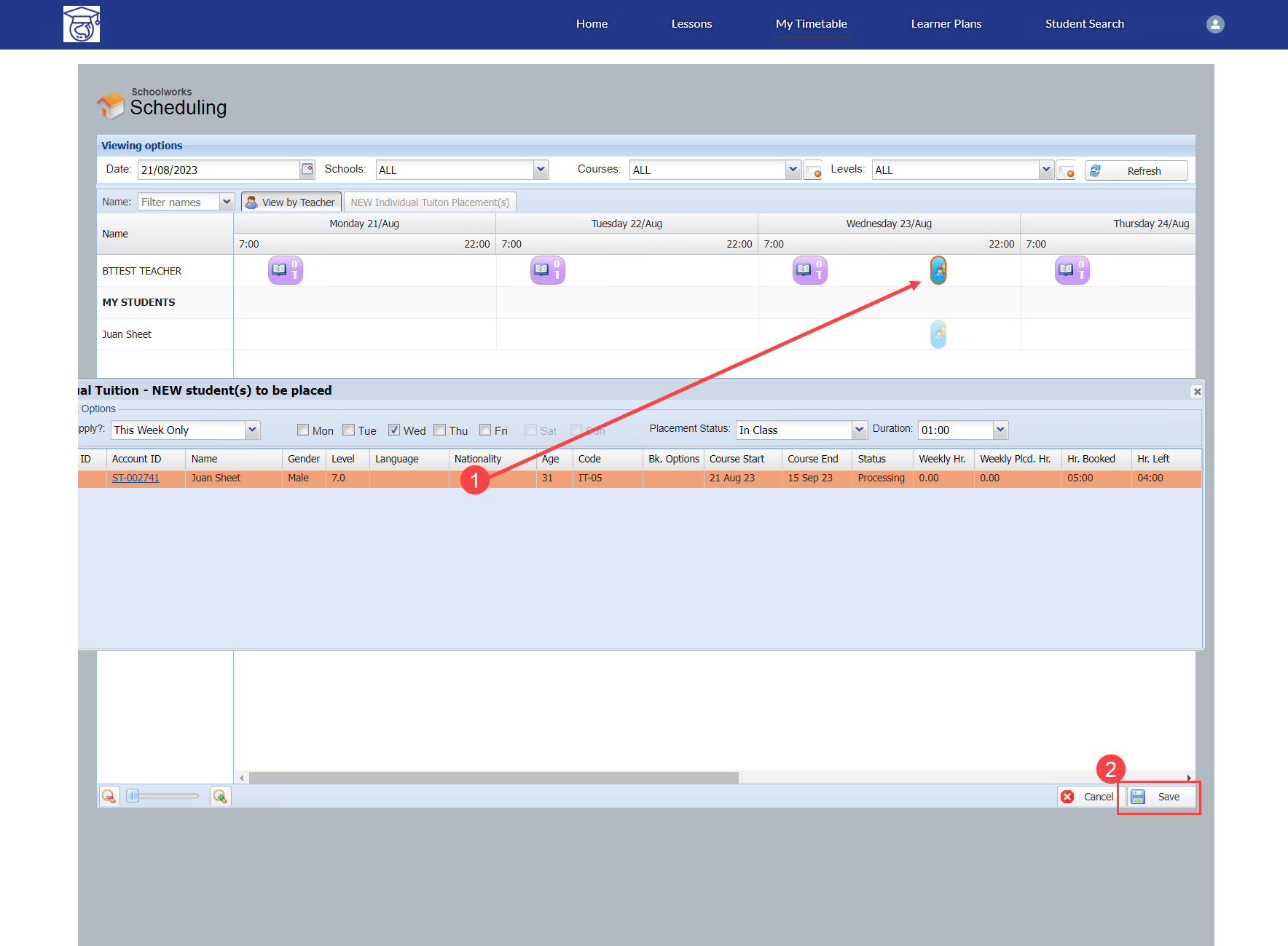Teacher Portal - Teacher Self-Assignment of IT Lessons
There is a feature which allows teachers to be able to assign lessons to IT bookings/students themselves through the Teacher Portal, to avoid Academic Management having to manage this.
Often, it is found that Teachers agree the time/date of following lesson with the student during the previous lesson.
To activate:
In the Service object, there is a field called “Teacher Booking Assignment”
This may need to be added to the Page Layout for the IT Service Record Type
This flag controls whether a picklist is displayed on any Bookings of the Service, which will display all active Teachers that can deliver this Booking.
Check this flag as True for any IT Services you would like the teachers to manage themselves.
Then in the Booking screen for any of these Services, select the Teacher that will deliver the Booking:

In the Teacher Portal, the Teachers should navigate to the “My Timetable” page, then they will see a display of all their current Class/IT assignments for the current week.
Currently this screen “overflows” the width of the page and users need to slide left and right to see the full screen - this will be altered in a forthcoming release.
Navigate to the correct week for the placement, press Refresh to load the classes for that week, then press the “NEW Individual Tuition Placements” button:

This will open a dialogue for the Teacher to select:
The Placement period (This Week Only, From Now On or Until)
The days and time of the placement
If the lessons are at different times on different days, two placements will need to be created.
They can then “drag” the student on to the timetable to place them
The Student and Lessons will remain highlighted in orange until they are saved.