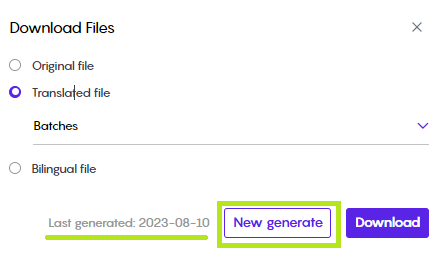CleverSo Linguists FAQs
Q1 Why don't the most recent edits appear in the downloaded target file?
When linguists (translators, editors, or proofreaders) modify target segments within the workspace, the act of merely downloading the target file will not mirror these alterations.
To ensure these changes are mirrored, you must click the New Generate button, positioned alongside the Download button within the download window, before downloading the target file.
As an illustration, consider the Last Generated Date displayed in the screenshot below, which is Aug 10. This indicates that any changes made in the workspace after that date will not be present in the downloaded target file.
To reflect the latest modifications, simply click the New Generate button. This action ensures that the downloaded file is updated with the most recent changes:
Q2 Why can't I see TM/MT/TB results in the CAT tab?
The absence of MT, TM, or TB results in the CAT tab could be attributed to the following reasons:
The template’s MT option has not been enabled
There is no TB or TM assigned to the project in question
In either case, you can reach out to your PM, explain these reasons to them, and they will be available to provide assistance.
Q3 Is it possible to automatically approve all segments that are not translatable?
Certainly, linguists have the capability to independently approve all segments that are not translatable within their assigned batch. Kindly consult the provided screen recording for a visual guide on the process:
Receiving and Accepting Project Invitation:
Q1 How do I accept a project invitation on CleverSo?
Once the Project Manager sends an invitation, linguists receive an email with a project link. They have 2 days to accept/reject, and instructions can be viewed and accepted during this process.
My Projects:
Q1 How can I view and manage my projects on CleverSo?
In the "My Projects" screen, you can use filters to search for projects, view project statuses, and access active or completed projects easily.
Workspace Menus:
Q1 What actions can I perform in the CleverSo workspace menus?
CleverSo offers menus like Edit, Text, Windows, and Documents, providing functions like undo, text control, window management, and document preview.
File Preview:
Q1 How can I preview files in CleverSo?
Using the previewer, CleverSo allows users to preview both source and target files, highlight segments, and resize the previewer for better visibility.
Side Panel:
Q1 What tabs are available in the CleverSo side panel?
The side panel includes CAT, Search, History, QA, and Suggestions tabs, each offering unique features like translation memory, search, history tracking, quality assurance, and term suggestions.
Search Bars:
Q1 How does the search function work in CleverSo?
CleverSo provides search bars for both source and target texts, aiding users in quickly finding specific content within a project.
Filters:
Q1 How can I use filters to organize segments in CleverSo?
Filters in CleverSo help organize segments based on various criteria, including confirmation status, segment type, and special tags.
Segments:
Q1 What are CleverSo segments, and how can they be managed?
Segmentation involves dividing source text into smaller fragments. CleverSo allows merging, splitting, and various actions to enhance translation quality.
CleverSo Settings:
Q1 Where can I find and customize my settings on CleverSo?
CleverSo settings, including personal information, calendar, skills, rates, languages, and notifications, can be accessed and customized for a personalized experience.
Keyboard Shortcuts:
Q1 What keyboard shortcuts are available in CleverSo for quick actions?
CleverSo offers a range of keyboard shortcuts for functions like switching modes, segment actions, formatting, and navigating within the workspace.
Below some of the most used shortcuts:
Show/hide the hidden characters: Ctrl+Shift+H
Insert tag at the current position: Ctrl+K
Confirm segment: Ctrl+Enter
Open the Jump to menu: Ctrl+G
Insert MT suggestion: Ctrl+`
Insert TM suggestion, number of the TM match (From 1 to 5): Ctrl+Shift+Number
Insert TB suggestion, number of the TB match (From 1 to 5): Ctrl+Alt+Number
Search the highlighted word in the attached TM: Alt+M
Search the highlighted word in the attached TB: Alt+B