MASTER DATA
Introduction
The Master Data feature in 4C Supply® allows users to load data from a master data table directly into a specification open in SMART Editor. It helps ensure consistency between specifications and should reduce time spent manually entering data. There is a single master data space set up for each client environment, this space is accessible via the navigation bar and is organised into tables. Data from these tables can be loaded by any user into any specification, but access to edit this data is limited to specified users.
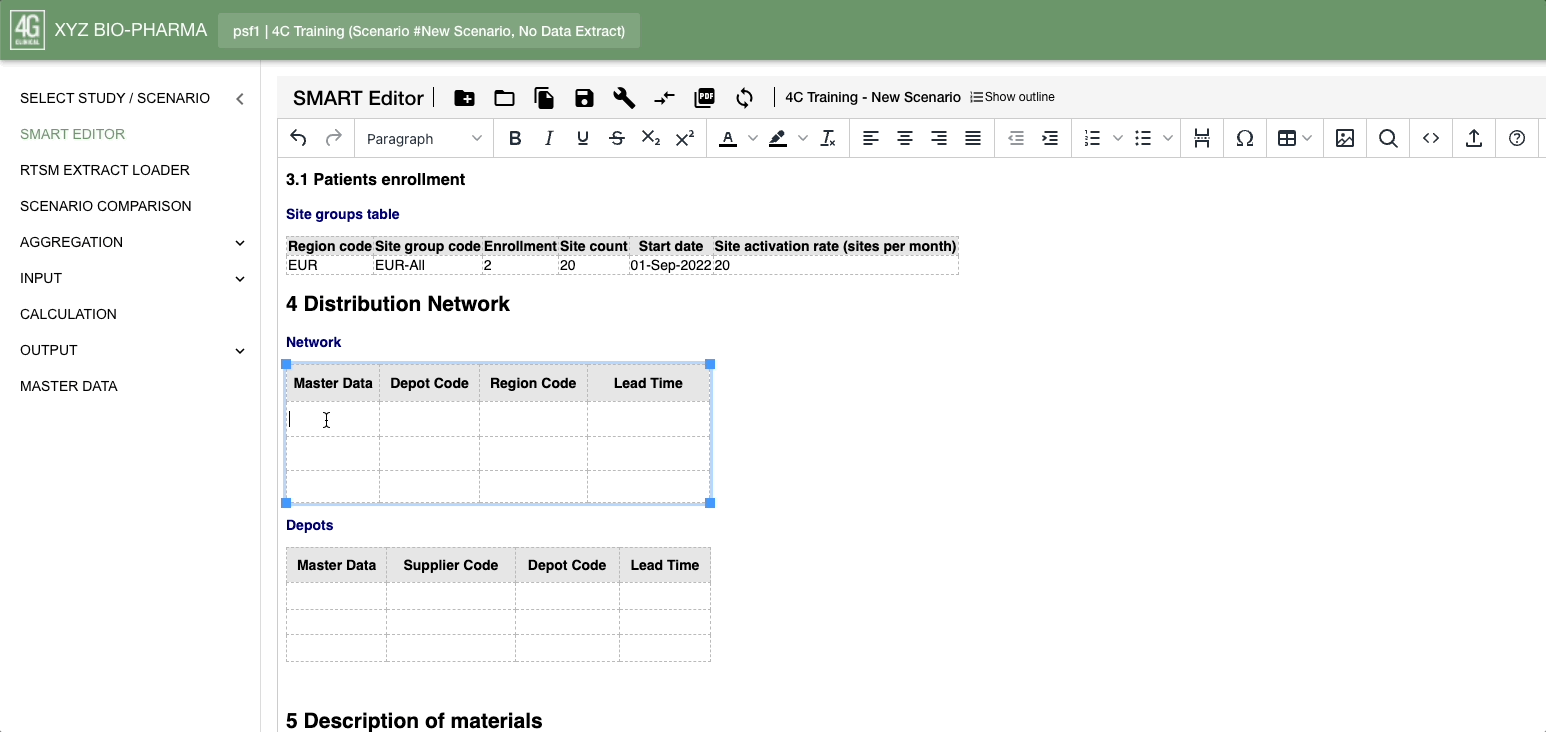
Selecting and loading Master Data in SMART Editor
User Roles and Access
All users have access to view the MD tables via the Navigation Bar and to load master data into a specification but by default, users have read-only access. The 4C Supply team can enable master data management access where needed to allow designated users to edit the MD tables.
Referencing Master Data in SMART Editor
Certain tables in the specification are linked to Master Data (MD) tables, as follows:
Specification Table |
Master Data Table |
|---|---|
Depots |
Depot shipping lanes |
Network |
Site shipping lanes |
Dispensing units |
Dispensing units |
Storage units |
Storage unit costs |
Shipment types |
Shipment type costs |
Shipping and storage costs per kit at region and depot level |
Depot and region shipping and storage costs |
For each specification table to which an MD table is linked, users can engage the feature by adding a column labeled ‘Master Data’. When an MD column is included in a specification table and the specification has been saved, users can reference master data from the linked MD table using the autocomplete function in each cell of the MD column.
The autocomplete function is prompted when: is entered into the intended cell of the MD column. This will cause a dropdown menu to appear with all available MD Item Description values. Users can also type any part of the desired MD Item Description to filter the available selection items to those containing the entered text. When a value is selected from this dropdown it will populate the selected cell.
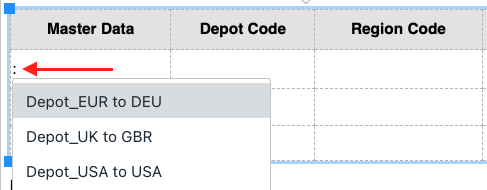
Enter ':' as above to access the MD dropdown
Once an MD column is populated with an active MD Item Description, the associated MD values will be included when the specification is interpreted. This is true irrespective of their inclusion in the specification, so a table could be created with a single column for master data, and when the interpretation is run all values associated with selected MD entries will be included.

The three tables above represent the same data and will be interpreted in the same way
Users can automatically populate the other cells in the row using the ‘Save and Load Master Data Values’ button. This button saves the specification and populates the other cells in the row with the values from the linked MD table.

The Save and Load Master Data Values button in the SMART Editor toolbar
Note that the MD values will always be used in the interpretation. If values are already present in a row where MD is being loaded, these values will be overwritten with the MD values. If MD values loaded are overwritten, an interpretation run will ignore the manually entered value, and instead use the MD value.
Adding and Editing Master Data
Only designated users have access to add and edit master data (see User Roles and Access above). Please reach out to the FSL team if you require this access. There are two ways to add and edit master data:
Adding and editing individual MD table rows
Using the Master Data template
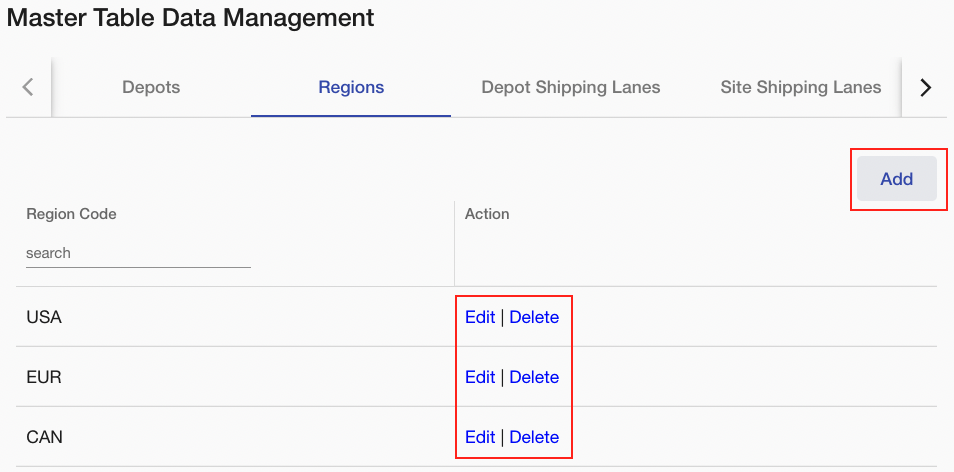
The options highlighted here are only visible to users with Master Data Management rights
1. Adding and editing individual MD table rows
Add new rows to MD tables and/or Edit other cell values within MD tables
Some fields are mandatory and must have a value completed, others are optional and can be left blank. The Add/Edit window will indicate this by highlighting mandatory fields when skipped.
Changes must be saved before navigating away from the page to take effect.
Delete rows from MD tables
Deleting an entry will always prompt a confirmation pop-up to prevent accidental loss of data.
Where an entry is a mandatory attribute of another, deleting one will delete the other; the impact will be noted on the confirmation page.
Set MD entries to Active or Inactive
All available MD items will appear in the dropdown when MD is referenced in a specification table but only active entries will be loaded. If an inactive entry is selected and master data is loaded the following message will display:
The following Master Data objects could not be loaded: [MD Item Description as specified].
2. Using the Master Data template
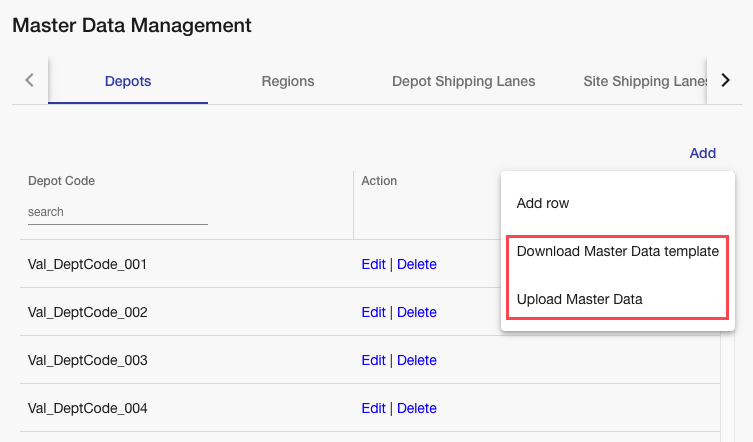
Options for adding and editing master data via an Excel template
Download Master Data template
To add or edit Master Data in bulk, download the Excel template from 4C Supply using the ‘Add’ button and select ‘Download Master Data template’. This template contains sheets that correspond to each Master Data table as well as an ‘Instructions’ sheet that details how the template should be completed.
Upload Master Data
The ‘Upload Master Data’ option opens a page where a completed template can be uploaded. Note that the file must be in the same format it is downloaded as (.xlsx). Drag and drop the completed file to the 'Drop or Select File' bo, or click it to open file explorer and navigate to the file saved locally.
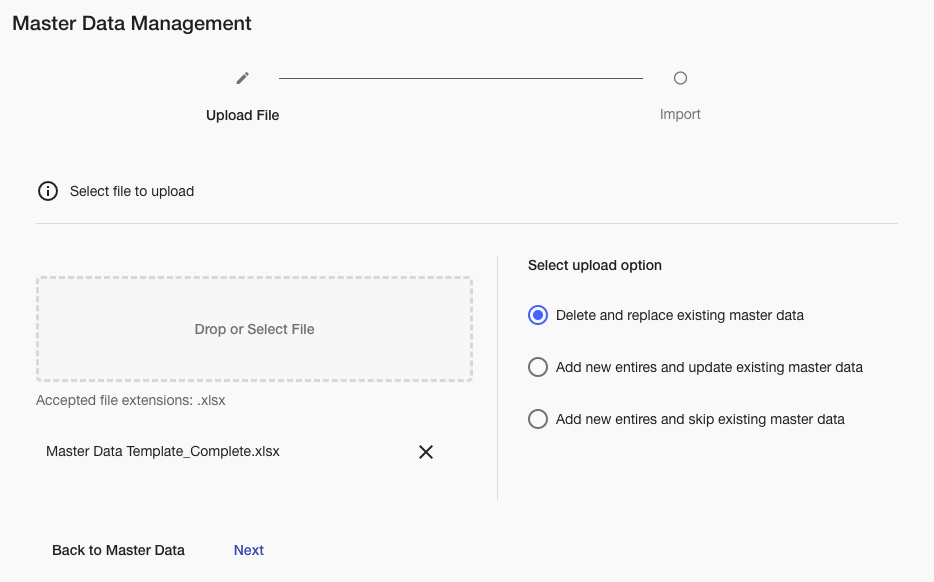
The master data upload page with a template uploaded
Before completing the upload, the user must also select one of the three upload options:
Delete and replace existing master data: All existing master data will be erased and replaced by the contents of the uploaded file.
Add new entries and replace existing master data: Any new entries in the file will be added, and any existing entries with the same MD Item Description as an entry in the file will be updated if there have been changes made.
Add new entries and skip existing master data: Any new data in the file will be added but any existing entries with the same MD Item Description as an entry in the file will not be updated if there have been changes made.
Once the file has been uploaded a message will display to either confirm a successful upload or to report issues with the file. Problems are reported sheet by sheet and row by row. Missing or incompatible data is highlighted in red.
Note: The example below shows a failed data import with incomplete cells highlighted in red. The example file is missing a ‘True’ or ‘False’ value in the ‘Active’ column of the Dispensing Units sheet (Rows 14-16).
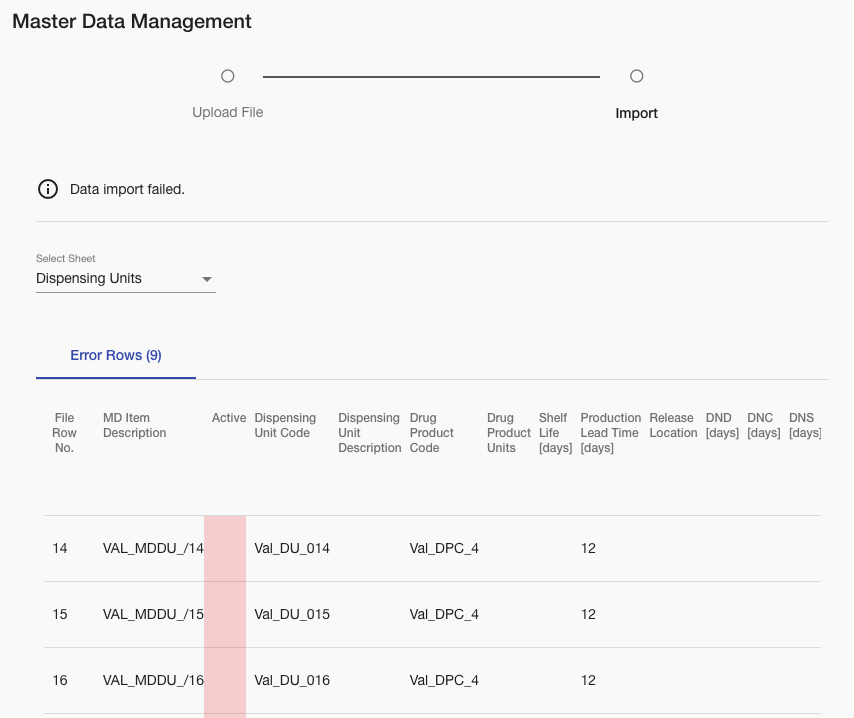
A failed data import with incomplete cells highlighted in red
Master Data Rules
If the contents of the MD cell match (case-insensitive, leading, and trailing whitespace ignored) the description of an active MD item in the linked MD table and there are no mismatches in referencing parameters, the following INFO message is shown in the log:
Found active master data description [master data item description]. Loading parameter values.
If the contents of the MD cell do not match (case-insensitive, leading, and trailing whitespace ignored) the description of an active master data item in the linked MD table, interpretation will abort and the following ERROR message is shown in the log:
Table : '[table caption as specified]', Column : '[column header as specified]', Row : [row number], Value : '[value as specified]' does not match an active master data description. Cannot load master data for row.
For each referencing parameter (see below for referencing and non-referencing parameters) in the MD Item Description, if a corresponding value is defined in the specification but does not match the corresponding MD value, interpretation will abort and the following ERROR message is shown in the log:
Table : '[table caption as specified]', Column : '[column header as specified]', Row : [row number], Value : '[value as specified]' does not match specified master data item. Remove specified value or ensure that specified value matches specified master data item.
For each non-referencing parameter (see below), if a value is defined in the master data, then the master data value becomes the effective value in the data model.
For each non-referencing parameter (see below), if no value is defined in the master data, then the value defined in the specification (can be null) becomes the effective value in the data model and the following INFO message is shown in the log:
Did not load Master Data : '[master data item description]', Parameter : '[parameter]' because no master data value was found.
Referencing and Non-Referencing Parameters
Referencing Master Data Parameters
Depot Shipping Lanes (MD) / Depots (Spec)
Depot Code
Supplier Code
Site Shipping Lanes (MD) / Network (Spec)
Depot Code
Region Code
Dispensing units (MD/Spec)
Drug Product Code
Dispensing Unit Code
Storage units (MD/Spec)
Storage Unit Code
Depot Code
Shipment types (MD/Spec)
Shipment Type Code
Depot Code
Region Code
Shipping and storage costs per kit at region and depot level (MD/Spec)
Dispensing Unit Code
Depot Code
Storage Unit Code
Non-Referencing Master Data Parameters
All master data parameters not listed as referencing master data parameters above.