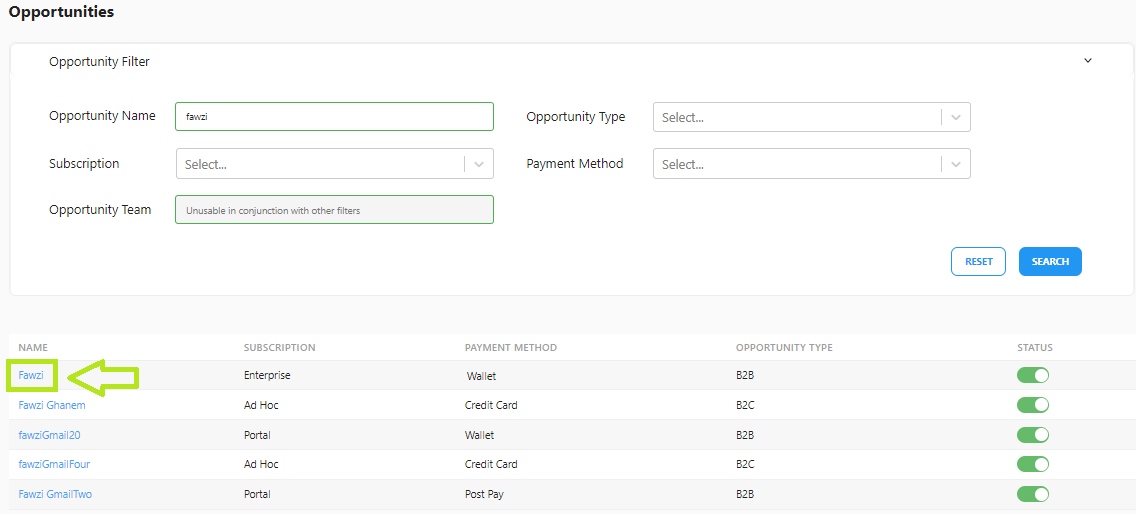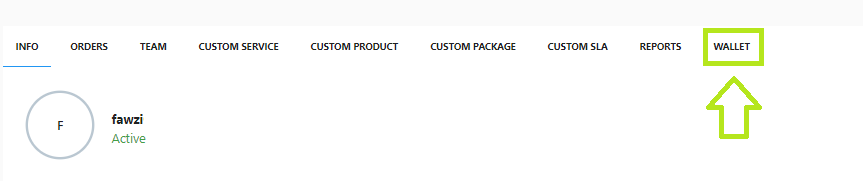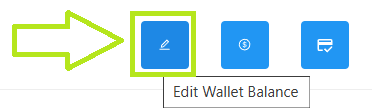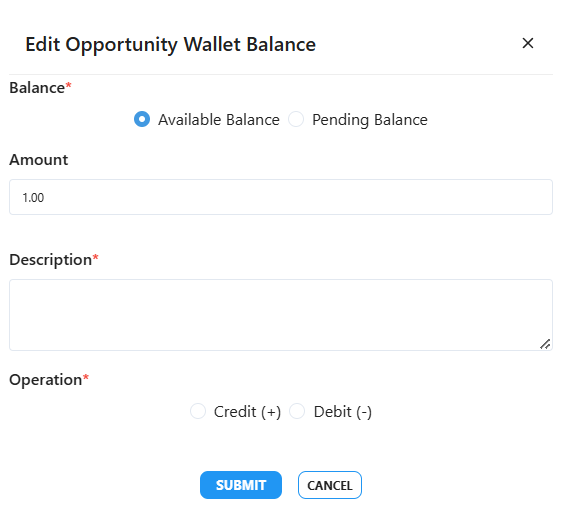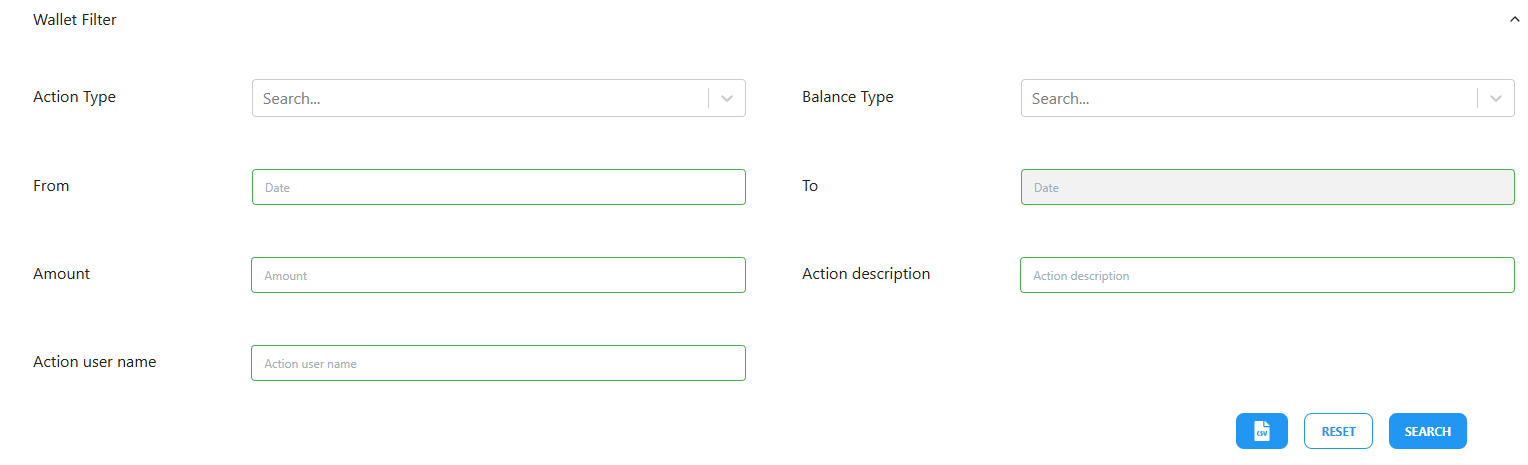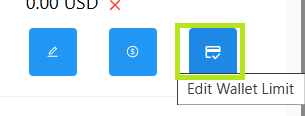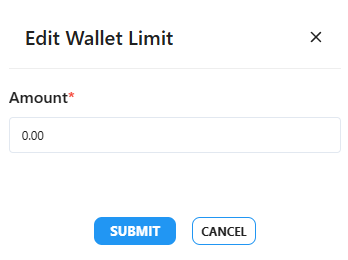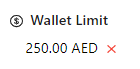How to Manage an Opportunity's Wallet*
In this manual, we will walk through the steps needed to manage an opportunity’s wallet using T-Staff.
Crediting and Debiting an Opportunity’s Wallet
Login to T-Staff using your credentials (Same credentials you already have if you are already a staff user):
Locate the Opportunity in question in the Opportunities Subtab and click on the Opportunity Name. In our case the client is Fawzi. Note that the Opportunity's payment method should be Wallet:
Now that we have reached the Client in question, click on the Wallet tab:
In the Wallet tab, you can browse the client’s wallet available balance, pending balance, and consumed balance.
You can also check and download the transaction history, along with each transaction date. Moreover, you can update the available balance and the pending balance:Available Balance: The amount that the client can use at any given moment.
Pending Balance: The amount credited to the client's wallet upon top-up
Clicking on the Edit Wallet Balance button at the top right, you can add to or subtract from the client's balance:
Select the balance you need to update
Fill in the amount to be added or subtracted
Write down the description to be left as a note
Select Credit + to add to the balance
Select Debit - to subtract from the balance
Click Submit to update the wallet balance
You can leverage the filters if you are looking for certain transactions. You can also download a CSV file of the filtered transactions:
Important: To top-up a client's wallet, the amount to be added needs to be credited to the pending balance first. Then it can be credited to the available balance.
Only Finance team members have the permission to edit the wallet balance.
Setting a Limit on an Opportunity’s Wallet
T-Staff users can set a Limit on an opportunity’s Wallet. Setting a spending limit on an opportunity’s wallet, the amount set will override the available balance as long as the end of agreement date was not reached. Thus, no orders could be submitted beyond that amount regardless of how much the available balance is.
The Wallet Limit amount cannot be greater than the Available Balance.
The Wallet Limit can be cleared by clicking X below Wallet Limit: