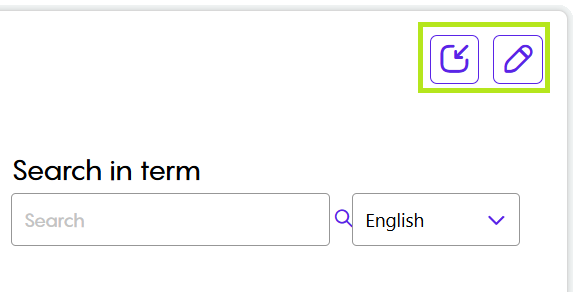Tarjama CleverSo Help for QAs 2025
LQA Report
Instead of using excel sheets to evaluate the linguists, the QA team will be able to do so using the LQA Report.
A CleverSo QA account is needed to evaluate their own projects.
QAs will assess linguists according to the severity and number of errors.
Multiple filters (green arrows in the screenshot) can be used simultaneously by QAs to filter the projects. Filters can be quickly cleared by clicking the clear icon in the top right corner of the page:
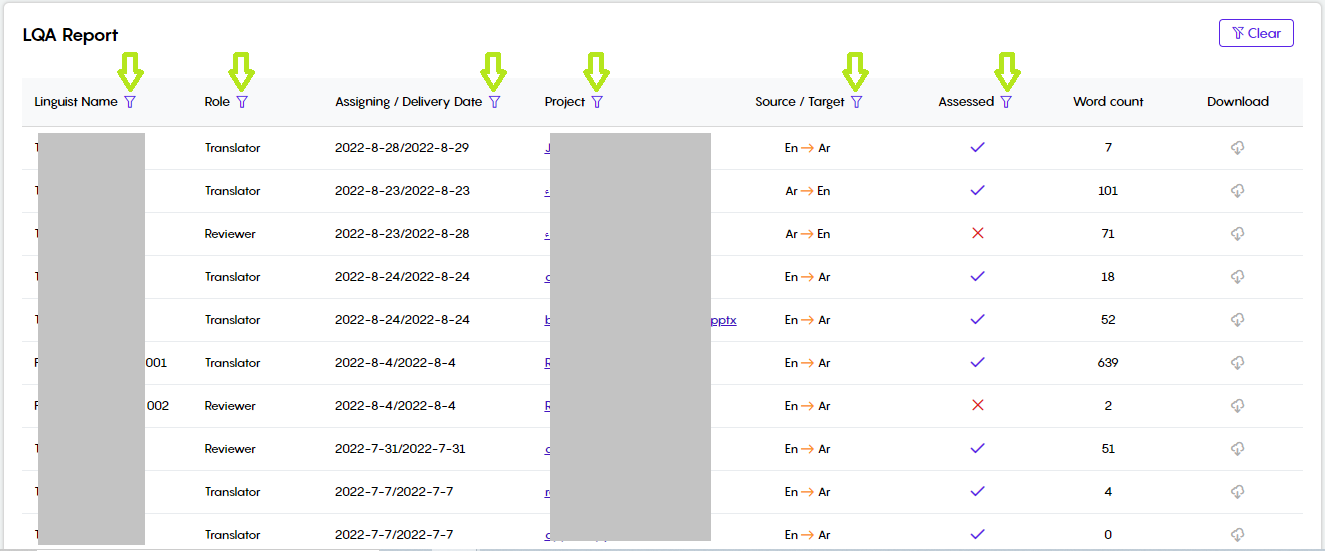
A project can be accessed by clicking its name. Clicking a project name will redirect the user to the LQA workspace:
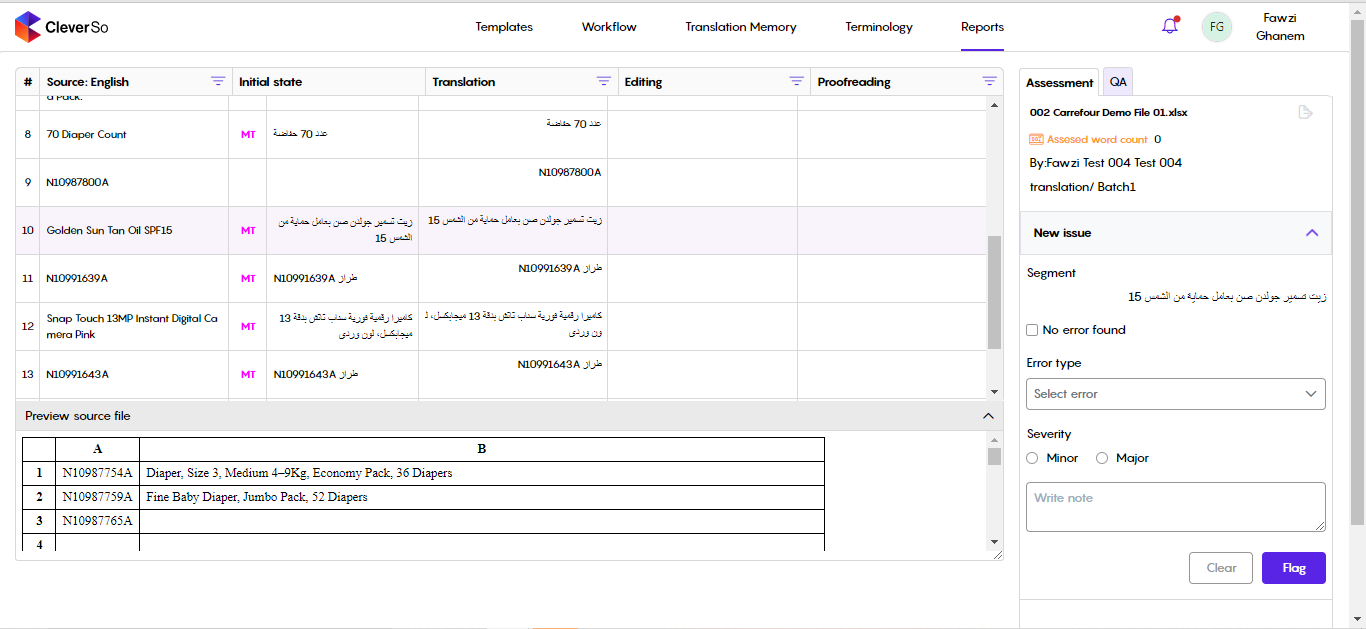
In the workspace, the QA will be able to see:
The source segment
The initial state of a segment
The translation stage
The editing stage
The proofreading stage
Editing and proofreading stages will appear only if they were defined when the project was created.
After a QA user clicks on a segment, the target text will appear on the right side of the screen in the Assessment section, allowing them to specify the error category and its severity, in addition to adding a note:
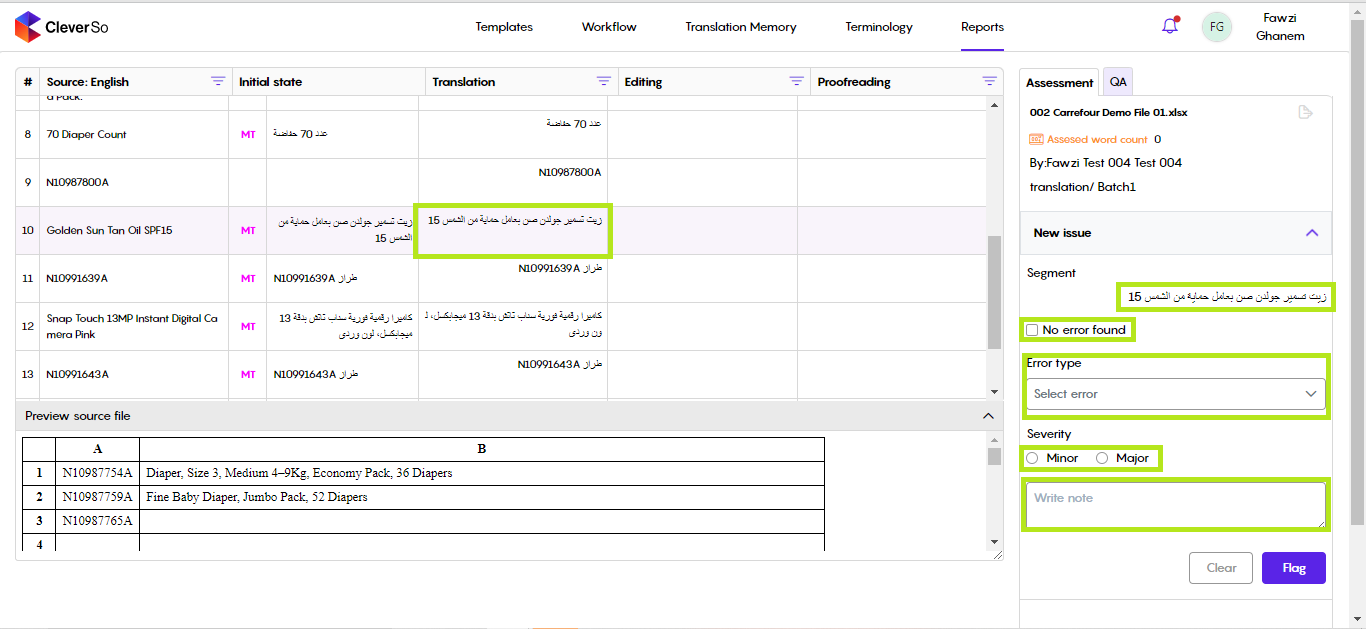
QAs need to highlight the text they need to assess, select the Error Type and its severity, then they need to write a note. Below is an example:
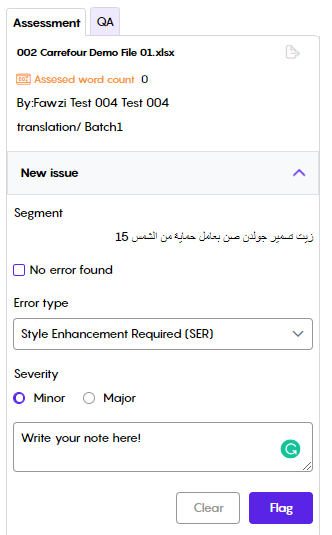
Clicking the Flag button, the segment will be flagged in Red in case of Major Severity, and in Orange in case of Minor Severity:
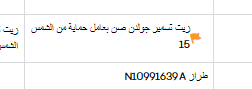
In case the target was clean of errors, QAs are able to mark it as Clean by clicking the “No error found” checkbox. Doing so will leave the segment with a Green flag:
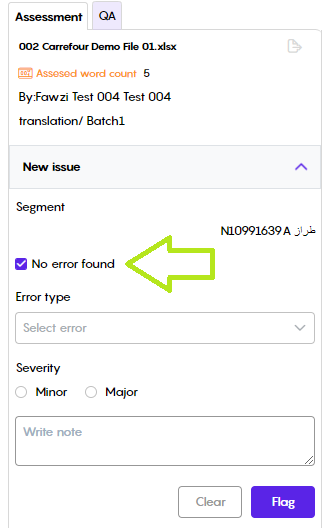
Doing so will leave the segment with a Green flag:
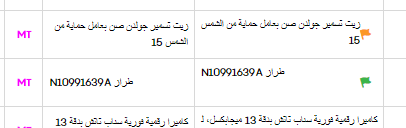
The Assessed Word Count will be updated with each flag action made:

Moreover, by clicking the edit button, QAs can edit the error type, severity, and added notes:
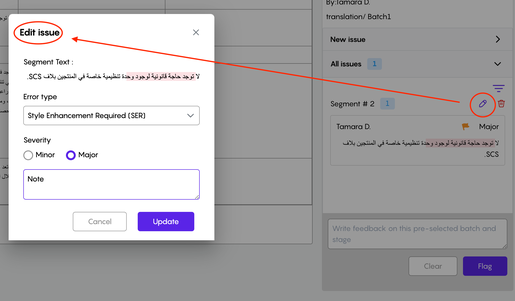
To download a report, the user can click the download button on the right side of a project record:

Clicking the button will download the report in CSV format:
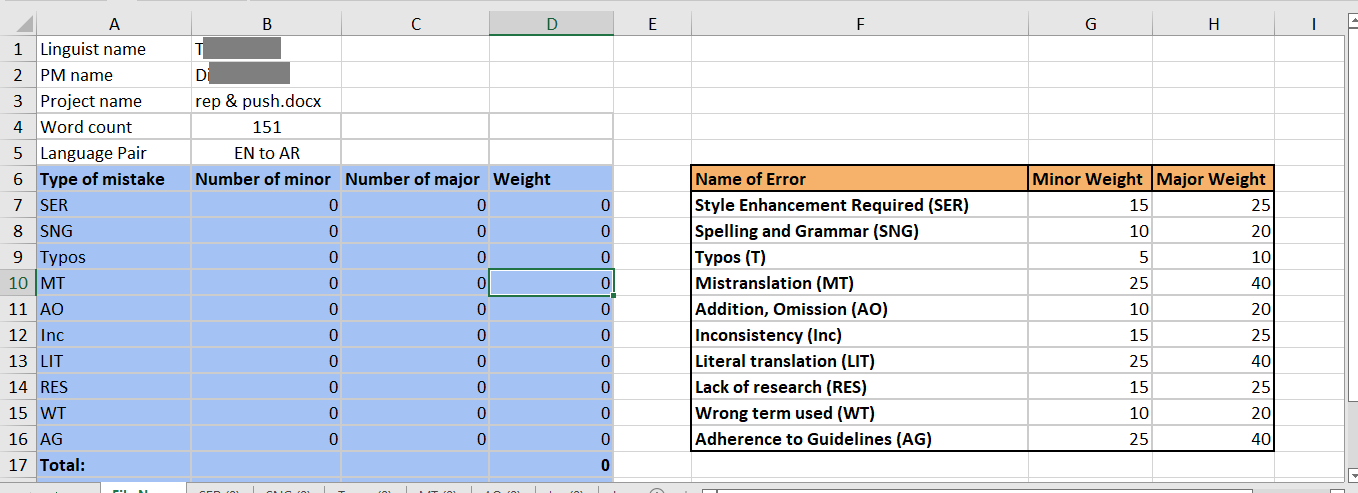
The report could also be downloaded using the Export File button in the workspace:
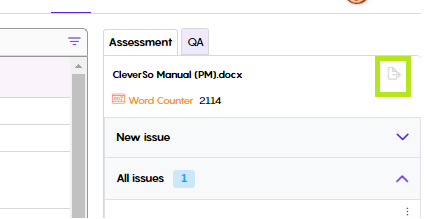
Translation Memory Management
CleverSo translation memory (TM) could be defined as a database within CleverSo that enables linguists to reuse existing translations. When a linguist comes across a sentence that is exactly the same, or similar to a sentence stored in the TM, this is called a “TM match”. Matches can be exact, where whole phrases had the same exact wording, or fuzzy, where the past and current phrases vary by a word or two. The extent of a match is usually represented by a percentage, which can vary between 50% and 101%.
CleverSo supports TM files with TMX, XLSX, and CSV formats.
Accessing Translation Memory Dashboard
You can access the TM dashboard from the "Terminology" tab on the homepage:
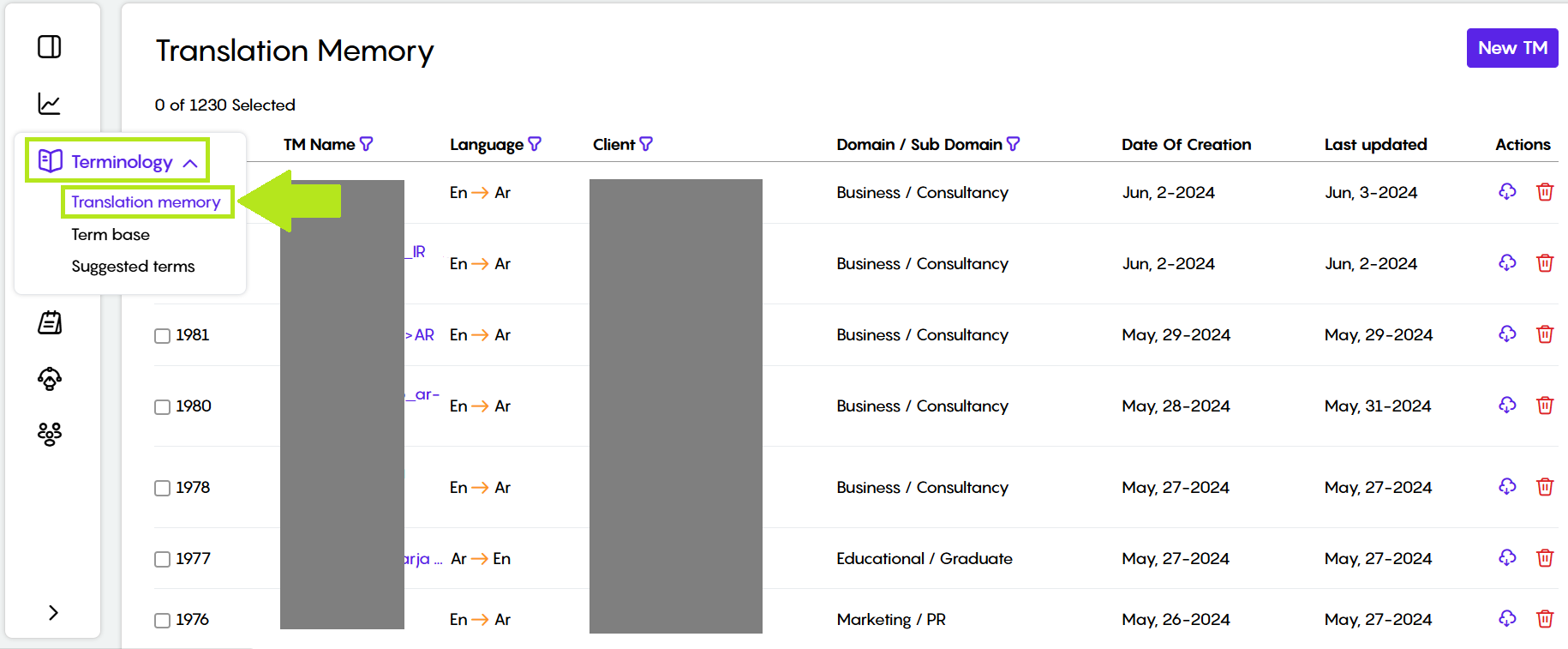
There, you'll see a list of all existing TMs, including details like the languages involved, the client, and the creation date:

Filtering Translation Memories
You can use the filters to narrow down the list of existing TMs by things like: TM name, languages, client, and domain. Clicking any of the filters will open a pop-up window where you can enter what you're looking for in that specific category.
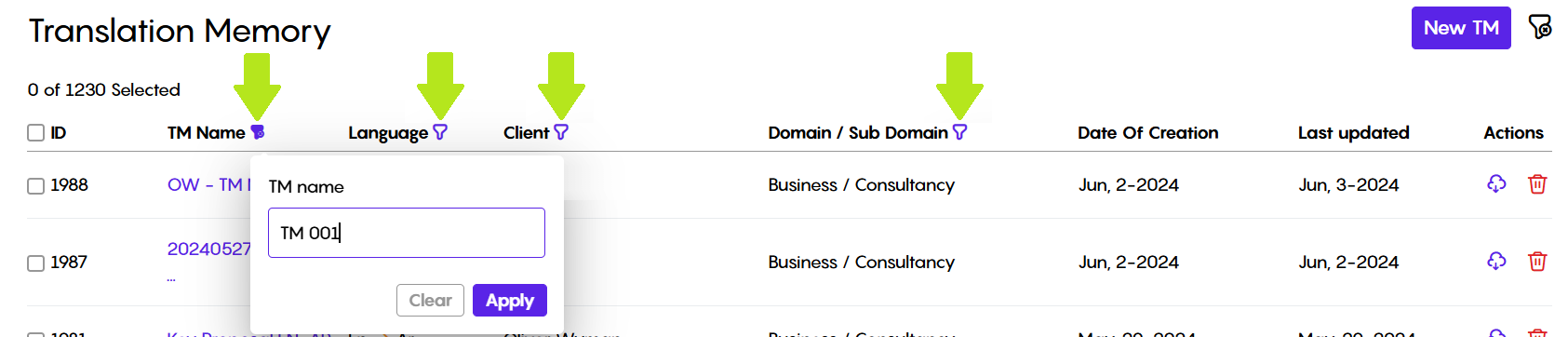
Downloading and Deleting Translation Memories
The "Action" column lets you download TMs in either TMX or CSV format, or you can even delete them altogether:
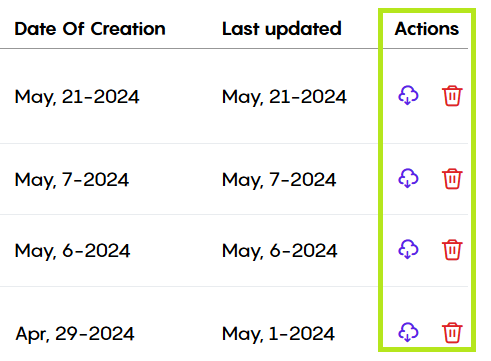
Creating Translation Memories
In the top right corner, click the "NEW TM" button to create a new translation memory:

Clicking "New TM" opens a window with two options: “Create a new translation memory” from scratch or “Upload a TM” from your device:
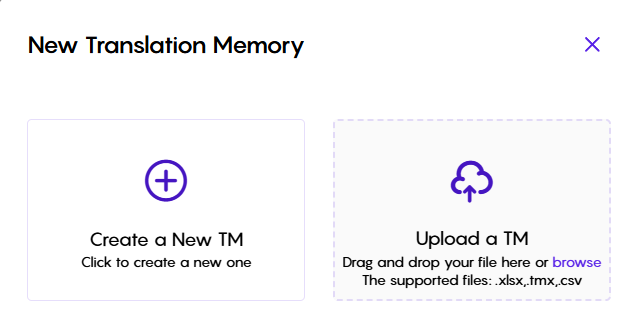
To create a new TM, choose the “Create a New TM” option:
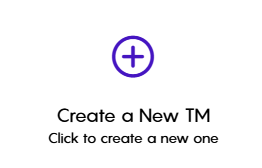
Once you choose "Create a New TM," you'll need to fill out some details about the new translation memory:
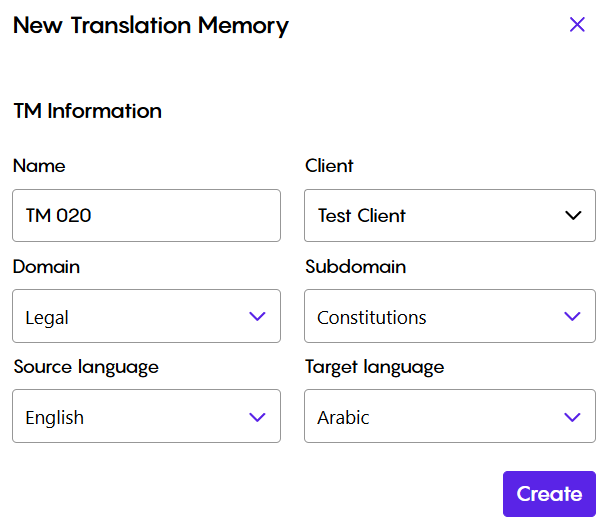
Clicking "Create" adds your new TM to the top of the list on the TM dashboard:

To upload an existing TM file instead of creating a new one, choose "Upload a TM" option:
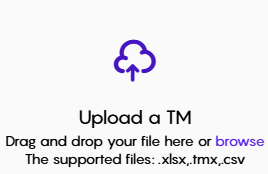
Picking "Upload a TM" lets you choose the TM file on your device that you want to upload:
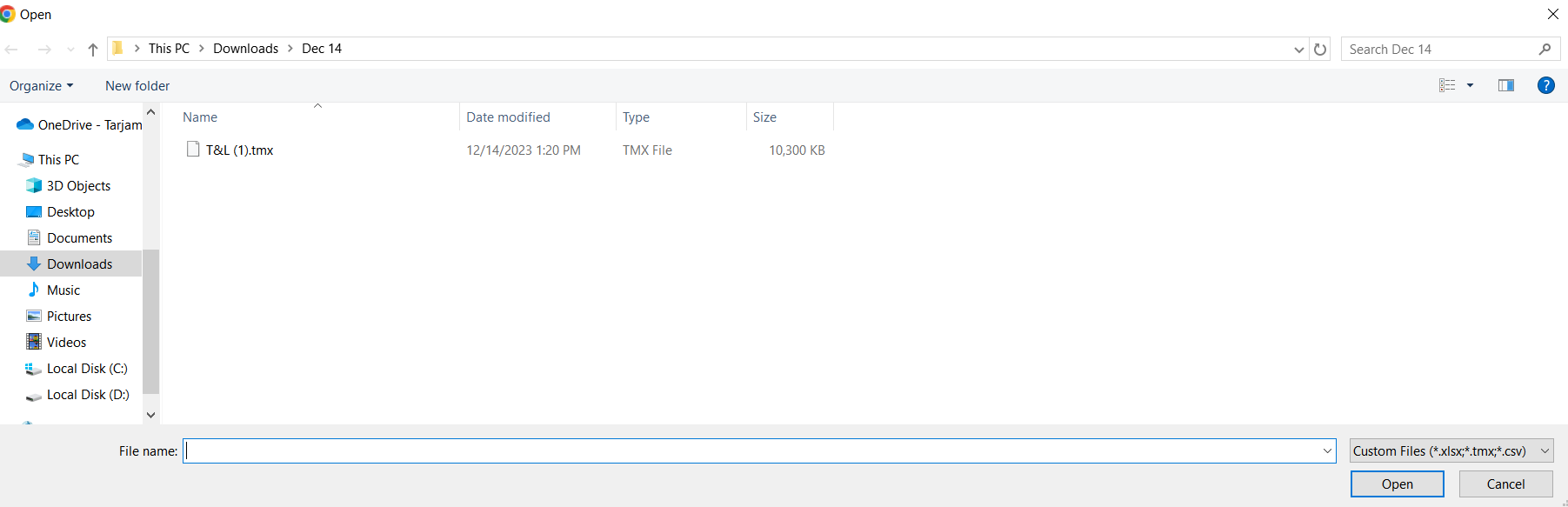
After selecting the TM file on your device, click "Open" to start the upload. You'll see the progress displayed as the file uploads:
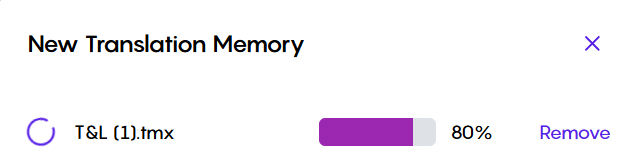
Once the upload is complete, you'll need to fill out some details about the uploaded TM, just like you would for a brand new one we saw earlier:
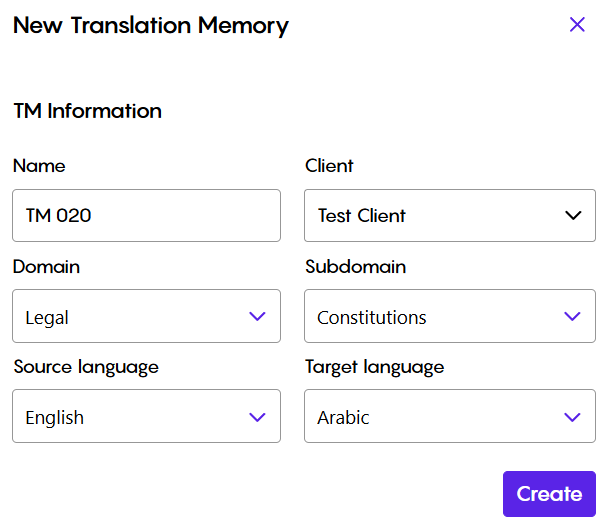
Clicking "Create" after filling in the details adds your uploaded TM to the top of the list on the TM dashboard.
Translation Memory Workspace
Accessing Translation Memories and Editing Entries:
Clicking a TM name on the dashboard opens it for editing:

Here, you'll see the translation pairs listed, with "Source" indicating the original text and "Target" displaying the corresponding translation:
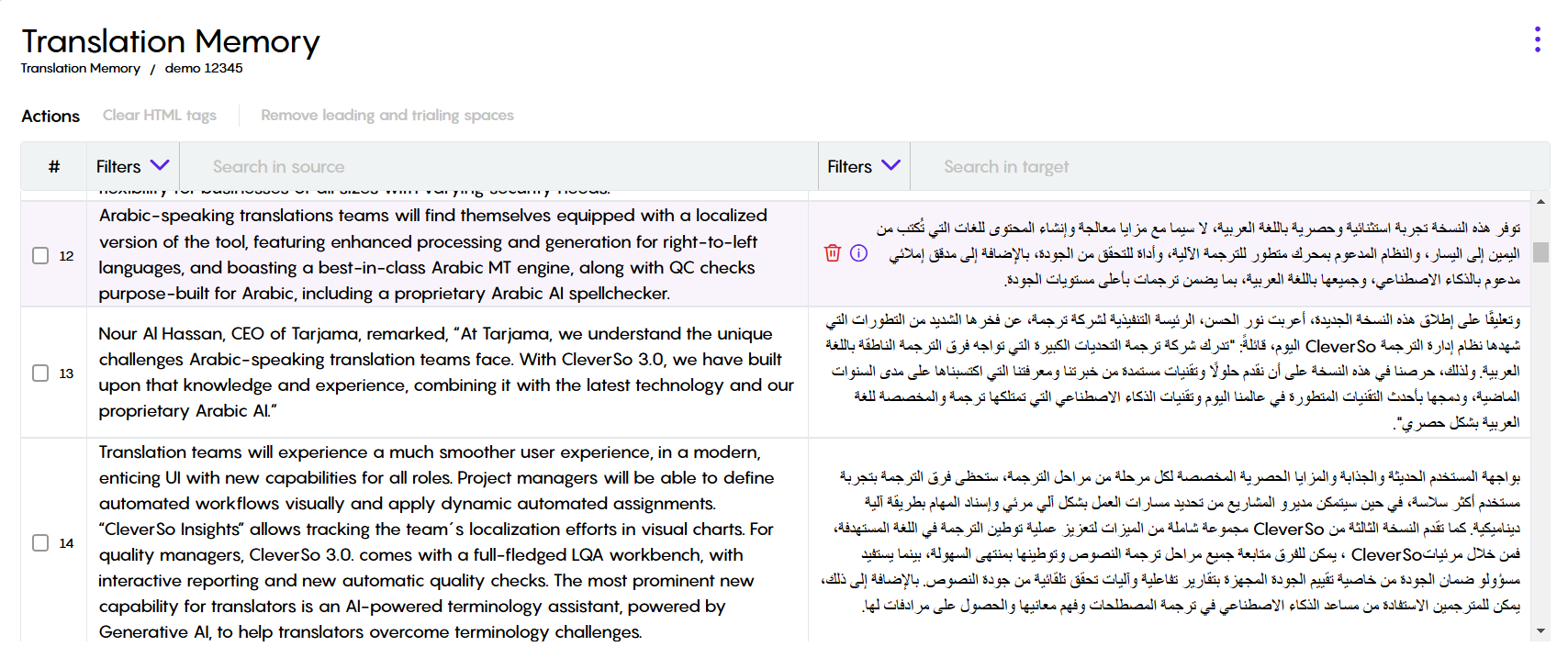
This view allows you to directly modify both the source and target segments. To edit a specific pair, simply select it (activate the segment) and make your changes. Once you're satisfied with your edits, press Ctrl+Enter to permanently save your modifications.
Searching Translation Memories
Need to find a specific word or phrase within the translation pairs? CleverSo provides a search function for both the source and target segments. Utilize this feature to quickly locate the term you're looking for and streamline your editing process:
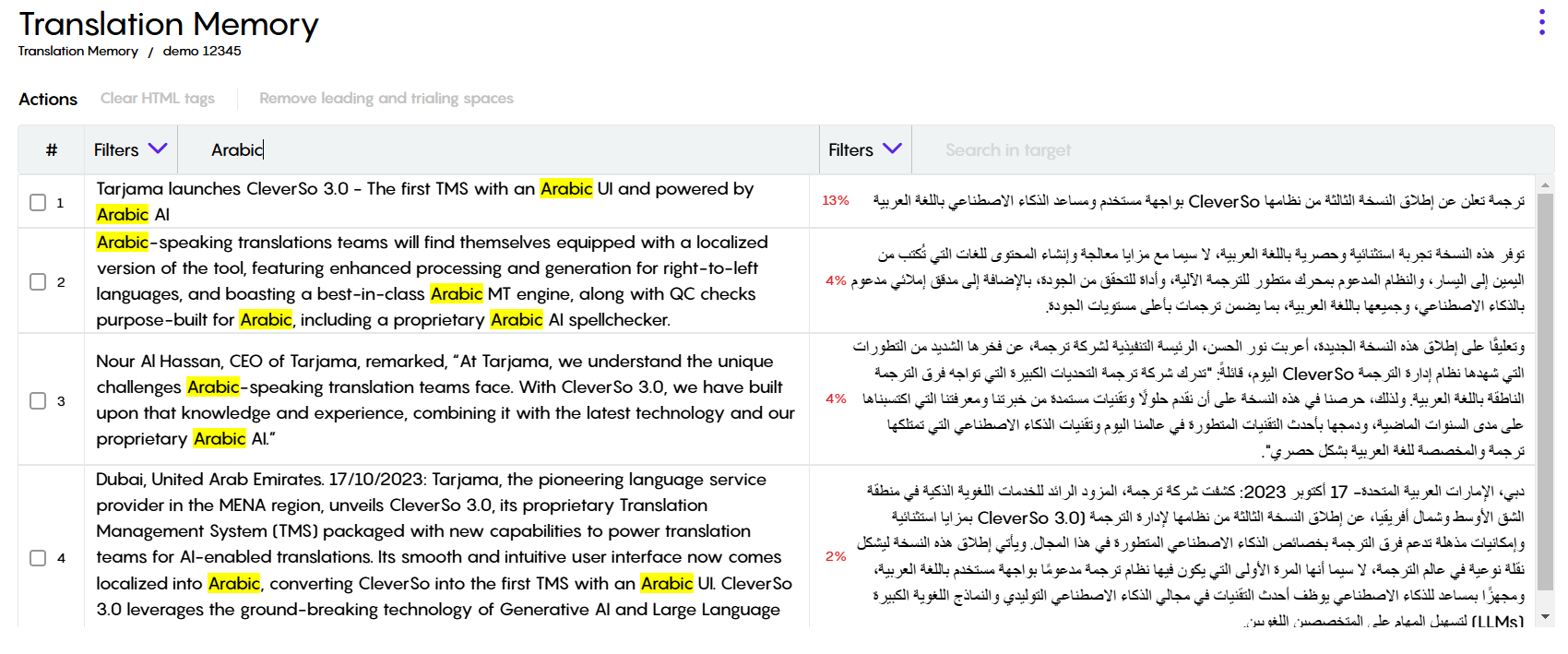
Filtering Segments
The CleverSo TM workspace empowers you to filter your translation memories (TMs) based on specific criteria, allowing you to focus on the segments that require your attention. Here's how you can leverage filtering for three common scenarios:
Identifying Segments with Leading/Trailing Spaces:
Extra spaces at the beginning or end of segments can create inconsistencies. The TM workspace allows you to filter your view and pinpoint these segments efficiently.Highlighting Segments with Missing Numbers: Numbers play a crucial role in many translations. The TM workspace can help you identify segments where numbers might be missing.
Spotlighting Segments with HTML Tags: While HTML tags might be necessary in some contexts, their presence can be unintended in translation memories. The TM workspace allows you to filter for segments containing these tags.
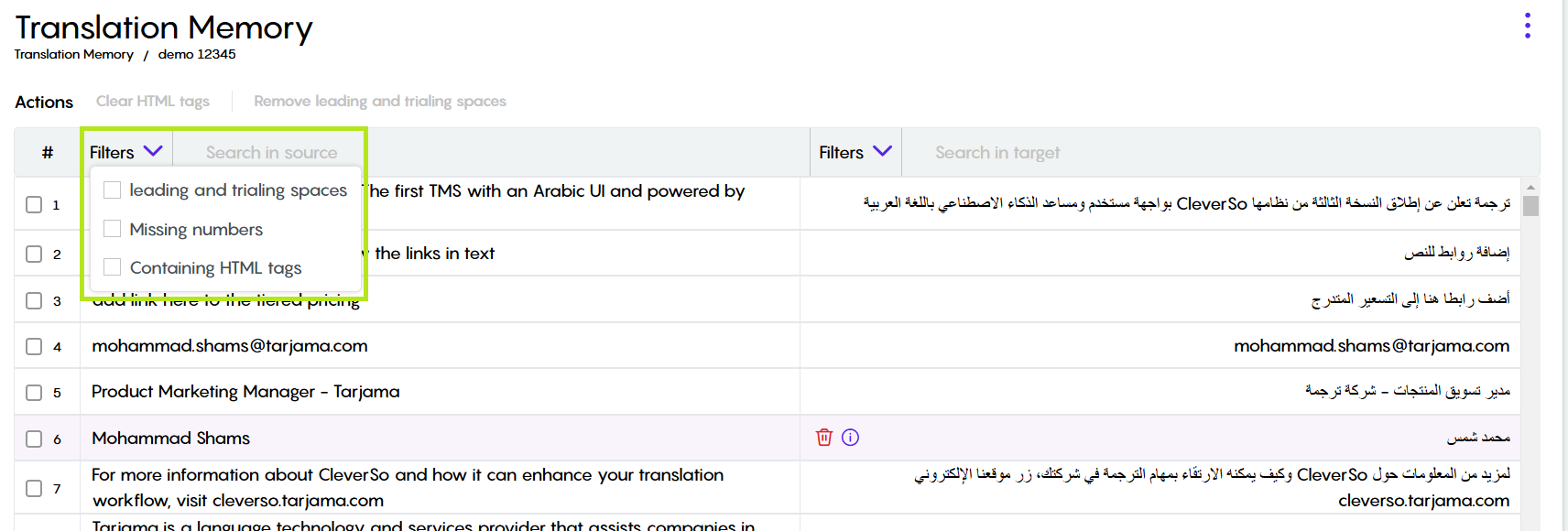
Cleansing Translation Memories
The CleverSo TM workspace empowers to clean up your translation memories. Here's how you can tackle two common issues:
Removing Unwanted HTML Tags: Sometimes, unwanted HTML tags might sneak into your TMs. The TM workspace provides a way to get rid of them in bulk. Here's the process:
Select Multiple Segments: Identify the segments containing HTML tags you want to remove by selecting the checkbox next to the segment.
Click “Clear HTML Tags” Button on the selected segments.
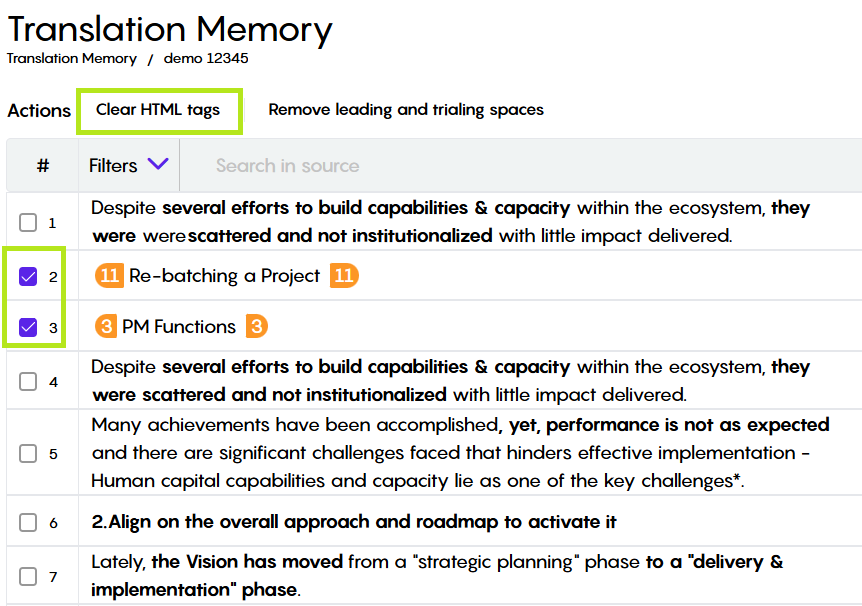
Removing Leading and Trailing Spaces: Extra spaces at the beginning or end of segments can create inconsistencies. Thankfully, the TM workspace also provides a button to tackle this issue. Here's the process:
Select Multiple Segments: Identify the segments containing leading or tailing spaces you want to remove by selecting the checkbox next to the segment.
Click the "Remove Leading and Trailing Spaces" button on the selected segments.
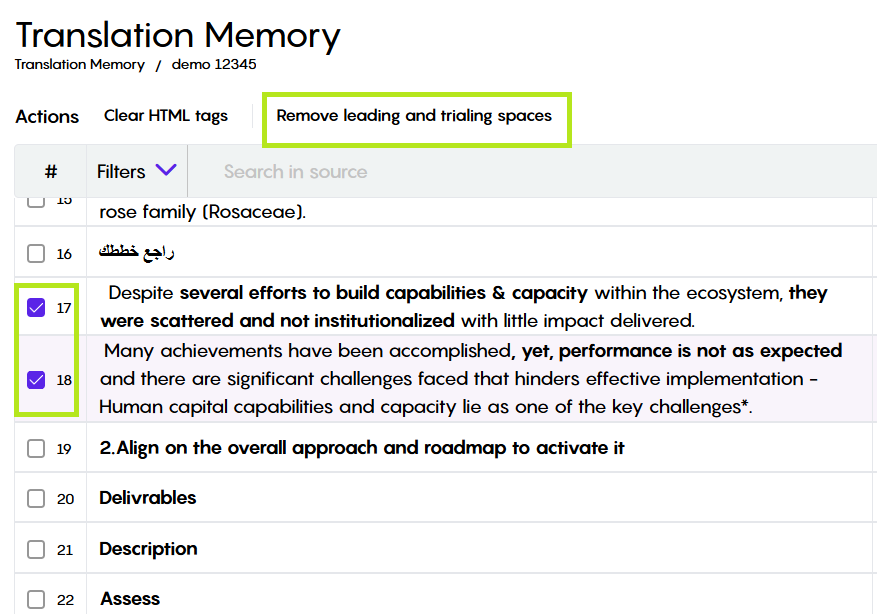
Translation Memory Alignment
Translation Memory Alignment (TM Alignment) is the process of creating a translation memory by matching existing translated documents. It involves taking two versions of the same text, typically one in the source language and the other in the target language, and aligning them sentence by sentence.
The main goal of TM Alignment is to create a translation memory (TM) that speeds up future translations. While this can be done manually, it's a very time-consuming process. CleverSo's TM Alignment tool helps by automating this task, saving you significant time.
TM Alignment accuracy depends on the quality of the source and target files.
May require human review and correction after automatic alignment by CleverSo.
Accessing TM Alignment Tool
The TM Alignment tool could be accessed via the Services section on the top right corner of CleverSo dashboard:

Clicking the TM Alignment icon, you will be forwarded to the TM Alignment tool, where you can brows existing alignments that were previously made, including details like the File Name, Language Direction, and the Creation Date:
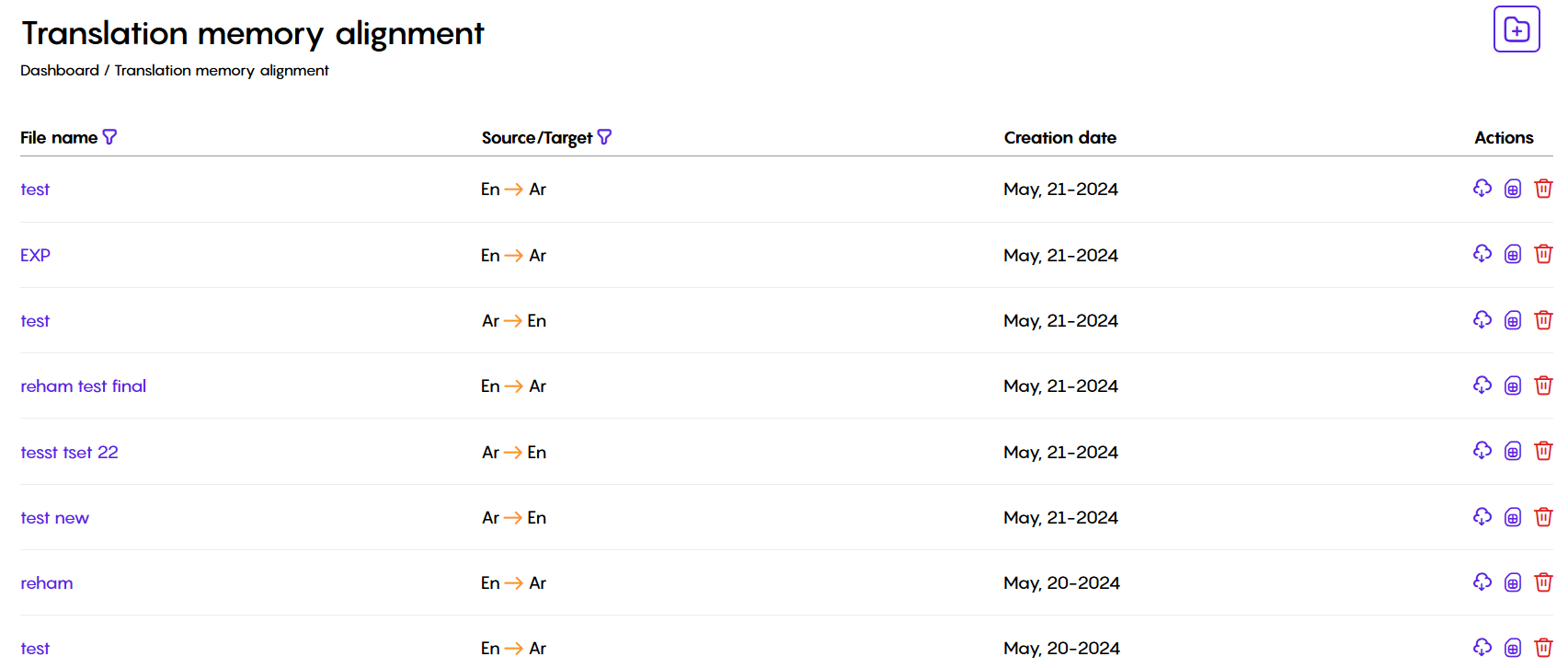
Filtering Translation Memory Alignments
You can use the filters to narrow down the list of existing TM alignments by File name and Language Direction. Clicking any of the filters will open a pop-up window where you can enter what you're looking for in that specific category:
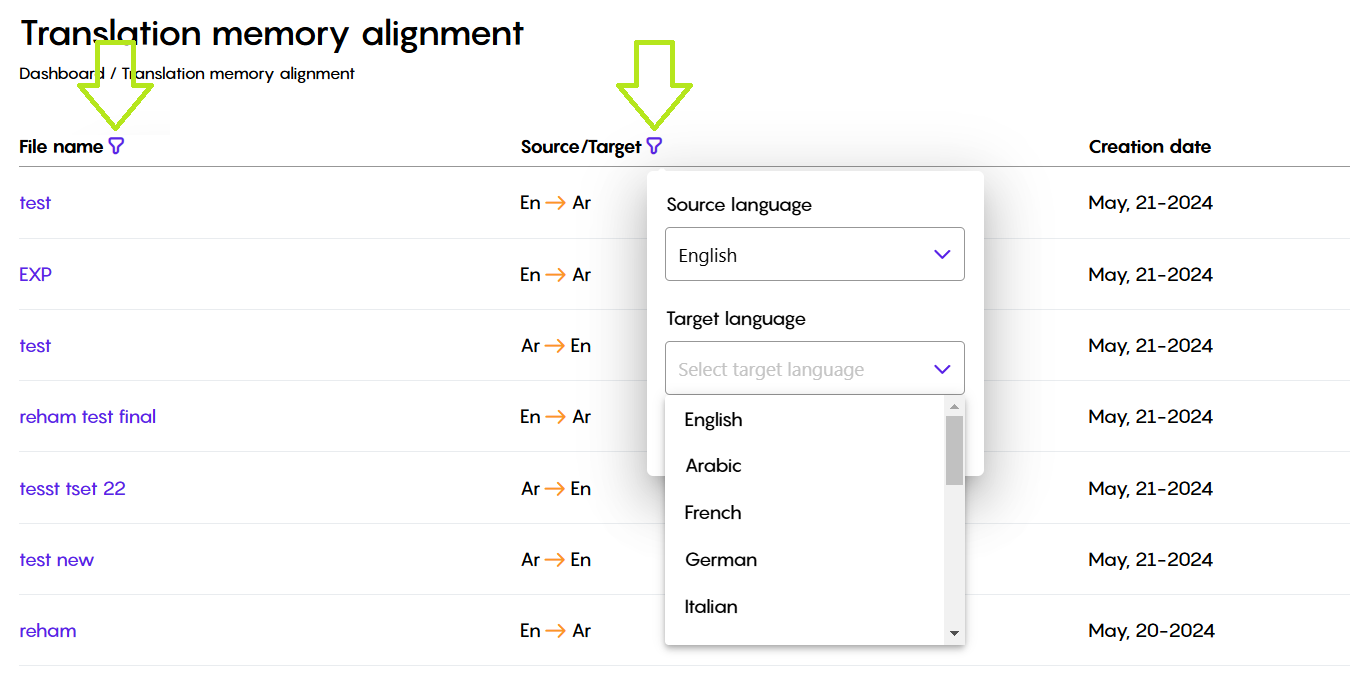
Downloading and Deleting Translation Memory Alignments
The "Action" column lets you download TMs in either TMX or CSV format, or you can even delete them altogether:
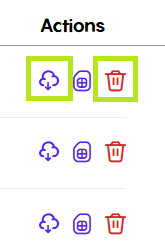
Converting Alignments into Translation Memories
Moreover, the 3rd action will enable you to create a new TM out of the alignments available, or merge the alignment with an existing Translation Memory:
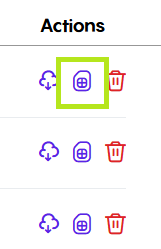
Clicking that button will open a new window, where you can choose one of the two options:
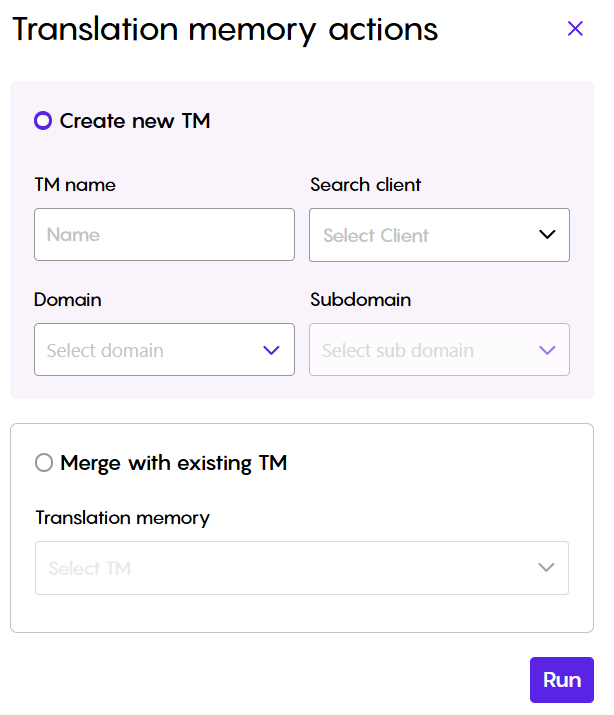
To create a new TM:
Fill in the fields and click Run to create a new TM
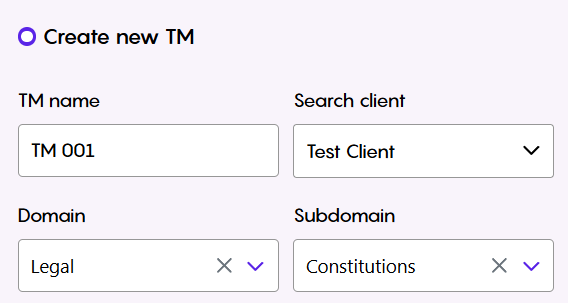
To merge with an existing TM:
Select the TM you need to merge and click Run
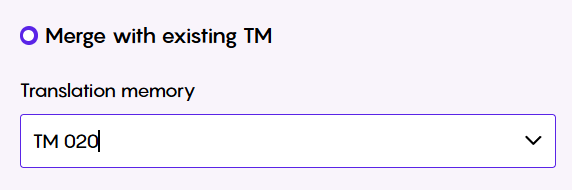
Creating New Alignments
To create a n new alignment, click on the Add New Document button on the top right corner:
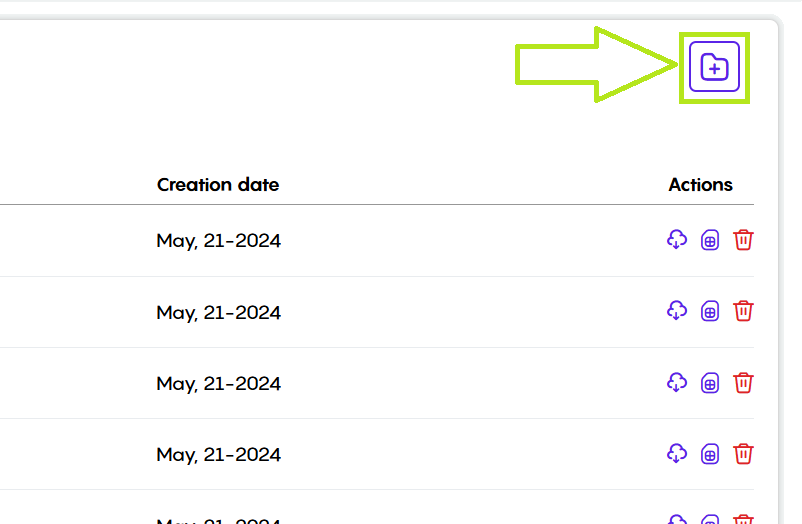
Clicking that button, a new window will be displayed, prompting you to fill the alignment name, select language direction, and and upload the source and target files to be aligned:
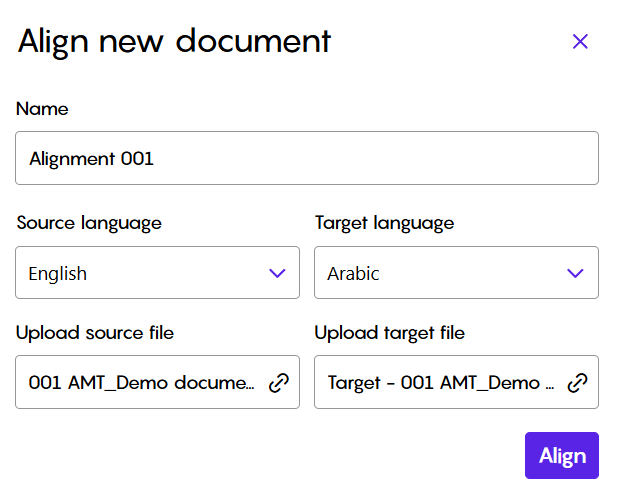
Once the Align button is clicked, the new alignment will be listed at the top, with moving circle under the actions indicating that the alignment process is in progress:

As soon as the alignment process is done, you will be able to access the file. This is where you have the power to shape and refine the aligned content:

Once you've accessed the file, you can utilize the following functionalities:
Editing Content: As mentioned before, CleverSo empowers you to directly edit both the source and target text within each translation pair. This allows you to refine the alignment results and ensure the translations are accurate and consistent for your future TM:
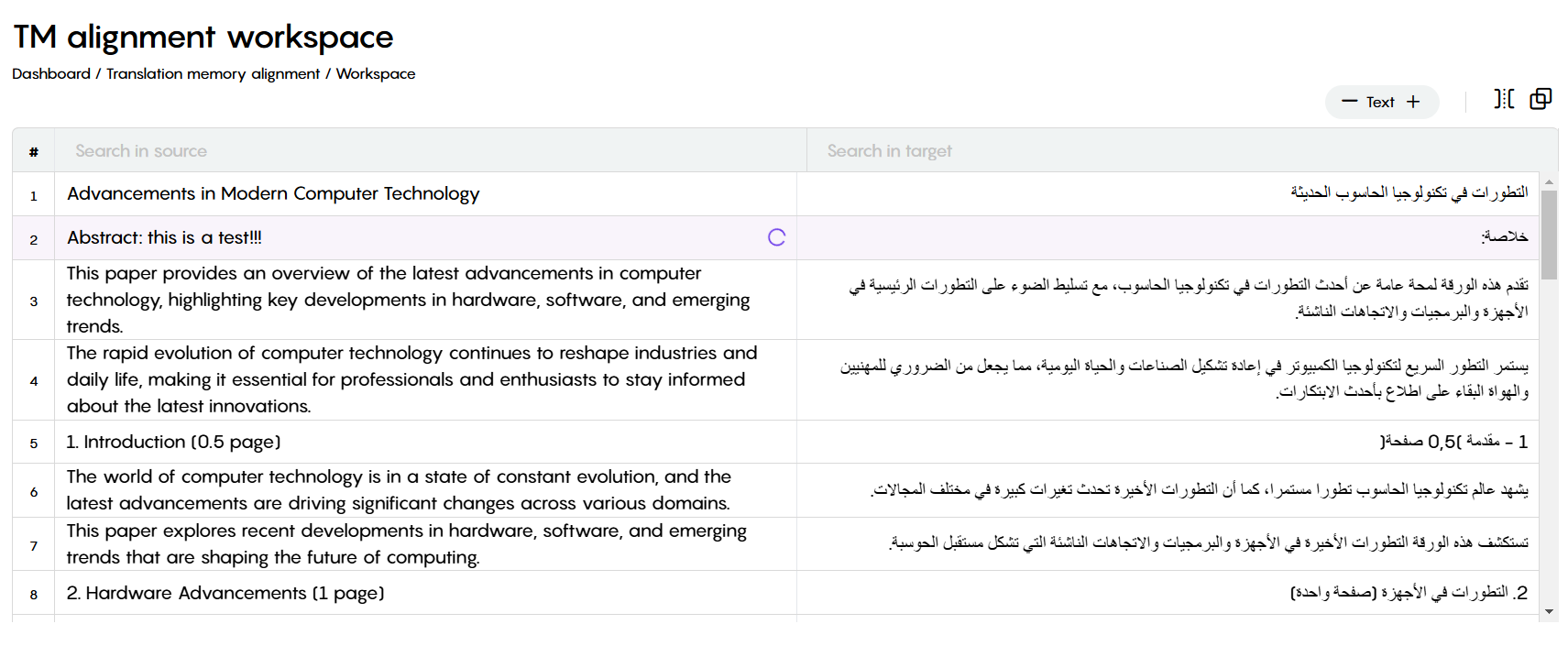
Searching Segments: Just type the text you're looking for in the search bars – one for the source language and another for the target language. The segments then will be filtered within the alignment workspace to show only those containing your text, highlighted for quick identification.
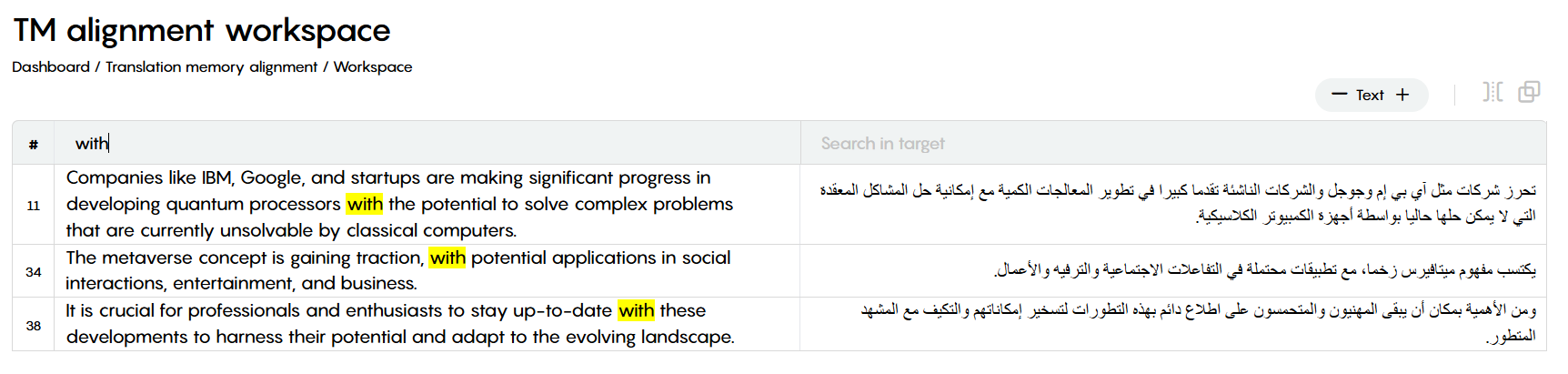
Translation Memory Actions
The TM action enables you to create a TM utilizing the content (source and target segment) of the a given project. Moreover, you can merge the project content into an existing TM.
Accessing Translation Memory Actions
From within the project details page on CleverSo, click the 3-dots button next to the complete button, and select “TM Action”:
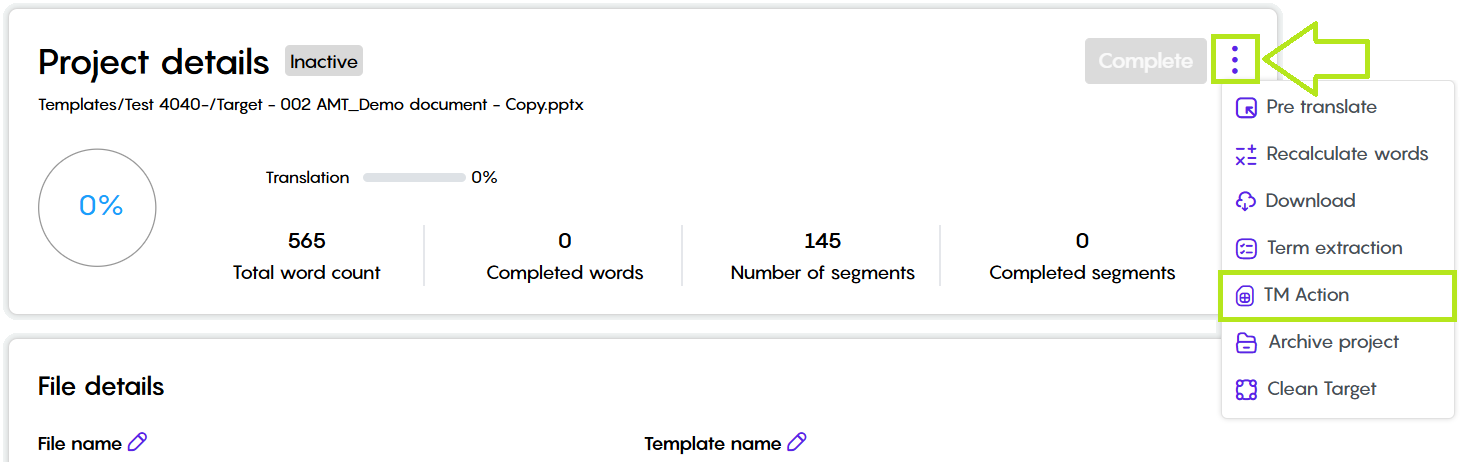
A new window will be displayed, prompting you to select between creating a new TM, or merging with an existing one:
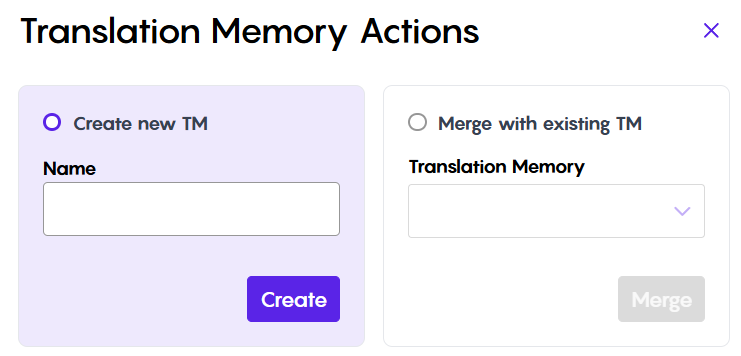
Create a New TM from a Project
This powerful feature allows you to automatically build a brand new translation memory directly from the content of your current project. This means CleverSo will analyze the source and target segments (the original text and its translation) within your project and use them to populate a new TM. This is a fantastic time-saver, especially for projects with a significant amount of unique content.
Merge Project Content into Existing TM
If you already have a relevant TM established, CleverSo allows you to seamlessly integrate the source and target segments from your current project into that existing TM. This is useful when you're working on a project with a mix of new and previously translated content. By merging the project content, you can enrich your existing TM with fresh translations and ensure consistency across your translation efforts.
Termbase Management
A termbase is essentially a specialized glossary or database. It functions as a central repository for storing and managing terminology relevant to specific domains or projects. Termbases can hold terms in multiple languages, making them ideal for projects involving various source and target languages.
Moreover, by providing a centralized reference point for approved translations of specific terms, termbases help maintain consistency and accuracy in terminology usage across translations.
They also save translators time by offering readily available, pre-approved translations for specific terms, eliminating the need for extensive research during the translation process. Furthermore, by ensuring consistent terminology use, termbases contribute to the overall quality and professionalism of translated content.
Overall, termbases are valuable assets within CAT tools, promoting consistency, accuracy, and efficiency in the translation process.
Accessing Termbase Dashboard
You can access the TB dashboard from the "Terminology" tab on the homepage:
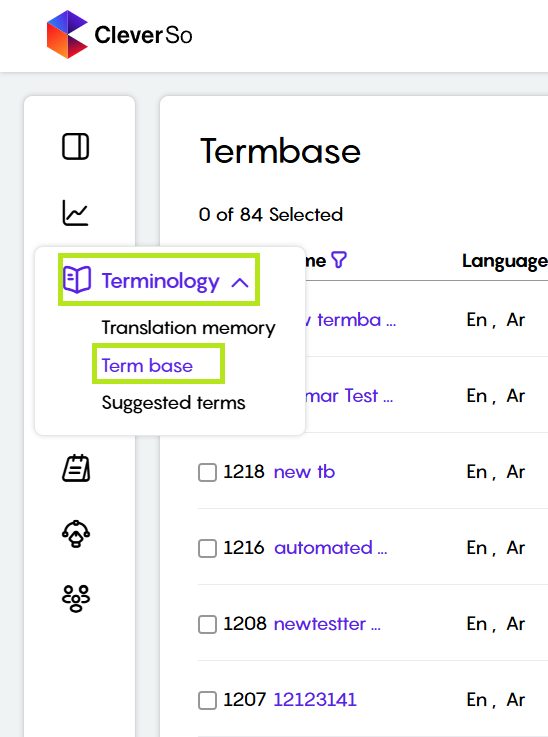
There, you'll see a list of all existing TBs, including details like the languages involved, the client, and the creation date:
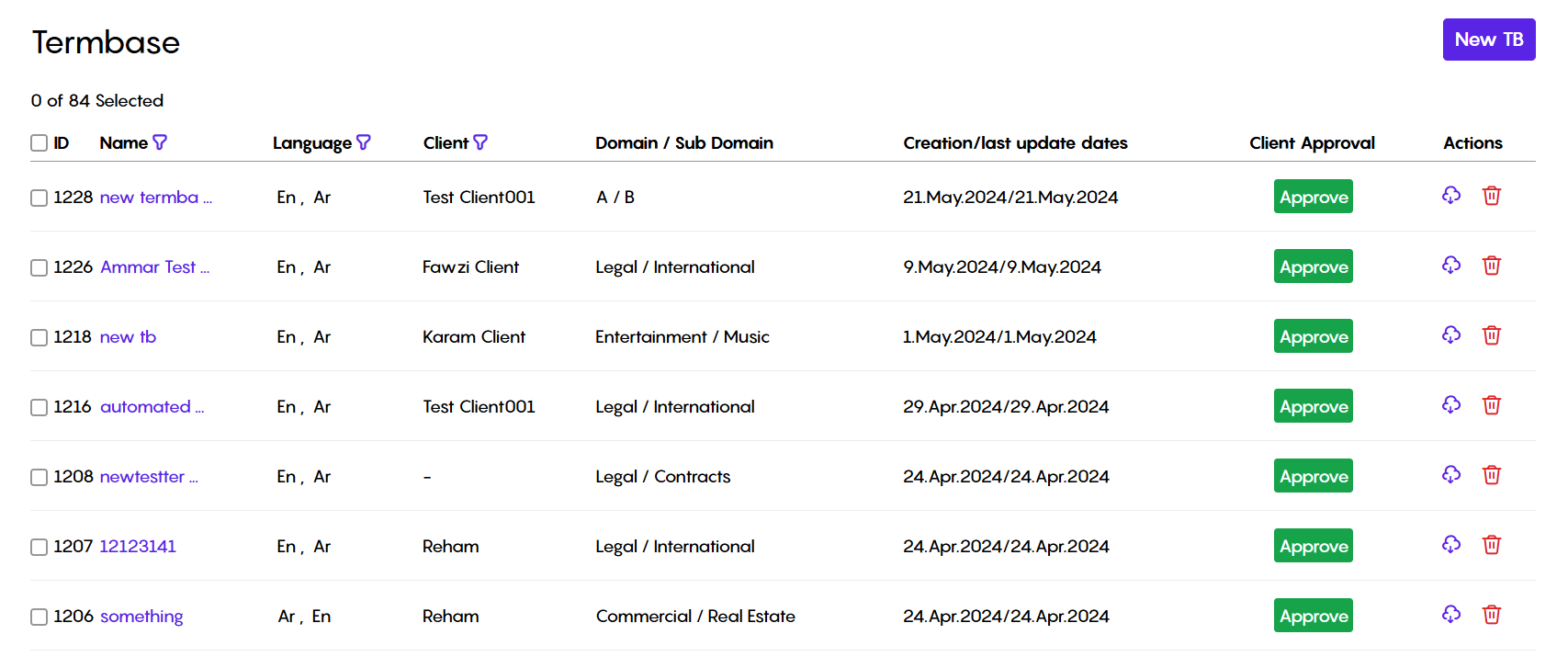
Filtering Termbases
You can use the filters to narrow down the list of existing TBs by: TB Name, Language, and Client. Clicking any of the filters will open a pop-up window where you can enter what you're looking for in that specific category.
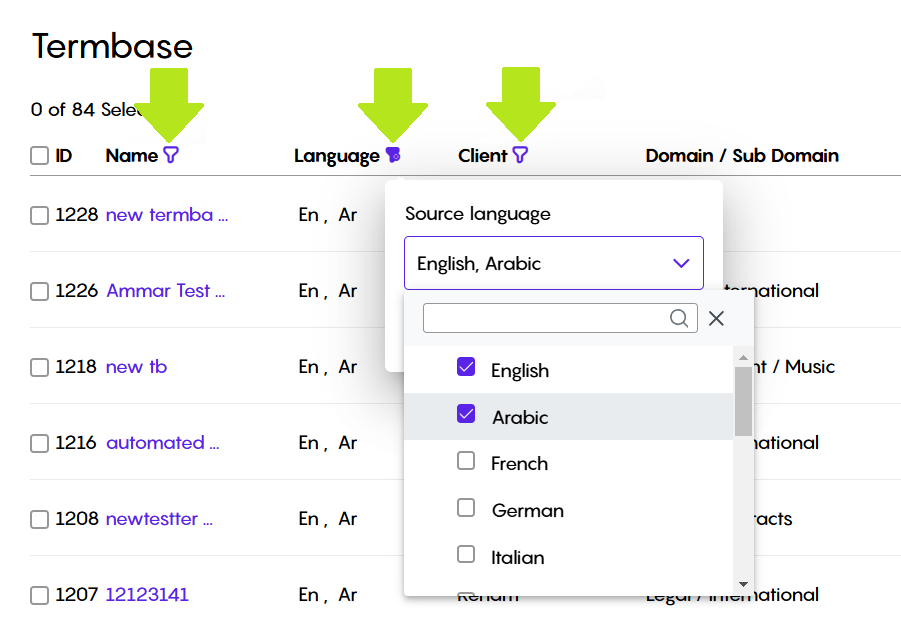
Downloading and Deleting Termbases
The "Action" column lets you download TBs in either TBX or CSV format, or you can even delete them altogether:

Creating Termbases
In the top right corner, click the "New TB" button to create a new Termbase:
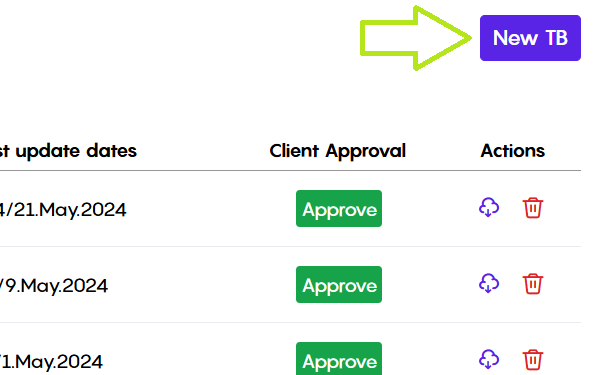
Clicking "New TB" opens a window with two options: “Create a new TB” from scratch or “Upload a TB” from your device:
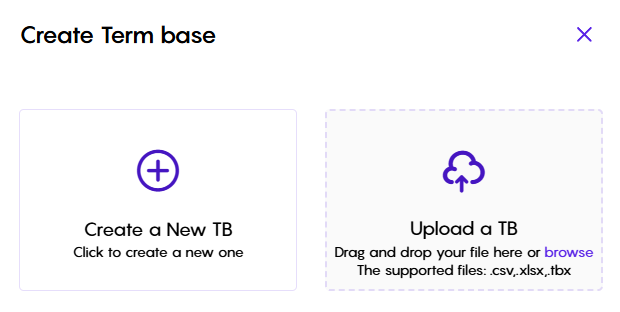
To create a new TB, choose the “Create a New TB” option:
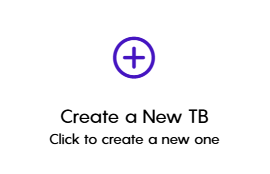
Once you choose "Create a New TB," you'll need to fill out some details about the new termbase:
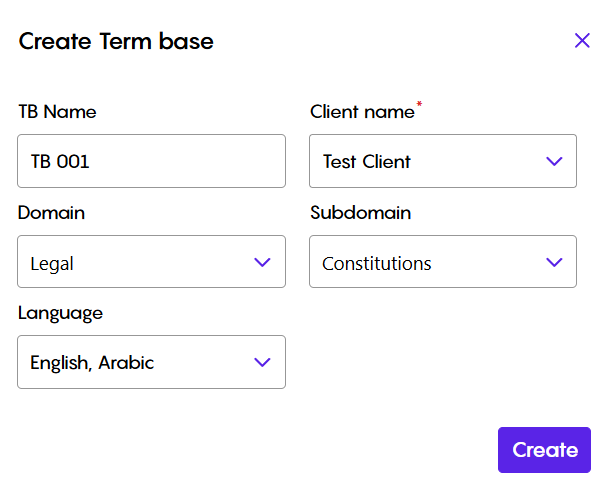
Clicking "Create" adds your new TB to the top of the list on the TM dashboard:

To upload an existing TB file instead of creating a new one, choose "Upload a TB" option:
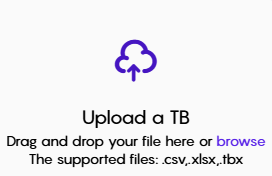
Picking "Upload a TB" lets you choose the TB file on your device that you want to upload:
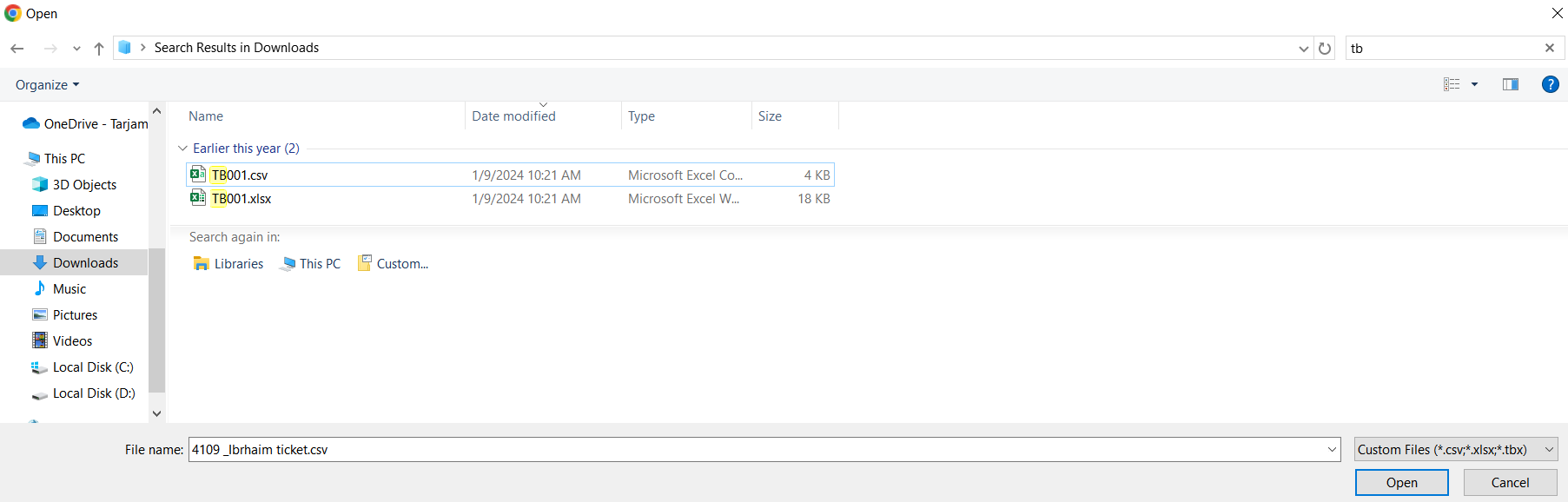
After selecting the TB file on your device, click "Open" to start the upload. You'll see the progress displayed as the file uploads:
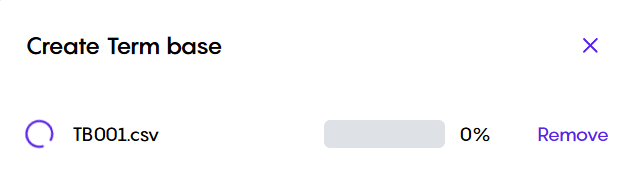
Once the upload is complete, you'll need to fill out some details about the uploaded TB, just like you would for a brand new one we saw earlier:
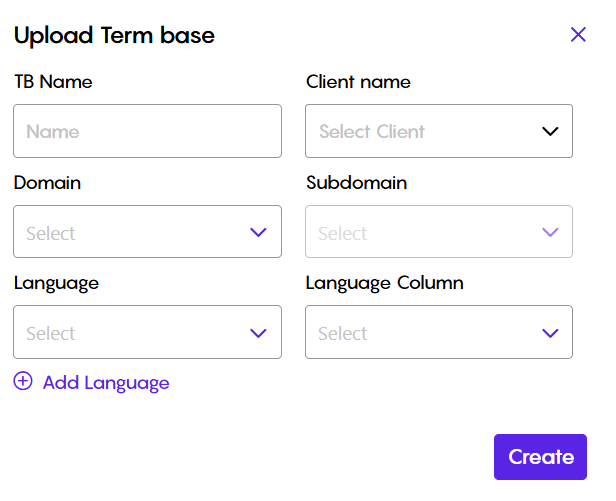
Clicking "Create" after filling in the details adds your uploaded TB to the top of the list on the TM dashboard.
Termbase Workspace
You can access a specific termbase workspace by clicking its name on the TB dashboard.

The termbase workspace provides an overview at the top, displaying essential information like the termbase name, identification code, and the languages it supports. Additionally, a search bar labeled "Search in term" allows you to conveniently look up specific terms within the termbase:

Following the termbase information section, you'll find a table displaying the term entries. This table typically includes several columns such as:
Term Pairs & Languages: This column shows the term itself and the corresponding languages it's translated into.
Suggested By: This column identifies the linguist who originally suggested adding the term to the termbase.
Approved By: This column indicates the Language Quality Assurance (LQA) personnel who reviewed and approved the term entry.
Project Name: This column displays the project where the term was first encountered or suggested.

Linguists propose terms: Translators working on a project can recommend new terms to be included in the relevant termbase.
LQAs have the final say: Language Quality Assurance specialists then review these suggestions and have the authority to approve or reject them for inclusion in the termbase.
When you position your cursor over an existing term (in any language), small buttons for adding or deleting translations will appear. These buttons allow you to either include another translation for the term or remove an existing one.
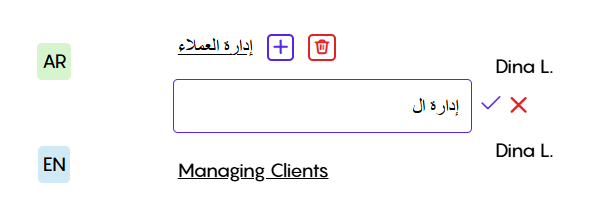
In the termbase workspace, selecting the "Add Term" button initiates the creation of a new entry. This action presents a series of text input fields, corresponding to the number of languages supported by the termbase. Within each field, you can enter the term and its respective translation for the corresponding language.
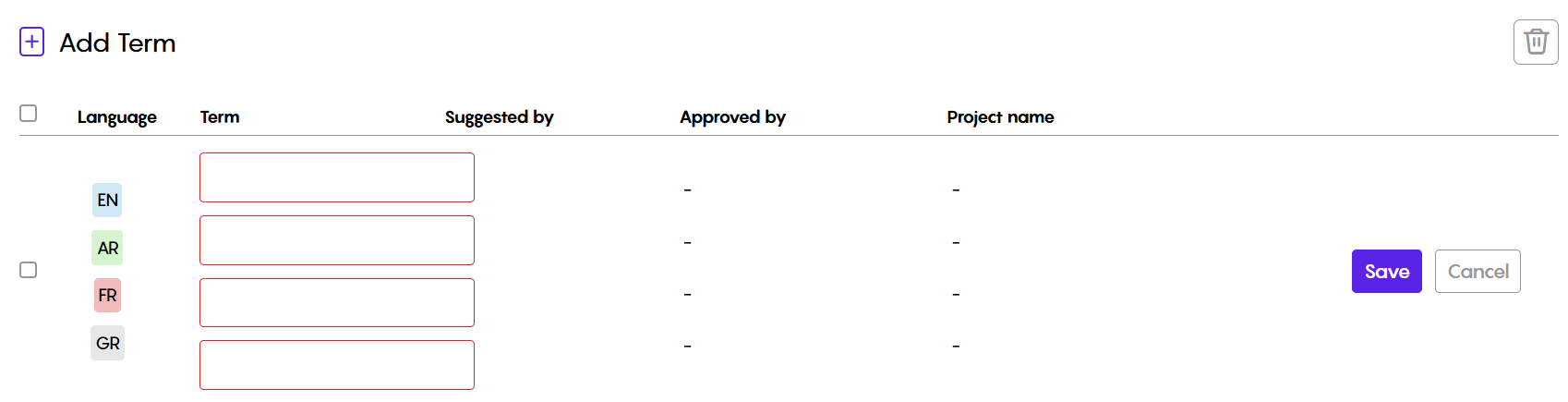
In the top right corner of the termbase workspace, above the search bar, you'll find functionalities for both importing and modifying the termbase. You can upload a TB file directly from your device for integration, or edit the currently loaded termbase itself: