Estimate (quote) Confirmation & Payment Links
To speed up booking confirmations and payments, Schoolworks can create a special encrypted link which can be sent to a student, agency or company which will display the estimate bookings on a browser page; allow for confirmation and preferred payment option(s), and if configured with a payment gateway, payment by Paypal, Credit or Debit Cards.
On completion, Schoolworks can automatically send a confirmation email to the customer (Student or Agency) and process the Estimate in a variety of ways - ultimately it can enrol, invoice, receipt, allocate and even place the student into their class.
Quick Steps for a Direct Student:
Create a Student or open an existing Student Account
If you are a Sales Cloud User
In the Opportunities tab, click <New>
In the Opportunity - Estimate tab click <New>
If you are not a Sales Cloud User
In the Estimates tab, click <New>
Add the required Bookings (Course, Accommodation, Transfer etc)
Check the finance is correct - assign any promo codes, discounts, pricelists as required
optional - set the ‘Changes Locked’ tickbox and/or Estimate Expiry using Edit Estimate Details
Save - the above describes the normal creation of an Estimate
To Send the link
either directly obtain the link from the screen
Open the Booking Portals section at the top of the Estimate
Click ‘Copy Link’ then paste into WhatsApp, SMS or existing Email
or
Click Create Email
Select a preconfigured email template with the embedded Estimate Link
If you don’t have an existing template setup please contact your systems administrator
Important
If you wish to ‘test’ the link, please ensure either you are NOT logged into Schoolworks/Salesforce OR you open the link using an ‘Incognito' or ‘Private’ browsing window. This is because the booking portal is not able to work with a logged in Schoolworks/Salesforce user.
Features in detail
Different payment options and email messaging can be configured for links for:
Direct Student
Student can confirm and optionally pay by credit card or select another desired payment method e.g. bank transfer
Agent
Agent Net - Agent can confirm an estimate created by a Salesperson and optionally pay (if the payment gateway is enabled - currently this is disabled). The confirmation can convert the Estimate to an Enrolment (default) and send a confirmation email to the agent.
Student Gross - Agent can send-on the link to a student for confirmation/payment options
The student can confirm and choose to pay by credit card or bank transfer for their bookings. The confirmation converts the Estimate to an Enrolment and creates an invoice.
Currently enabled for Credit Card or Bank Transfer
The Student can pay by Credit Card.
If they opt to pay by Credit Card, a receipt is created and allocated and the email template stipulates their course is confirmed (rather than reserved for bank transfer)
All email confirmations are sent to the agent (NOT the student)
Agent Gross - Agent can confirm an estimate and optionally pay
Currently confirmation only - payment is disabled
Company
Company Direct - Company can confirm an estimate and optionally pay
Company Gross - Company can confirm an estimate and optionally pay
Compatibility with Sales Cloud Opportunities
Agent Opportunities which are ‘student-less’ will populate the link Student Details from the Opportunity Student Details section and upon confirmation will auto-create a student record with these details
Link Expiry
Ability to ‘expire’ the link on a date and time
On expiry the screen displays a ‘this has expired/contact us' message
Link ‘locking’ (or not)
So that the customer can or cannot make changes to the quote; or alternatively if not locked the customer can add transfers, insurance
Service relationships can be linked to each portal site
This means that very specific additional services can be presented to a customer using the estimate confirmation/payment link
Additional Courses or other services can be offered to the customer to add on
System Lock Control
Changes subsequently made by a Salesperson will lock the customer link until the changes are saved
Creating an Estimate Payment Link
The links can be displayed within an Email Template, or obtained directly from the Estimate screen after you have added and saved your bookings:
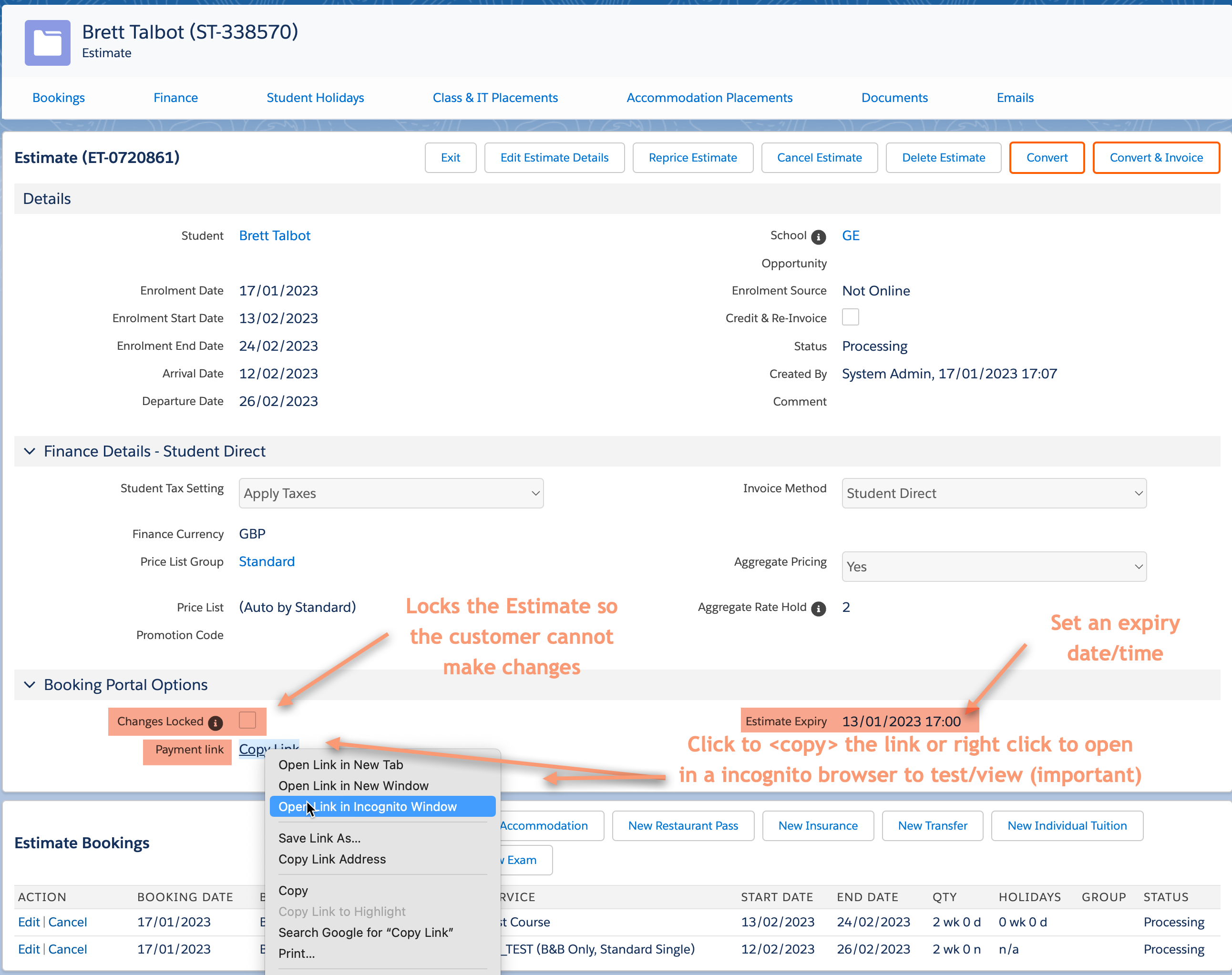
Or via a pre-configured email template:
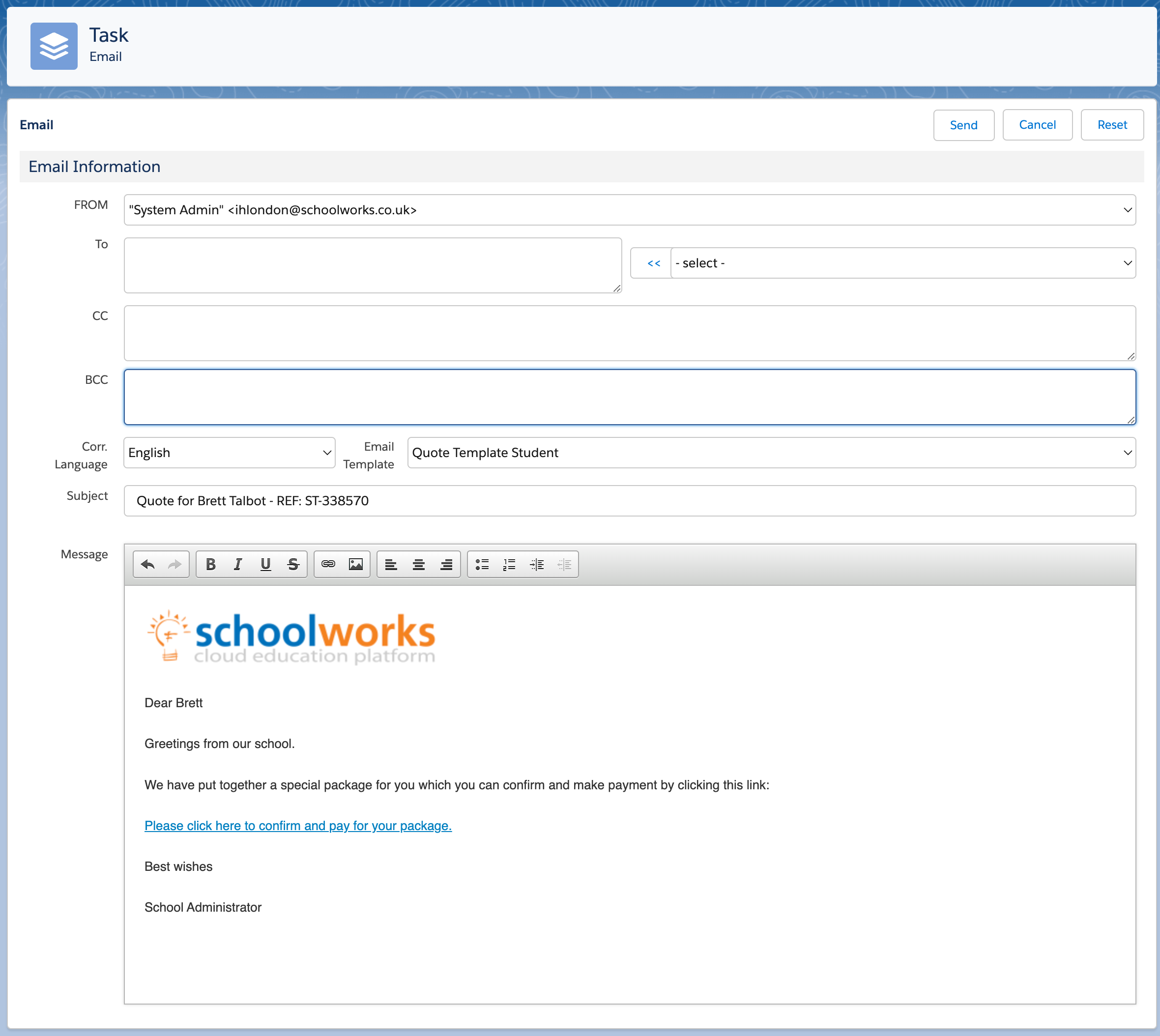
The Direct Customer View
When the customer clicks on the link, the details will be loaded on screen and they will be guided through the rest of the booking process.
If the Estimate is LOCKED they will be taken straight to the Student Details Screen (for a Direct) booking:

Estimate Conversion
Schoolworks can be configured to convert the Estimate to an Enrolment based on different scenarios.
Examples:
Non-Payment
Leave as Estimate, update Estimate Status to <Confirmed>
Convert to Enrolment, do not create Invoice
Convert to Enrolment, create an Invoice - this is recommend as the default
Payment
Convert to Enrolment, Create Invoice, Create Receipt, Allocate Receipt
These options can be changed per Invoice Method - for example different rules can be applied depending on whether the Estimate is for a Direct Student, and Agency - Net or Student Pays Gross, or Company.
Confirmation Emails
After the Estimate has been either confirmed, or paid by the customer (depending on the Payment Methods configured) Schoolworks can automatically email the customer (Student in the case of Student Direct, or Agency in the case of Agent Net, Student Gross) or Company.
Different email templates can be configured for each Invoice Method, and whether the Estimate has been converted to an Enrolment, and whether the Enrolment has been paid.
Each email template is configured on the Portal Setting record for that Invoice Method.