Agent Commissions and Overrides
This article explains the different ways agent commissions can be applied to Enrolments.
This requires configuration on the PriceItems to determne the behaviour, as well as possibly the creation of Finance Groups.
Please speak to your System Administrator if any configuration changes are needed.
Default Commission
The default agent commission on the Agent account record is percentage based and applies commissions during the booking process depending on whether the Price item 'allow commission' is ticked AND if the Price line 'allow commission' is ticked.
This provides basic (and broad) control over whether a commission is applied by default, to a specific Price - which can be based on Qty.
This configuration provides an easy way to setup default commissions across priceitems.
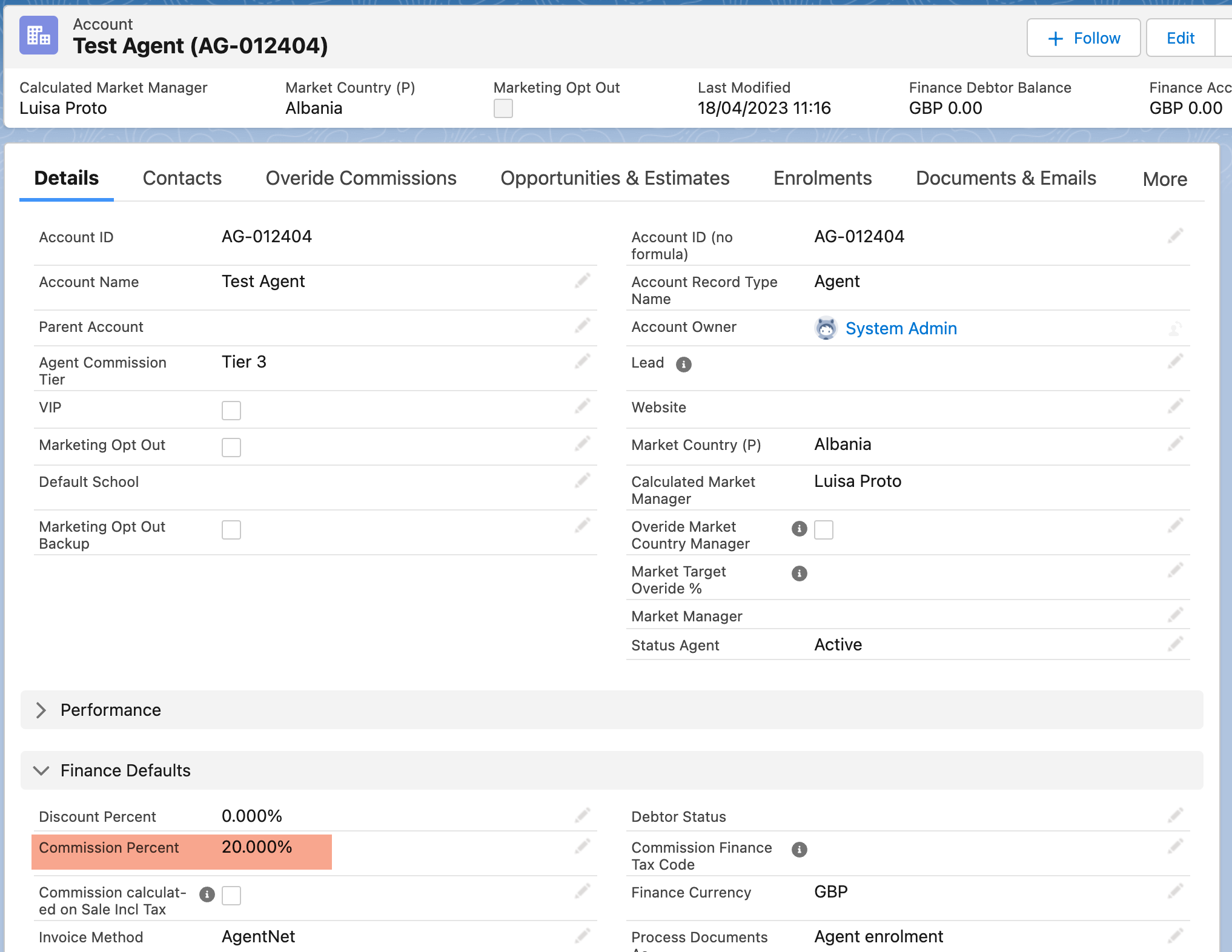
Account Finance Settings - Detailed Override Commission Control
Some schools offer more detailed commission structures to their agents, typically different commission percentages or amounts based on Product/Service, Service Type (Course, Accommodation, Admin Fee) and School for multi-schooled clients or sometimes also by Agent Market Country.
Commission overrides are set using the Account Finance Settings object.
This is accessible in the Override Commissions area of the Agent Account record, which can be reached by clicking on the link at the top of the Agent account screen (see below):
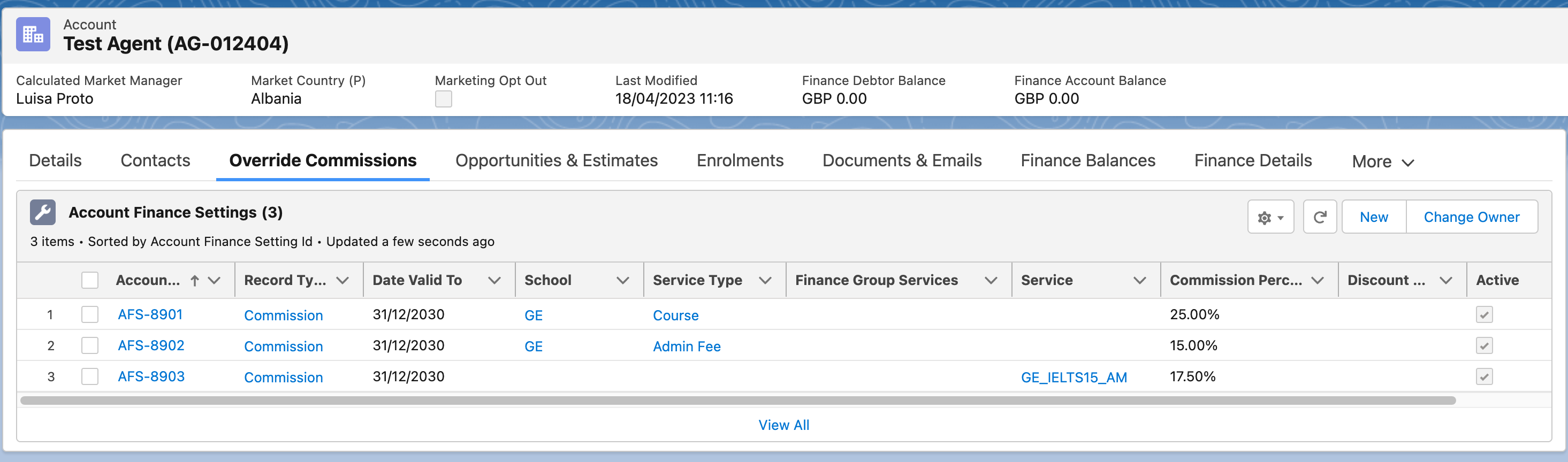
It is also possible to access via the Account Finance Settings tab (please ask your Systems Administrator to make this available for you).
A priority or hierarchy applies as to which setting takes precedence as follows:
1. Agent Account linked Account Finance Setting (Service, Finance Group Services, Service Type + School)
This is an override commission applied to a specific agent and can be used to increase or decrease the commission earned - it overrides any settings 2 and 3 below .
You may specify a percentage OR amount.
Within this, Service takes highest priority, followed by Finance Group Services then School and Service Type (combined).
2. No Agent Account - Global Finance Setting (Agent Market (can be all), Service, Finance Group Services, Service Type + School)
This is an override commission which will be applied to any Agent which does not have an Account related (linked) record.
This is very useful for setting defaults; however please be careful with doing this - and ensure you do a TEST
Note: if Market Country is <none> then it will be applied to the linked Service or School (only one needs to be updated) so this should be treated very carefully, as this could easily grant a commission to a service OR school regardless of agent. Please refer to your Systems Administrator if uncertain as to the impact of a change of this nature.
This overrides 3 below, but can be overridden by 1 above.
3. Agent Default Commission Setting on the Agent Account
This is the default commission percent setting on the agent account record. It gets applied to any price which has 'allow commission' ticked AND where the price item 'allow commission' is also ticked.
Step-by-step guide
Open the Agent account record
Scroll to (or click the link for) the Account Finance Settings section
Click 'New' to create a new account finance settings record
Choose either COMMISSION or DISCOUNT (in the example below, this is a commission finance setting)
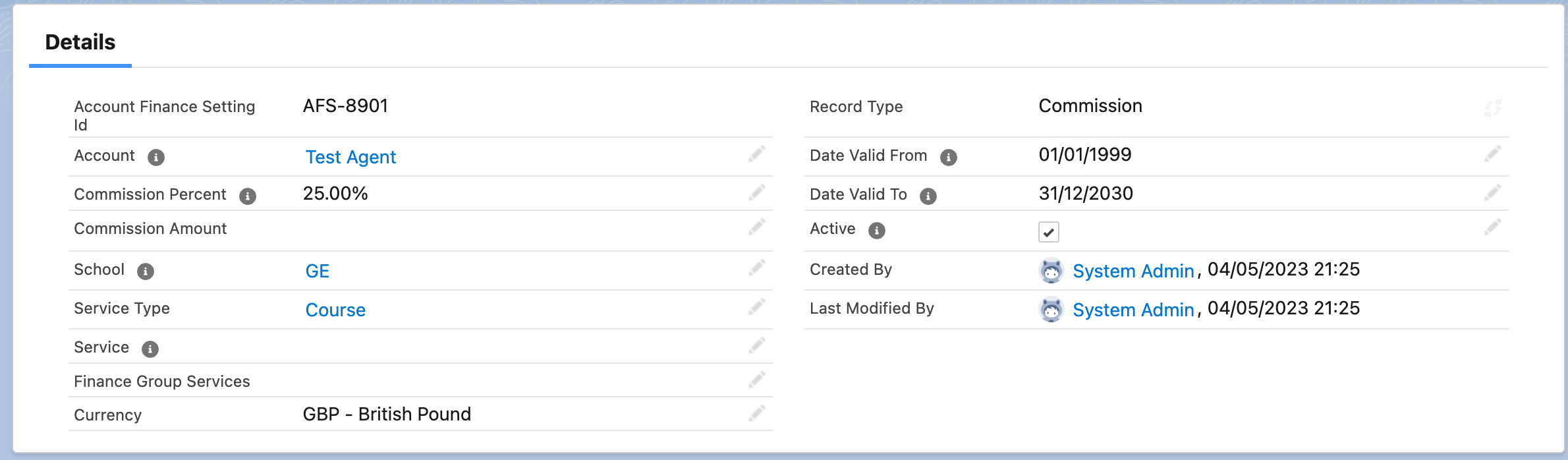
Set the Commission Percentage or Amount to be applied
Select Service to assign to a specific service; select School and Service Type (together) to apply a Service Type (e.g. Course) to a School.
Set the From / To dates (these use the booking date - typically today's date - to apply
Set Active = ticked when you wish to make this active
We strongly recommend that you use a TEST STUDENT and complete a test booking to ensure that this finance setting is performing as you would expect.
Please note that option 2) global needs to be used extremely carefully, as these can easily apply system wide commissions.
This will mean that commissions will be applied to ALL agents apart from those that have their own override records.
See Finance Group (services) on how to use this to link Services together into a Finance Service Group and use this record to control commissions
Finally - please note that the Commission tickbox on each Price entry on the PriceItem controls whether a commission is generated (or not).