SELECT STUDY / SCENARIO
Overview
Most components of 4C Supply® require the user to select a context before they can be used. The context describes which study, scenario, and (optionally) data extract the user is referencing and modifying. The study is the primary context. Each study can contain many scenarios and once an RTSM integration is established for a study, the extracts will only be accessible from within that study. All scenarios and data extracts must be linked to a study.
When navigating in the tool, users are prompted to select a context. This means choosing a study, scenario, and (optionally) a data extract.

Study: When users access 4C Supply they are prompted to select a study to work in (or set up a new one). Each study can be modeled as many times as needed by setting up separate scenarios, scenarios are saved within studies.
Scenario: Each scenario is built around a distinct specification, created in the SMART Editor. Varying the information between specifications enables users to conduct a "What If?" analysis of a study by making iterative changes and comparing outcomes.
Data Extract: RTSM Extract Data can be imported into 4C Supply® when an integration has been set up by the FSL team. Choosing a data extract is always optional, users can select "Proceed without Extract" if no extract is available or one is available but not required.
Example
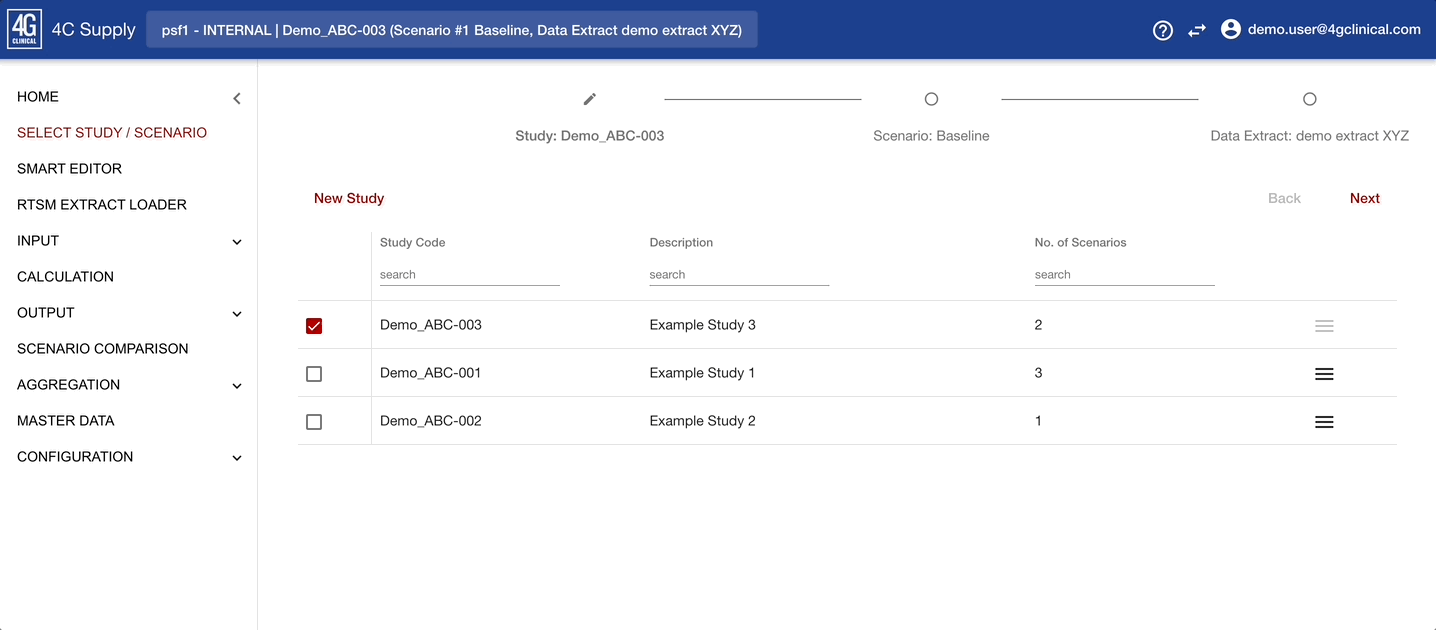
In the example above, the user selects a study, scenario, and data extract from the Select Study/Scenario page. When the selection is made, the relevant data is open and available in the SMART Editor, the RTSM Extract Loader, and the Calculation page. Note that the forecast opened has been marked as ‘key’ which is why the star symbol is displayed next to the study, scenario, and extract. For more information on key forecasts please review the Forecast Overview section of the user manual.