RTSM EXTRACT
Introduction
RTSM Extracts can be used in 4C Supply® to augment the forecast and reduce the need for manual updates. In order to transmit an extract, an integration must first be established. Integrations can be configured to connect 4C Supply with Prancer® or a third-party RTSM, this page will describe the options available and how to get started.
Integration Setup
All integrations are configured by the 4C Supply® Support team. Integrations will first be set up in a test environment before they are configured the production environment. If you need to request an integration setup, please contact 4csupply@4gclinical.com and include the study code and the name of the study/scenario you would like to use.
Note: There must be a study that uses the same study code and a specification available in 4C Supply for the RTSM Extract data to be appropriately integrated into the study model.
Using an Established Source
If the integration connects 4C Supply® and Prancer®, or if the integration connects with a previously established third-party RTSM and 4C Supply, the FSL should be able to configure the connection with minimal details.
Using a New Source
If the integration connects 4C Supply to a third-party source that has not been previously configured, then the data must be correctly formatted in adherence with the 4C Supply Actuals Integration Specification and transmitted according to a data transfer specification.
Working with RTSM Extracts
There are three steps required to use extract in a forecast and three menu items used to support this process.
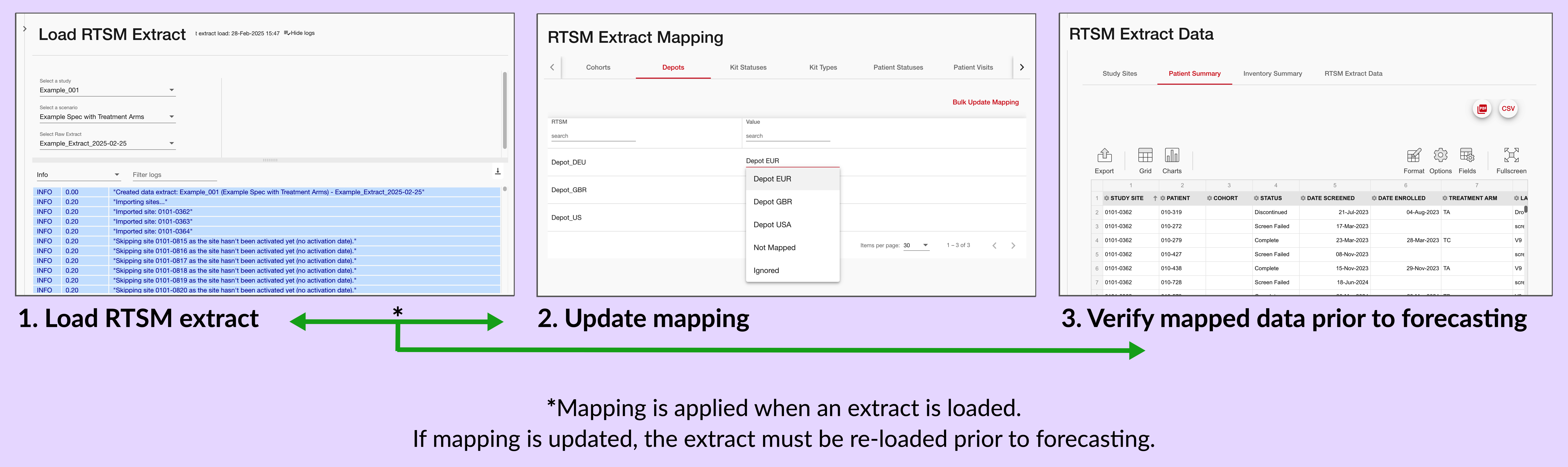
Once the integration has been established, the data will show up as a daily transmission on the RTSM Extract Loader page. A loaded extract can be used to augment the forecast with up-to-date site, patient, and inventory information.
In order to ensure the extract data is correctly considered, the RTSM Extract Mapping page is used to align the extract data with the specification. Once the mapping has been updated the extract must be re-loaded to apply the new mapping.
The version of the extract data that will be considered for forecasting can then be reviewed on the RTSM Extract Data page.
In addition to the three features above, the RTSM Comparison Report can be used to compare the site activation, patient enrollment, screen fail, and discontinuation trends in the extract with the specification trends.
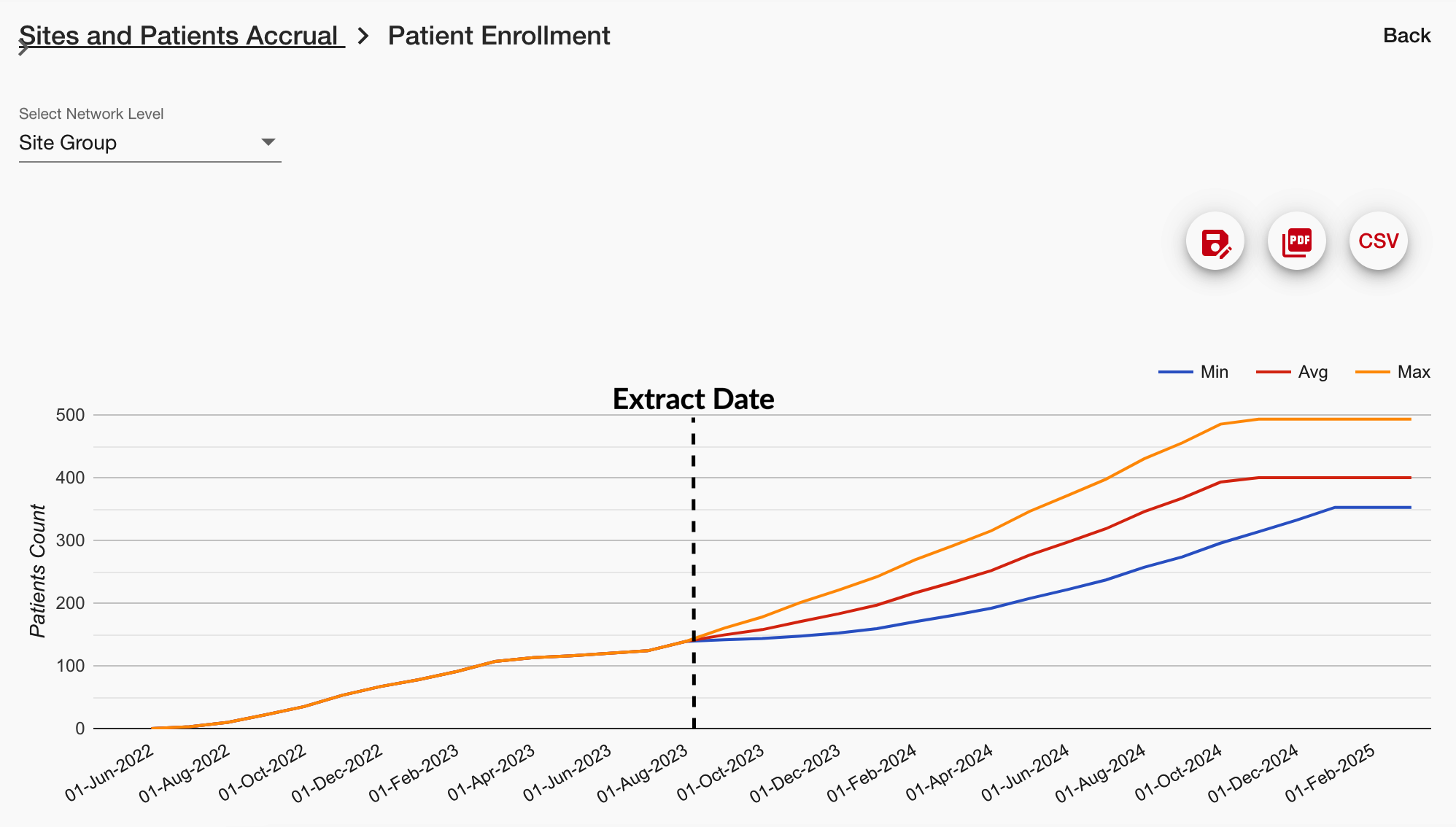
When running a forecast using an extract, the forecast forward will still be based upon the site activation rates, enrollment rates, and production plan defined in the specification. The extract information will be considered as the starting point; this means the forecast forward will begin on the date of the extract and the current site, patient, and inventory numbers will be considered when forecasting demand and resupplies.