Groups - Generating Documents & Emailing
This article advises how to generate documents for Group Enrolments and email them out to your customer.
It is possible to generate documents to summarise the whole group, or to generate documents individually for each of the Group Members.
The document template records must be configured correctly in order for the documents to be successfully created.
Generating Group Documents
This is when you require a single document that summarises data for the whole Group - for example you may wish to generate an Enrolment confirmation that lists all the Students in one Group in a table, together with a summary of the bookings.
To do this, from within the Group Enrolment:
Click on “Create Documents” in the Group Enrolment Documents panel
Select the document you wish to generate (typically the name of these end with “Group”), press Create and exit the screen. The document will then be visible once generated in the Group Enrolment Documents panel:
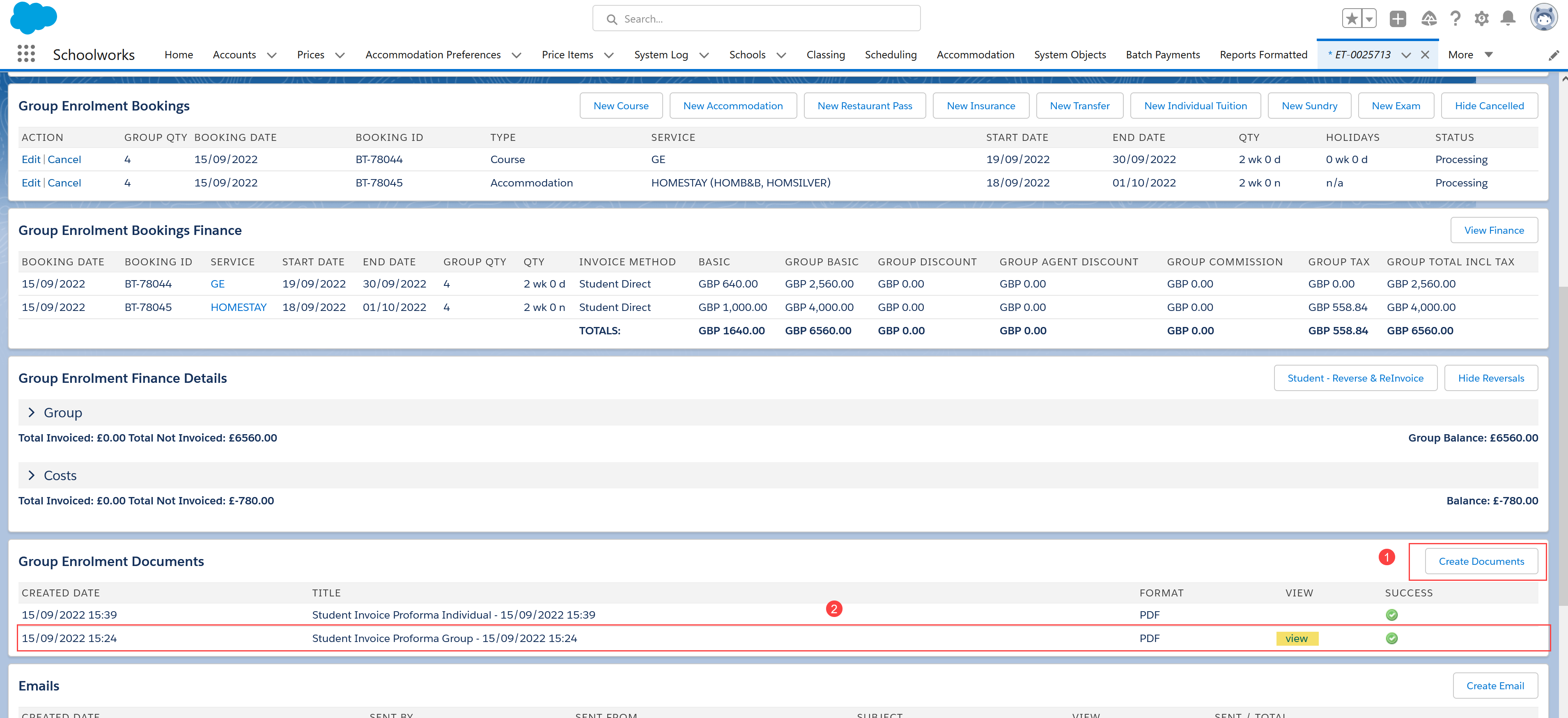
You can then click on View to review the document, or go to the Create Email section where it will be available to attach to an email.
Generating Individual Documents in Bulk for each Group Member
This is when you require an individual document to be created for each group member. Rather than going into each individual Enrolment one by one, it is possible to generate these in bulk through the Group Enrolment screen. In order to do this, the Student Accounts and Enrolments will need to have been created (by pressing Create Students at the top of the Enrolment).
Once your Student Accounts and Enrolments are in place, from within the Group Enrolment:
Click on “Create Documents” in the Group Enrolment Documents panel
Select the document you wish to generate (typically the name of these end with “Individual”), press Create and exit the screen. The document will then be visible in the Group Enrolment Documents panel, but you will see the phrase “Document Creation Pending” - this means it is ready to be generated by the batch process. You can select as many documents as you like - when you are ready, press the “Create Documents” button at the top of the Enrolment:

This will start a batch process in the background to generate the documents - it is possible to leave the enrolment and carry on with other work while this runs - you will receive an email when the process is complete. The amount of time it takes can vary dependent on the number of documents and the number of students - usually it takes a couple of minutes, but can take up to ten minutes for larger groups.
To email these documents, go to the Create email screen. In the “To” dropdown list, you will see options to email All Students or individual students.
Select the desired option, and use the arrow button to move the selection to the “To” field:

Choose the appropriate email template and select the documents you wish to attach at the bottom.
NOTE - it is also possible to bypass the bulk generation process above and generate the documents as part of the email sending process. Select the document you wish to send in the Create Documents screen, check they are marked as “Document Creation Pending”, then instead of pressing the “Create Documents” button at the top of the screen, go directly to the Create Email screen, choose your recipients, template and attachment, then press Send. This will create the documents as part of the email process and attach them to each recipient.