Groups - Creating a Group Account
The first step to creating a Group is to create the Group Account.
A key difference between Groups and Individuals is that there is a one to one relationship between the Group Account and the Group Enrolment - it is not possible to create more than one Group Enrolment on a Group Account.
The Group Account record holds the main details about the group such as Agent, Company, Nationality, Language, Contact Details, Notes.
Creating a Group Account
Click on the Accounts tab in your navigation bar, then click on New.
Choose the Group record type.
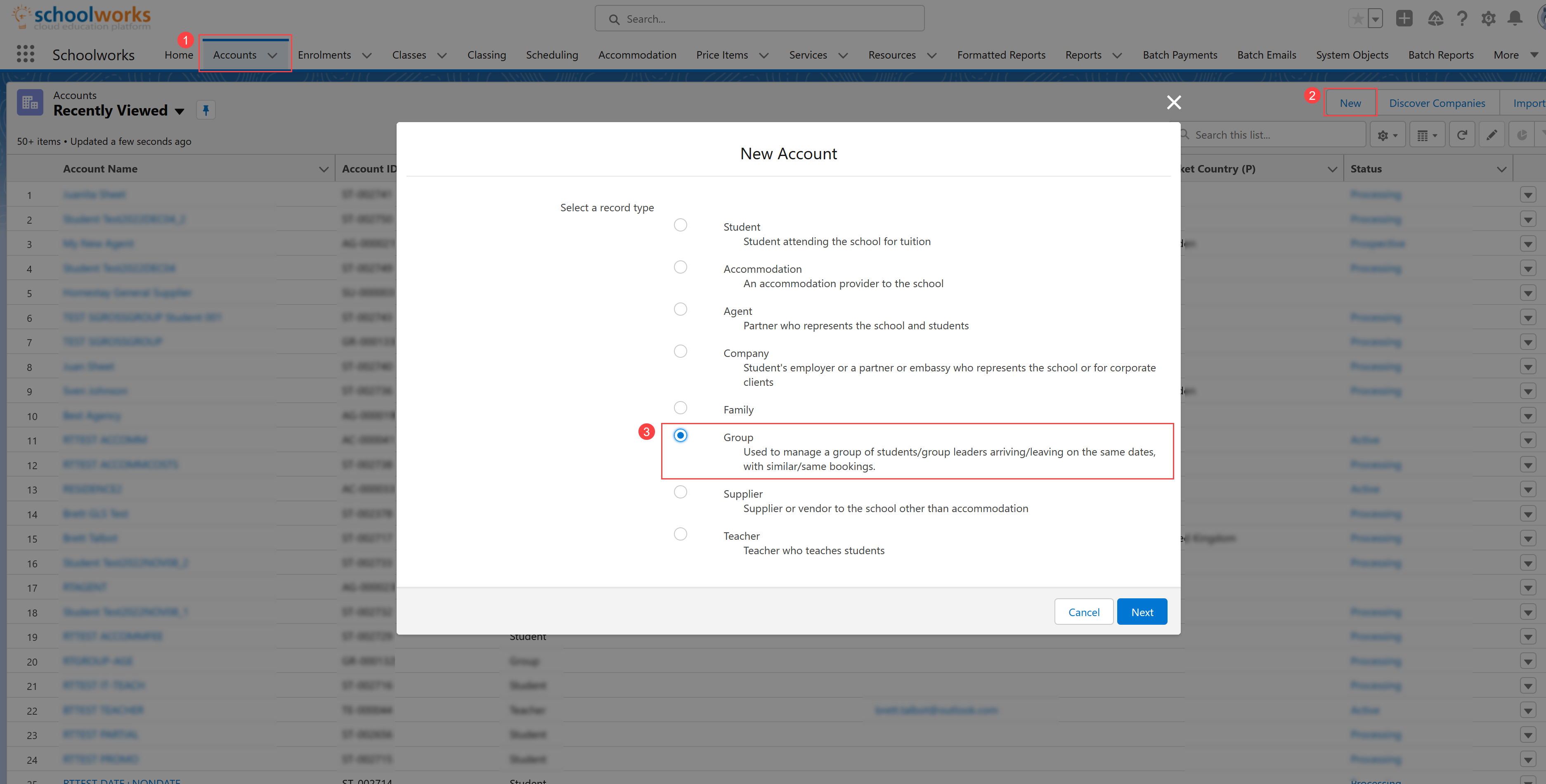
Enter the Group Name - make this easily identifiable for yourself and your colleagues
Enter the Group Size - this is the total number of Group Members, including Group Leaders.
Enter the Default School
Your school may have configured additional compulsory fields - follow the system prompts to complete all required fields.
Press Save.
Group Account Screen
All Group Accounts are given a unique ID starting with the prefix “GR” - for example “GR-000134”.
Below is a example of the Group Account page.
NOTE: the fields displayed in your org may be different to this example, depending on the configuration of your system.
Key fields to consider:
Default Agent - if the Group is coming through an Agent, look up the Agent here to link to the Agent record.
Default Company - if the Group is coming through a Company, look up the Company here to link to the Agent record
Invoice Method - depending on whether an Agent or Company is involved, select the correct Invoice Method (more information on these can be found here)
The tabs across the top of the page allow you to view other records related to the Account if/when they have been created.
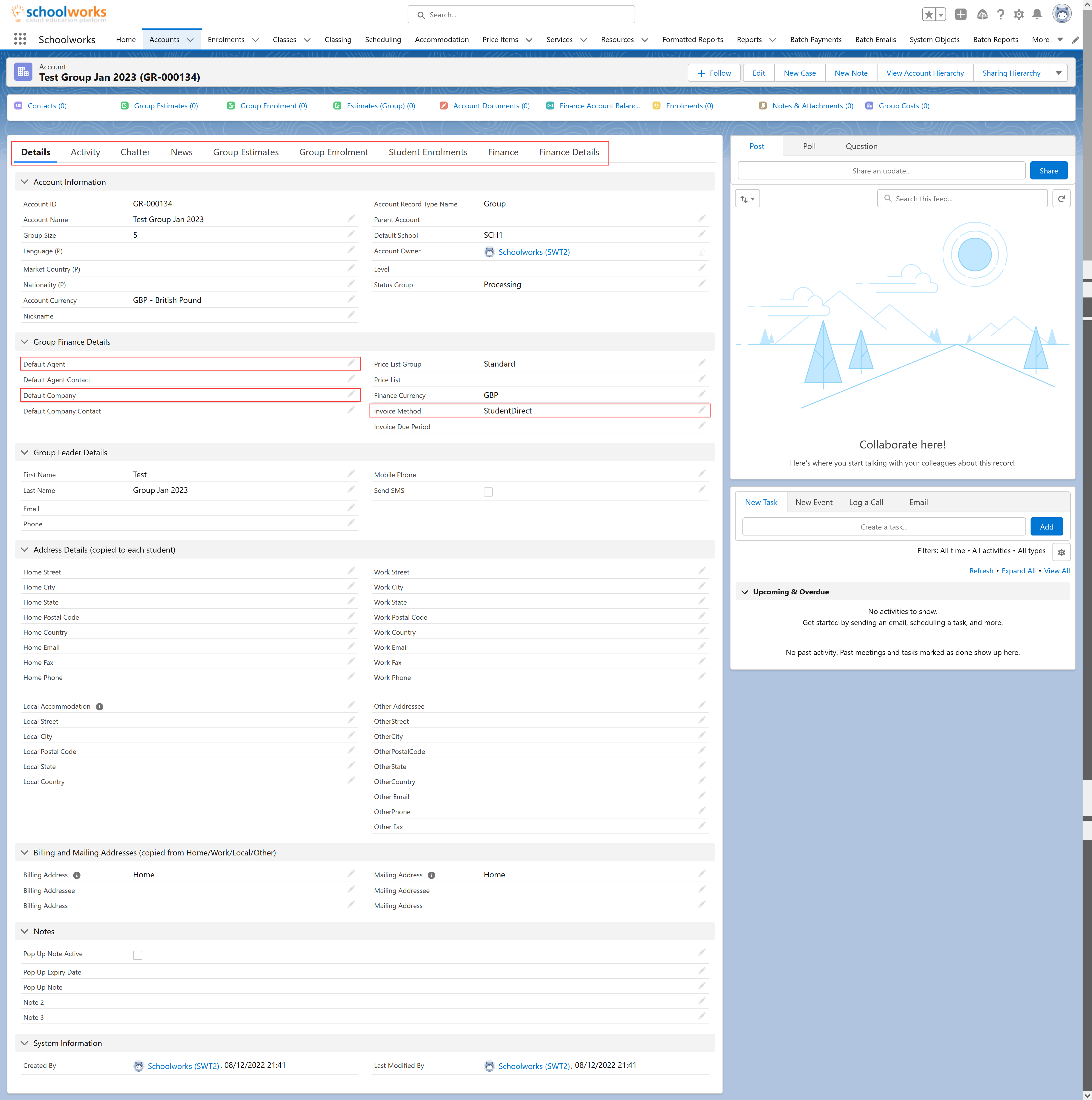
When you have completed as much detail as possible at this stage, save the record and proceed to create the Group Enrolment.
You can come back to add additional detail at a later point if required.