Groups - Creating a Group Enrolment
Before creating a Group Enrolment, it is necessary to create a Group Account. If you have not yet done so, please follow the steps in this article.
The information entered in the Group Account such as the Default Agent and the Invoice Method is pushed through automatically from the Group Account.
Much like an individual Student Enrolment, the Group Enrolment holds the details of the Bookings, Finance, Documents, Emails etc.
Creating a Group Enrolment
From your Group Account screen, click on the Group Enrolments tab, then press New Group Enrolment.
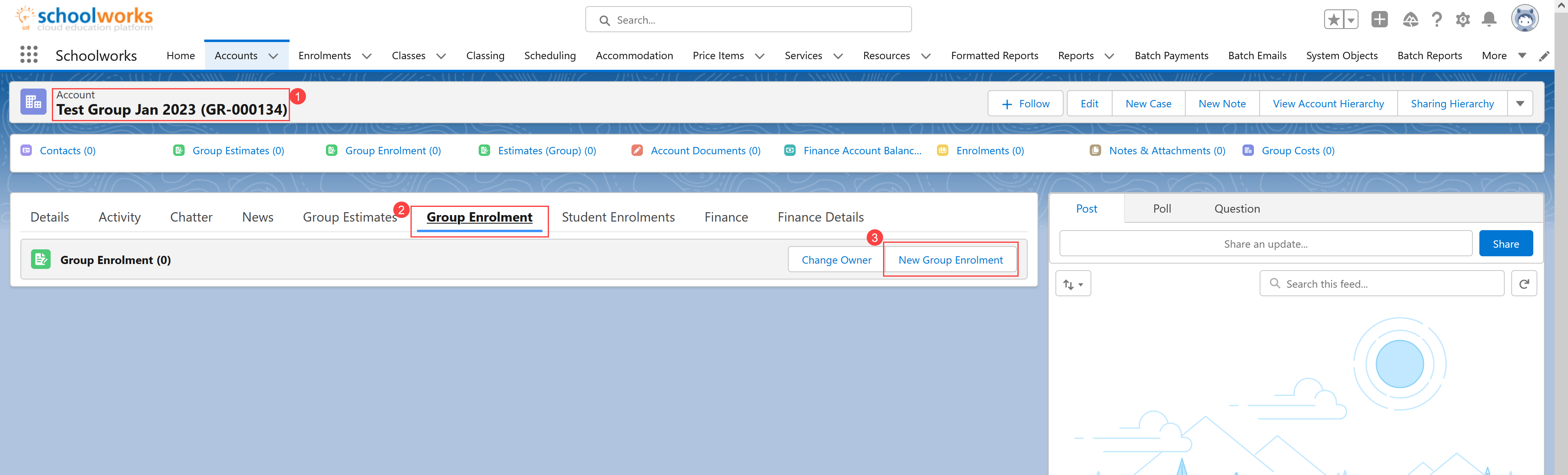
This will take you through to the Group Enrolment screen.
Group Enrolment Screen Overview
This screen is very similar to the individual Enrolment screen, but without the Student Holidays and Academic & Accommodation Placement details (these are held on each individual Student Enrolment).
There is one additional panel at the bottom called Group Members where the basic details of each student can be entered at this stage.
Always check the invoice method is correct in the Finance Details panel at the top of the screen. You can use the Edit Group Enrolment Details button at the top of the page to go in and edit this.
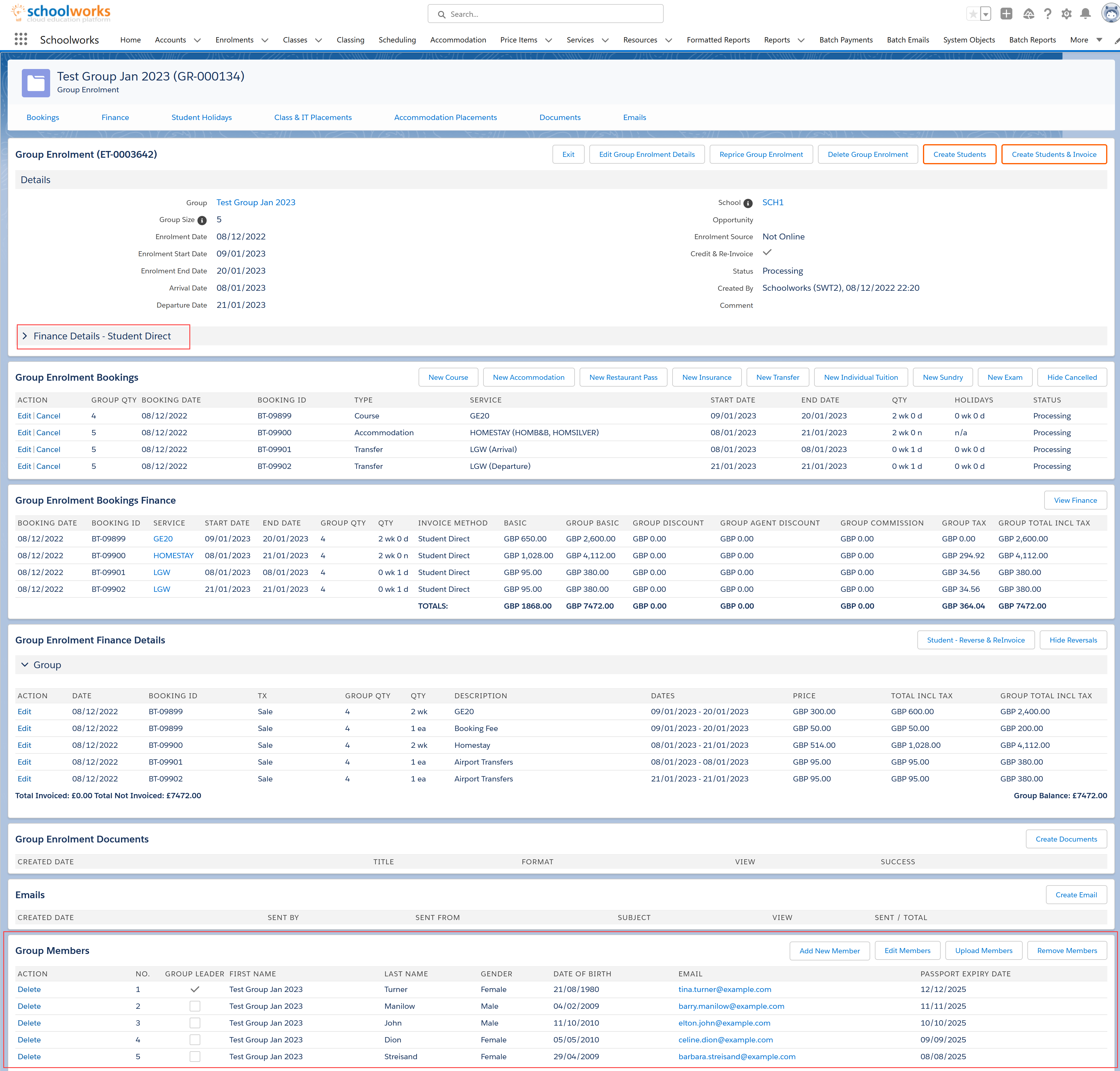
Reviewing Group Members
The first step in the Group Enrolment is to review and update the Group Members list.
It’s advisable to do this prior to adding the Bookings as you may wish to only apply certain Bookings or Finance to certain Students or Group Leaders.
In the Group Members panel, press Edit Members to manually enter the details for each member.
NOTE: it is possible to upload a CSV file with this information. Please see this article for more information.
If you have not received all the details so far, enter as many details as possible. In particular, mark the number of Group Leaders there are as this is useful when adding Bookings.
Once this list is as complete as possible, go ahead and add the Bookings.
Adding Group Bookings
The process here is very similar to adding individual Student Bookings - look up the Service, select any Service Options, and enter the dates.
However, there is an additional panel presented for Group Bookings allowing you to select which of the Group Members the booking applies to, and whether or not they should pay for it.
If there is one Student that requires a different Service Option to the rest of the Group, for example a Special Diet option, then a separate Booking needs to be added and applied to that particular student.
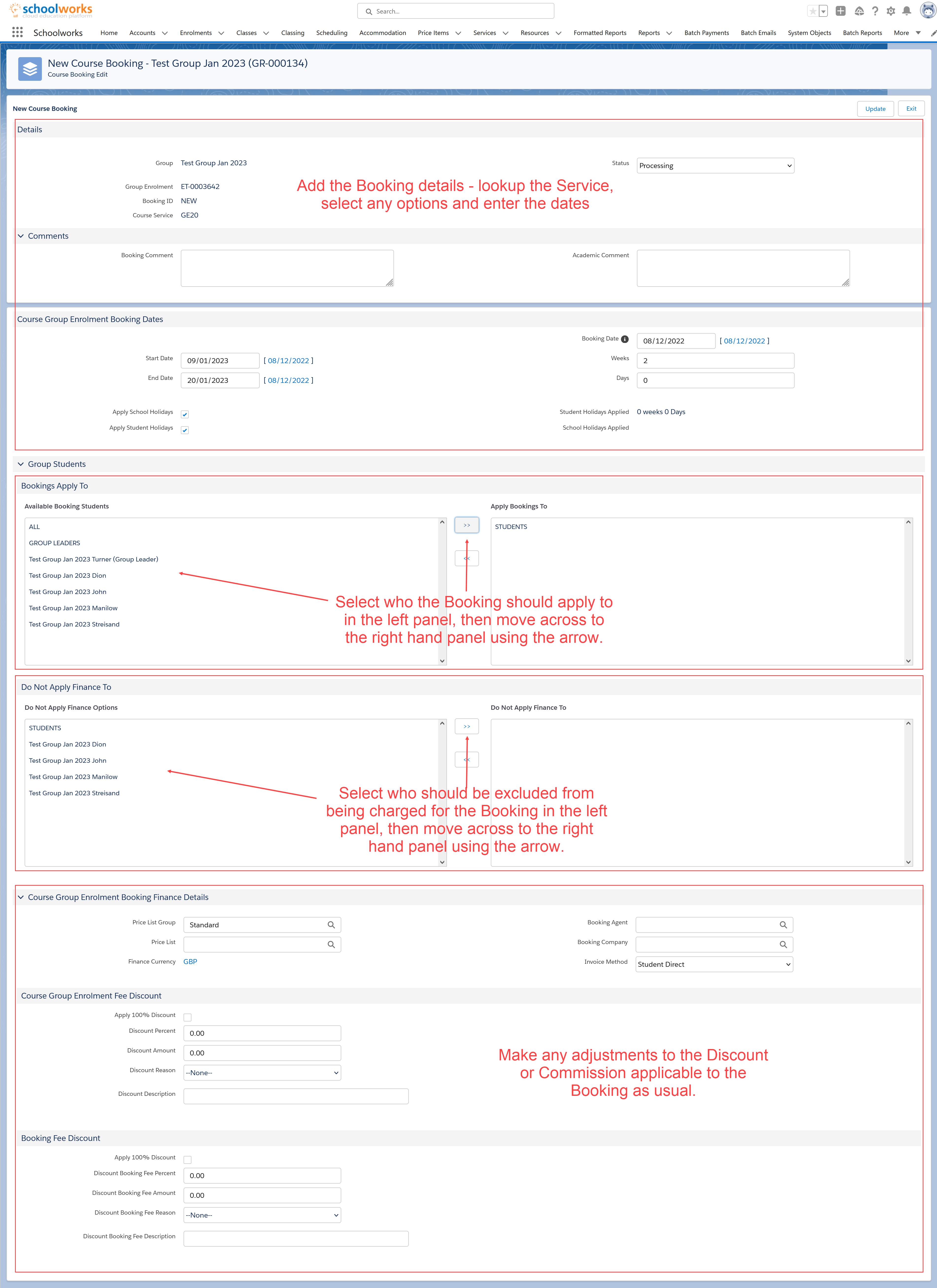
Example below where all Group Members are staying in the Homestay accommodation, but the Group Leader is not charged for the Booking.

It is advisable to keep the Group Booking at this stage until you have received the final details of the Group Members and their booking requirements. It is very easy to adjust the details on this screen prior to creating the Student Accounts and Enrolments, and prior to invoicing.
When you are happy that the the details on this screen are correct, the next step is to create the Student Accounts and Enrolments.